
Estimated Meter Read
This method allows an average or estimate to be billed, then when the real reading is received Jim2 reconciles the new reading automatically. To do this we will use an Estimate stock code to indicate to the customer on their invoice that we have billed an estimated reading. We will also need to utilise the Unders meter.
In order to set the database up to handle averages/estimates we need to configure a global setting and create several stock codes if they do not already exist.
Go to Stock > Add Stock and create a non depleting stock code for billing estimates, as per the example below:

This stock code does not need any meter type set in the Machines tab as it will be displayed on estimated reading jobs for the customer's information only.
Add an Unders stock code for both black and colour, as per the examples below. This will be the billing code used for the estimated reading. If this code already exists, use the existing code.
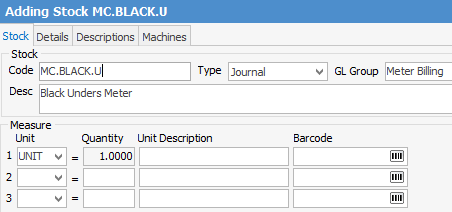
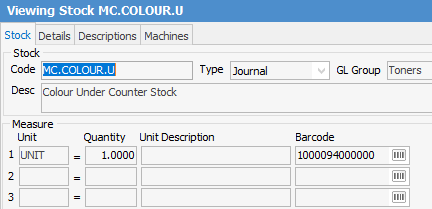
In the Machines tab, set the Meter Type to black or colour, as appropriate, and the Billing Type to Unders.
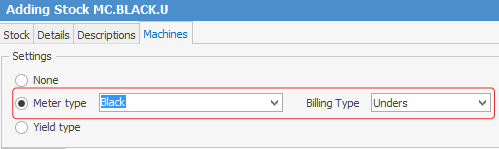
Now we need to enable the Estimate stock code we created in the Machine options:
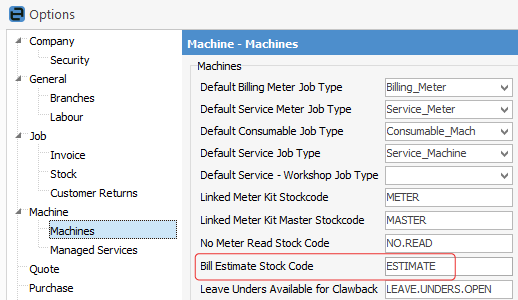
Meter setup – note the addition of the Unders billing information:

If we now click Add Meter and click Add Billing Meter Job at the bottom of the machine, we have additional options at the bottom of the Billing Meter Rad screen to enter an average.
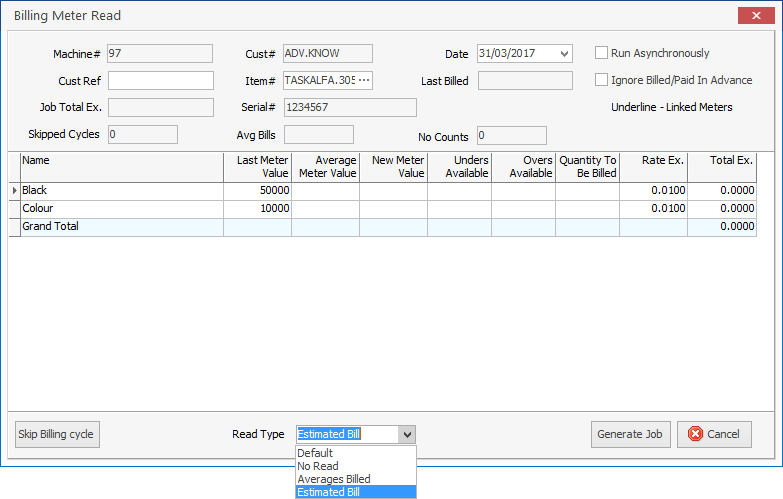
Instead of an average, we can also choose to enter an Estimated Bill, in which case we can nominate a meter reading from past experience with this customer. If we select an estimate, Jim2 will offer to default to the average reading if we prefer.
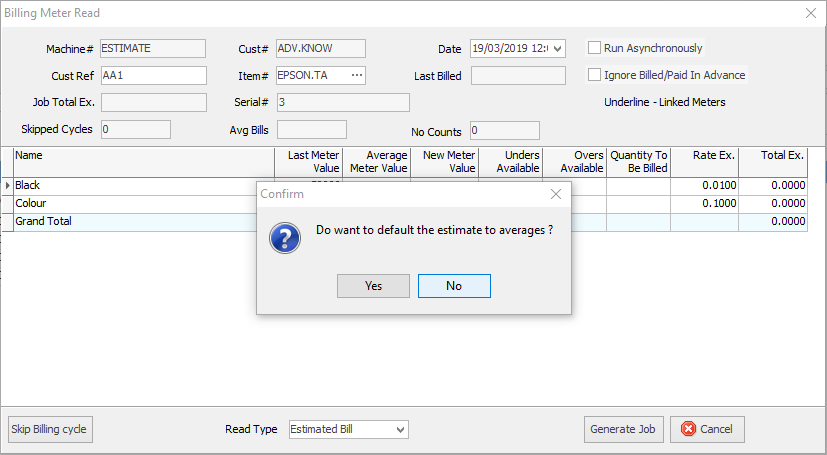
For this example, we will say No, and enter an estimate of 55,000 black copies and 11,500 colour copies. Jim2 will create a billing job similar to the following:

The customer's invoice shows the reading is an estimate, as per the terms and conditions of the agreement. In a later billing cycle, the estimate will be reversed, and an actual reading recorded. To keep it simpler for the customer to read, we hide the contents of the reconciliation from them.
No Read Meter Read
There is a No Read option in the Billing Meter Read screen which allows billing of a contract, in particular a Master contract where readings have not been received for the machines, but we still need to bill the minimum charges.
First, we need to create a non-depleting stock code (on the ribbon, go to Stock > Add Stock) to be used on billing jobs where no read was received. This is a simple stock code similar to our previous Estimate example, and needs no meter setups in the Machines tab.
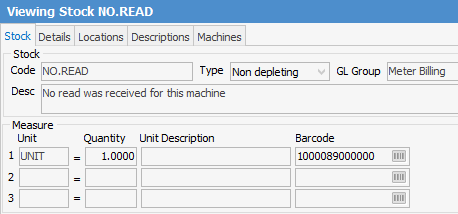
Next, enable the No Read option in Machine options:
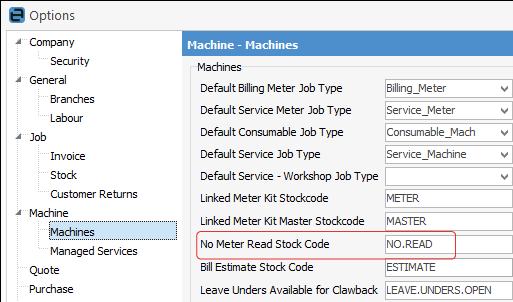
For the purpose of this example, we have a master contract with a single child. The minimum volume on this contract is 10,000 black and 2,500 colour per month.
This month, we have no reading for the child, and we wish to bill the master and child for the minimum volumes as per the contract.
Select the master contract, and click Add Meter, then Add a Billing Meter. At the bottom of the meter read entry screen, select the Read Type drop-down list, select No Read, then click Generate Job.
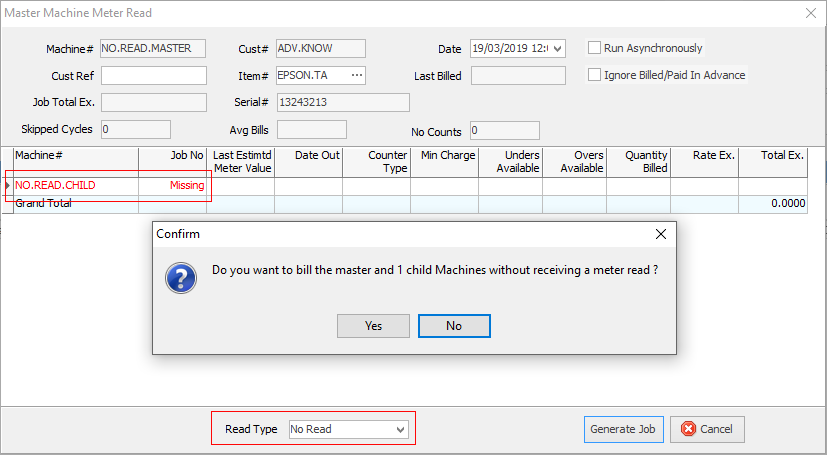
We can see that the child meter reading is missing when we bill the master. After selecting read type as No Read, we are prompted with the Confirm screen asking if we want to proceed in billing the master and child without a reading. Click Yes.
Jim2 will now create two billing jobs – one for the child and one for the master contract.

Child Machine Billing Job
The NO.READ stock code present on billing job identifies this machine as having been billed with no reading.

Master Machine Billing Job
Jim2 will bill the minimums as unders against the master machine contract, ensuring that the customer or funder is billed the minimums each month, regardless of the customer providing a meter reading for the machine.
Further information: