
This area will explain setting up your project categories in Jim2.
On the ribbon, go to Tools > Setups > Projects > Actions.
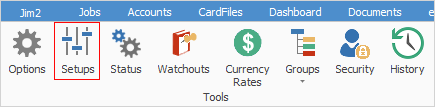
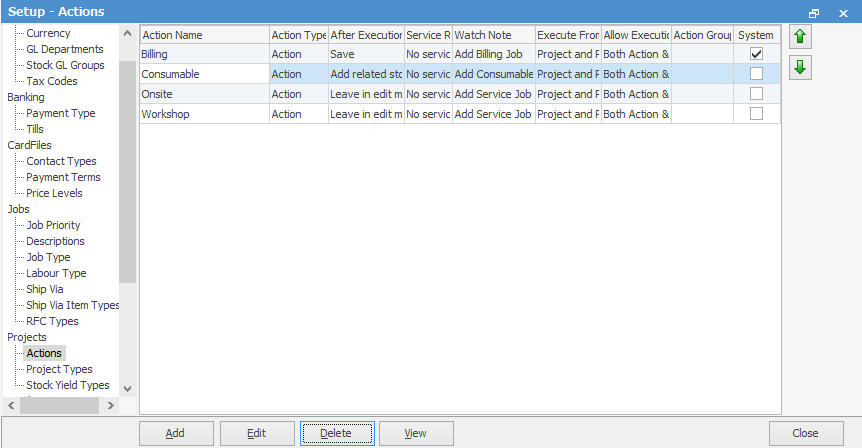
The above standard actions will already be populated in Jim2 from implementation.
The setting up of Actions is to provide a form of categorisation for creating project templates. The Action names are then used to dynamically populate the Create Job button within a given project or job.
You can move the Actions up and down in the list using the green up/down arrows on the top right-hand side.

You can also order Actions independent of the Action name.
|
You must log off/on after creating Actions. |
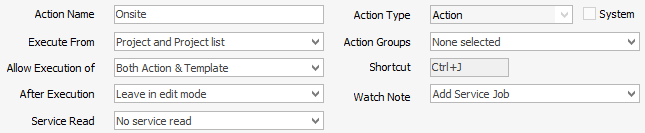
Field |
Explanation |
Action Name |
Enter a name for the Action. |
Execute From |
Choose how you want the Action executed from one of these options:
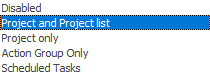 |
Allow Execution of |
Choose from Both Action & Template, Action Only or Template Only. |
After Execution |
You can choose to leave in edit mode, add related stock or simply save. |
Service Read |
Choose from Service Read, Service read if script requires, No service read |
Action Type |
Choose from Action or Action Group. |
Action Groups |
When Action Type is Action Group, the Child Action Check field will display, showing the three choices below:
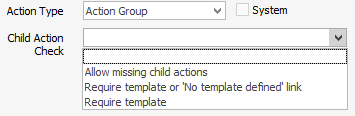 |
Shortcut |
Shortcut by default only shows on system actions with an assigned shortcut, which cannot be edited. Adding a new Action will not show this feature. |
Watch Note |
Choose from Add Billing/Sales/Service Job. |
Further information:
