

 |
System reports should never be modified – make a copy of the existing system report and make changes to that copy. This ensures that reports don't become broken during upgrades. A warning will pop to screen that system reports cannot be edited.
 |
Adding a signable report for Jim2 Mobile requires two steps:
1.The report must be flagged as Server Side. To have a script Server Side enabled is a little involved, and is performed by the Happen Business Development team. If this service is required contact support@happen.biz
2.There must be a signature field on the report.
 |
It is important to not delete fields/objects within reports – select the field/object, right click and untick Visible or colour the information white.
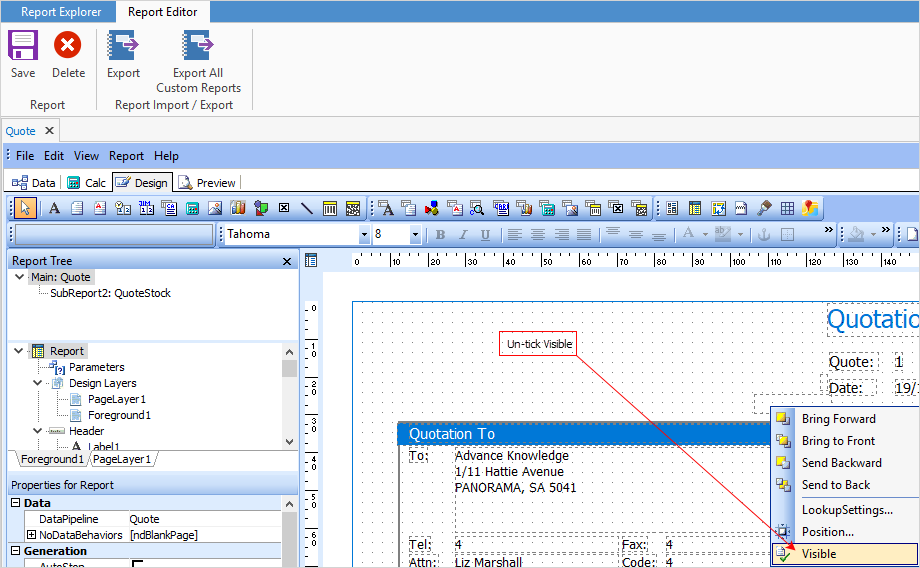 |
To add a signature field, open the report in Report Designer and select DBImage, then position the cursor in the area of the report where the signature should appear.
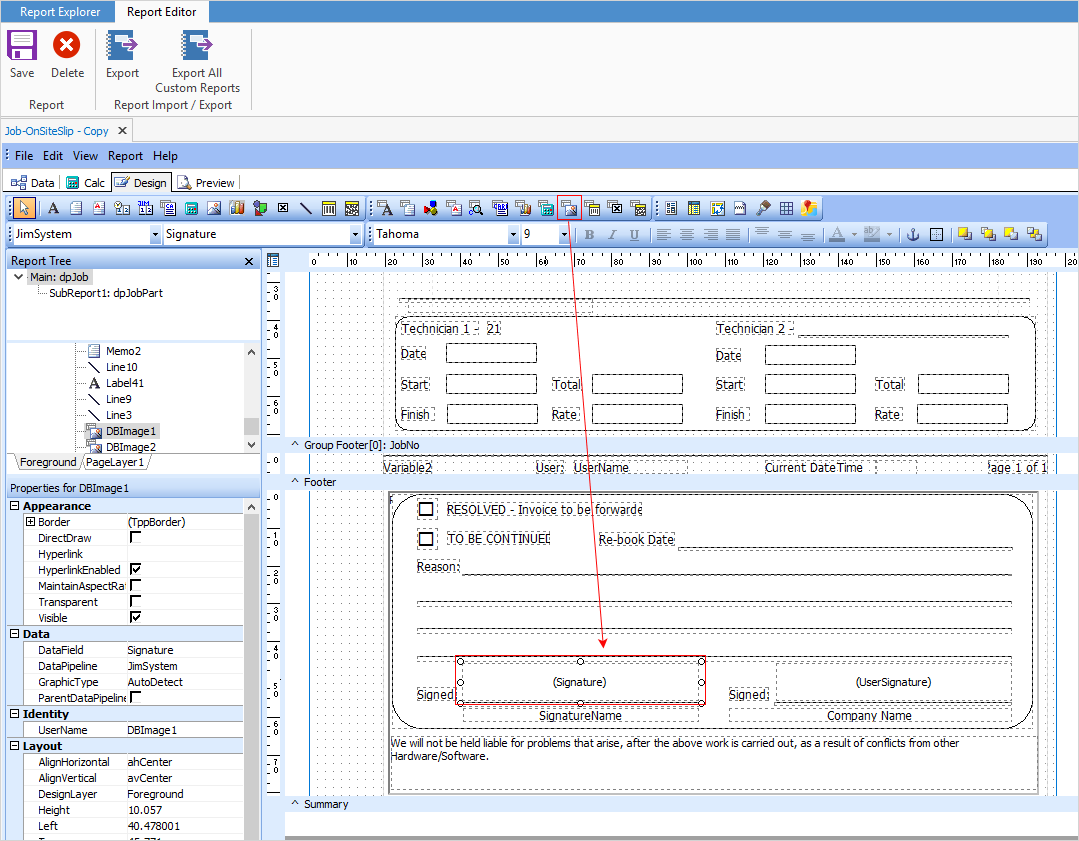
Select JimSystem and Signature as the DataPipeline and the DataField respectively:

Save the report, and it will be flagged as a Signable report. It will then be visible in Jim2 Mobile.
An example is the Quote report as below. The red rectangle is where the signature will appear.
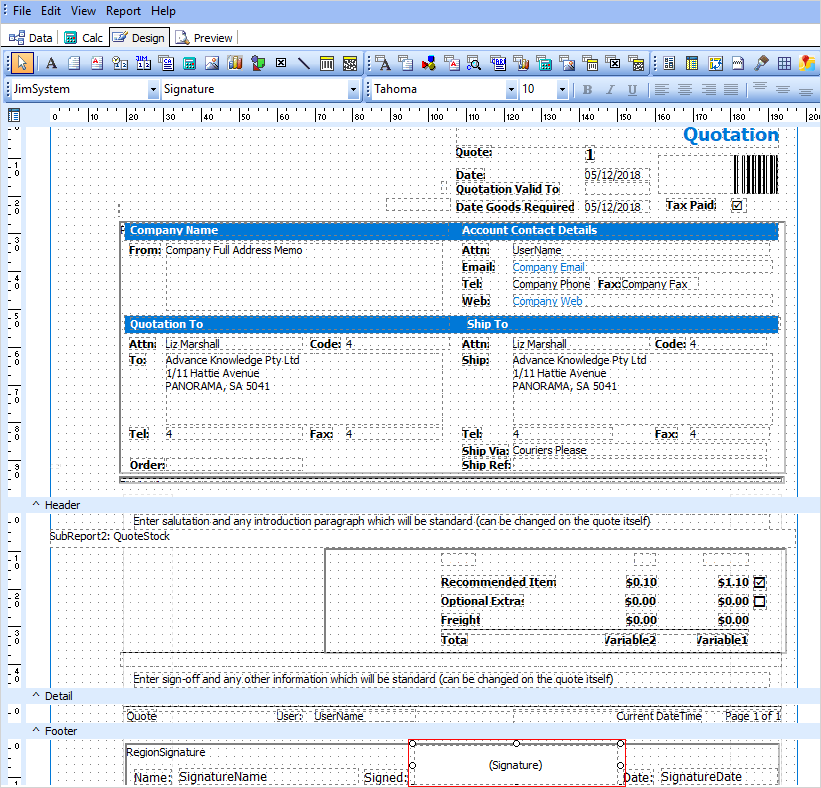
How to
Display Company Logo In Reports
Set up Back of Page Text on Invoice
For more detailed information regarding Report Designer please refer to www.digital-metaphors.com (copy and paste into a web browser).