
For this example, locate all of the cheque reports for export.
Click Export from the Report Explorer toolbar.

Enter the word cheque (it does not need to be case sensitive – Jim2 will find it, regardless of case) in the Report field. Click Find and the Cheque Book_Cheque report will be located first. Highlight the current report radio button. This will continue the search through the list of reports once the required report has been located, rather than returning the search to the beginning of the report list. Reports can be selected either by double clicking, or by using the arrows in the middle of the screen.
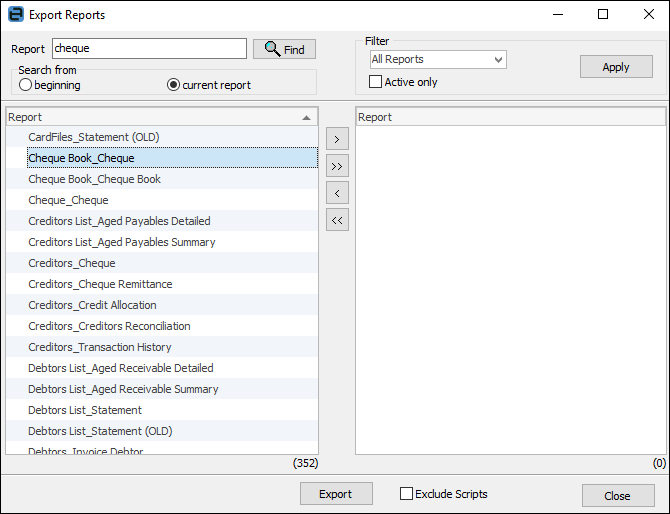
Once the report has been chosen for export, click Find again to locate the next cheque report, which will be the Cheque Book_Cheque Book report.
Once all the required reports have been located and chosen, click Export and continue with a normal export session.
Further information
How to
Add a Signable Report for Jim2 Mobile
Display Company Logo In Reports
Set up Back of Page Text on Invoice
For more detailed information regarding Report Designer please refer to www.digital-metaphors.com (copy and paste into a web browser).