
The toolbar within the Report Designer contains a number of icons, each performing a specific function.
Report Explorer
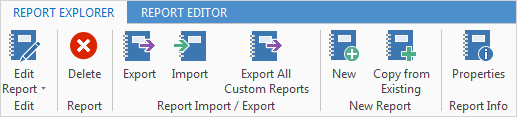
Field |
Explanation/Purpose |
||
|---|---|---|---|
Edit Report |
Edit an existing report using either design data or live data. Using design data will populate the report with dummy information. Using live data will populate the report with data from the currently open object (related to that report), ie. a quote should be open when editing the Quote report.
|
||
Delete |
Delete report. System reports cannot be deleted. They can be made inactive by right clicking on the report and selecting Properties. Here they can be deactivated and the sort order can be changed to move them down the list. It is strongly advised not to make any other changes in the Properties area. |
||
Export |
Export all or any reports to an external location. |
||
Import |
Import reports from an external location. |
||
Export All Custom Reports |
Export all reports that aren't system reports. |
||
New |
Create a new report. This report will need a new ScriptName by entering the new name within the field. |
||
Copy from Existing |
Create a new report by copying an existing report and using a new name. This will show the same ScriptName and the wording (copy) after the name, until it is changed. |
||
Properties |
Displays properties for the selected report. Also allows for deactivating reports no longer required for use.
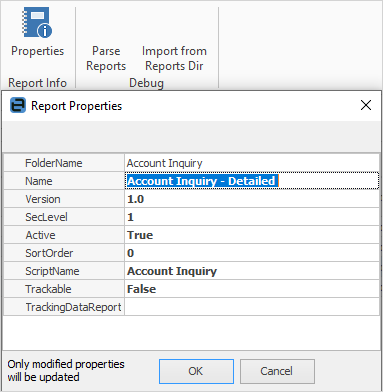
|
Report Editor
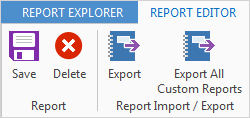
Field |
Explanation/Purpose |
|---|---|
Save |
Save report. |
Delete |
Delete report. System reports cannot be deleted. |
Export |
Export all or any reports to an external location. |
Export All Custom Reports |
Export all reports that aren't system reports. |
Further information
How to
Add a Signable Report for Jim2 Mobile
Display Company Logo In Reports
Set up Back of Page Text on Invoice
For more detailed information regarding Report Designer please refer to www.digital-metaphors.com (copy and paste into a web browser).

