
The system and custom reports are stored in the Jim2 database, and are accessed via Report Explorer (Tools > Report Designer on the Jim2 ribbon) in their respective folders. When a report is made active via Report Designer, it is available within Jim2 objects and functions.
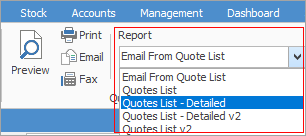
The security level of reports set via Report Designer will ensure only specific users can have access to sensitive reports.
 |
As Report Designer requires programming skills as well as Microsoft SQL knowledge, the information in this section is limited. For more detailed information regarding Report Designer please refer to www.digital-metaphors.com (copy and paste into a web browser). |
To redesign any existing report, or to create a custom report, they will be stored in, and available via the Report Explorer screen.

 |
System reports should never be modified – make a copy of the existing system report and make changes to that copy. This ensures that reports don't become broken during upgrades. A warning will pop to screen that system reports cannot be edited.
 |
1.On the ribbon, go to Tools > Report Designer. The Report Explorer screen will open.
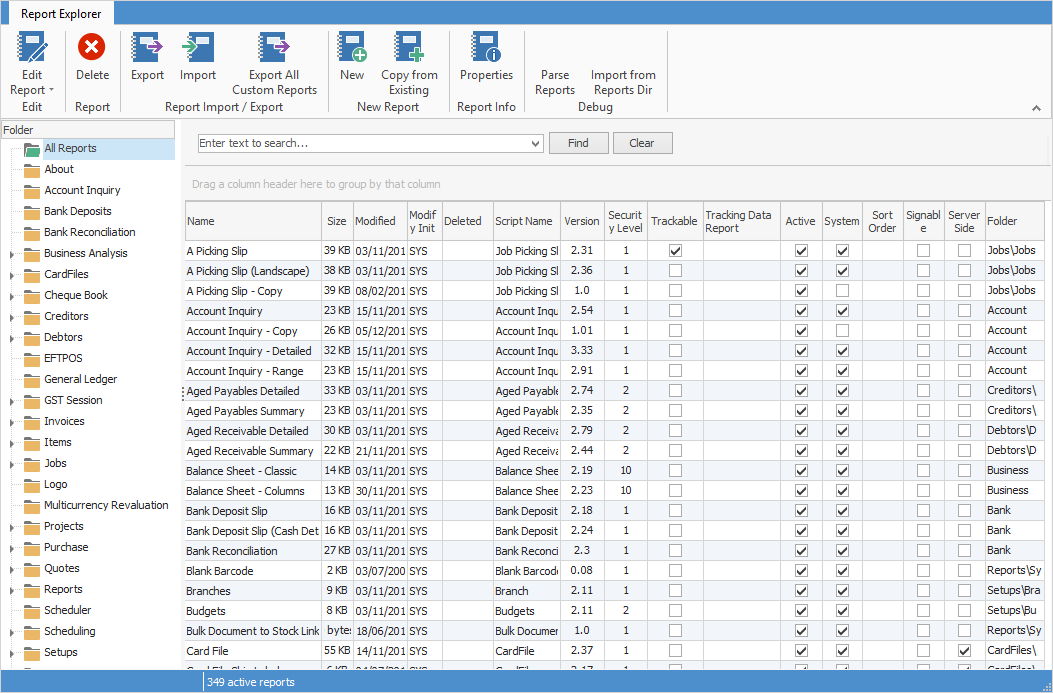
2.The subject folders are shown in a tree format. By expanding the root subject (click the  beside each subject), the available reports will show as sub-headings, and the contents of those folders will be listed in the contents screen once the folder has been expanded (using the
beside each subject), the available reports will show as sub-headings, and the contents of those folders will be listed in the contents screen once the folder has been expanded (using the  beside the folder).
beside the folder).
 |
Because Report Designer is a complete application in itself, it can be opened from outside Jim2. If Report Designer is opened from a different source (for example, drive C:), a logon screen similar to the Jim2 Logon will appear. Use the same username and password as for Jim2 to access Report Designer, provided the correct security settings have been applied. |
Further information
How to
Add a Signable Report for Jim2 Mobile
Display Company Logo In Reports
Set up Back of Page Text on Invoice
For more detailed information regarding Report Designer please refer to www.digital-metaphors.com (copy and paste into a web browser).