
Whilst adding or editing an object (cardfile, stock, etc.), click the ellipsis [...] to the right of the Groups field to open the Group Management screen.
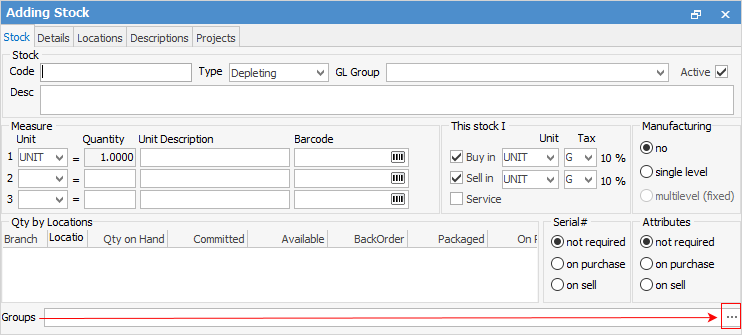
In the following example, stock group management is shown.
From the Report tab, select the branch of the tree where the object should belong. Double click (or click the > arrow in the middle of the screen) to add the object to the selected branch. If a node is selected that is several levels down, the object will automatically be added to all of the levels above. It is not possible to choose the parent group, then the child group. Always choose the last in the group and this will bring across all the levels above.
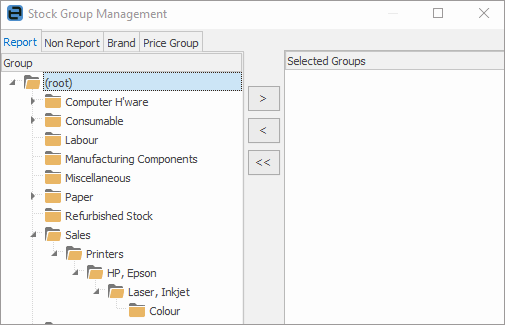
 |
Note: An object can be added to an unlimited number of non report, brand and price groups, but only one report group. |
To add Non Report, Brand and Price groups (the other tabs beside the Report tab), go to the appropriate tab and double click the group (or click >).
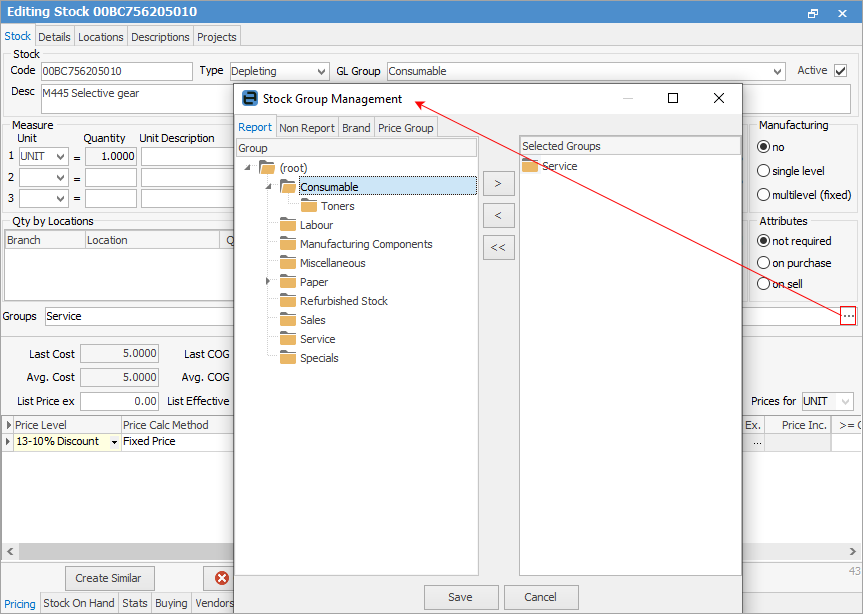
Further information
How to