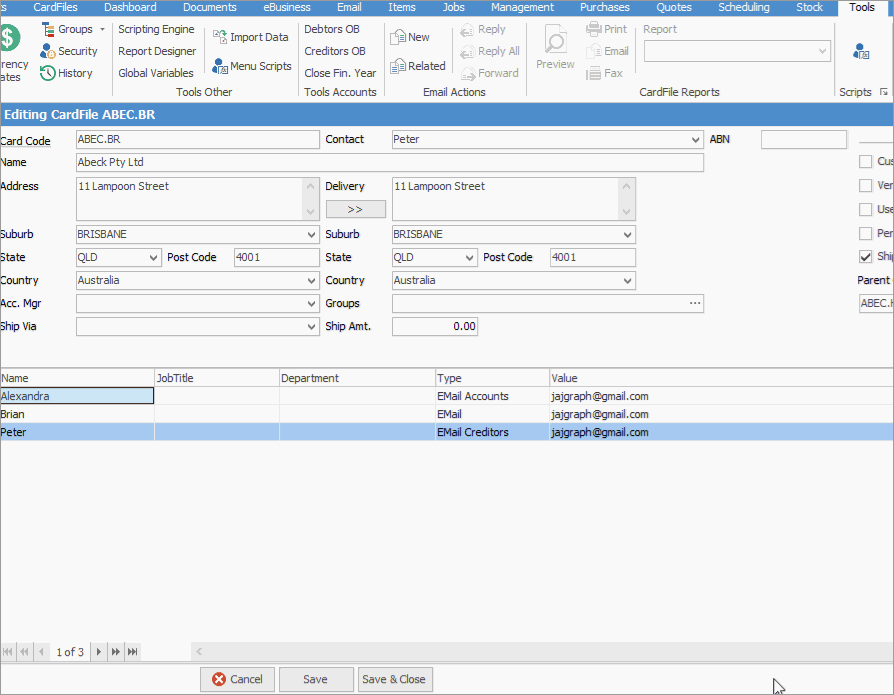Adding groups to a cardfile allows for filtering lists to a greater degree. Report groups might be a type of industry, Non Report groups could be for marketing type information, and Region groups might be for the sales team to use, eg. Sydney CBD, South West Sydney, Blue Mountains, Central Coast, etc.
This section explains how to assign groups to a cardfile. For an explanation of groups in general, as well as where and why they might be used, please refer to the Groups topic.
1.To assign Groups to a cardfile, click Edit, then click the ellipsis [...] on the right-hand side of the Groups field.
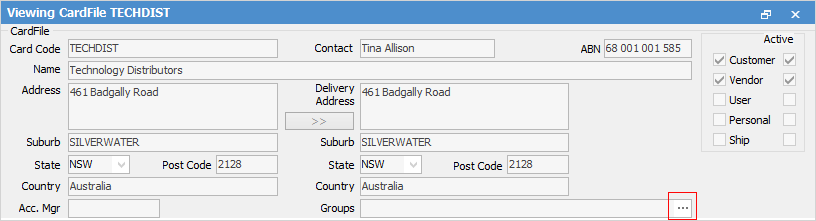
2.The CardFile Group Management screen will appear, showing a list of all groups that are currently available. In the left-hand screen, select the group, then click  to move the groups to the Selected Groups area. When finished, click Select at the bottom of the screen.
to move the groups to the Selected Groups area. When finished, click Select at the bottom of the screen.
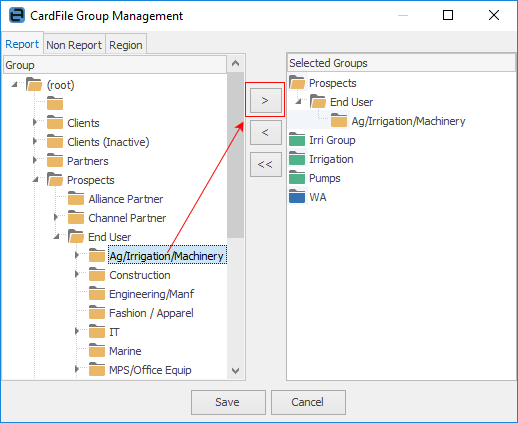
 |
When adding Report groups to cardfiles, only assign one group of each level to a particular cardfile. The groups must be consecutively ascending, ie. to assign a level 2 group, a level 1 group must first be assigned. In the example, NSW is a level 1 group, and Regional is a level 2 group, as is Sydney. Always choose the last in the group and this will bring across all the levels above.
As many non report and region groups can be added as required. |
3.If a suitable group is not available, add a group whilst editing the cardfile. Right click in the left-hand pane of the CardFile Group Management screen where the group is to be added and select either Add Group or Add Child Group from the dropdown options.
4.A new (blank) group will appear. Enter the new group name. The new group will now be available, and can be immediately applied by using the  to move the new group into the selected groups pane on the right.
to move the new group into the selected groups pane on the right.
5.When all the groups (report, non report, etc.) have been applied to the cardfile, click Save at the bottom of the screen to return to the CardFile screen, which will now include those groups.