
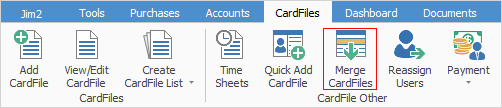
Merging
Cardfile merging allows one cardfile to be merged into another. This is great for correcting duplicates, eg. where the same customer may have been added twice and transactions have occurred on both related cardfiles.
|
User cardfiles cannot be merged due to user initial tracking/history in Jim2. Ship cards also cannot be merged. Only Customer or Vendor types can be merged. |
▪Remember to tick Copy Contact Data to ensure all contact details are carried over.
▪Notes and Watchouts are carried across when cardfiles are merged.
▪Only cardfiles of the same type can be merged or the merge will fail, with the mismatch warning shown below. For example, if there are two cardfiles for the same entity, one ticked as a customer and one as a vendor, in order to merge them they must both be set to either Customer or Vendor.
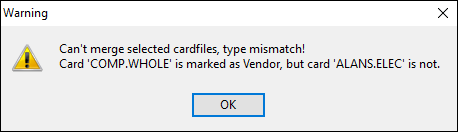
▪It is not possible to reverse a merged cardfile.
 Note: The From cardfile will be changed to Inactive until the final Merge. At that point the From cardfile will be deleted.
Note: The From cardfile will be changed to Inactive until the final Merge. At that point the From cardfile will be deleted.
To merge cardfiles, go to CardFiles > Merge CardFiles on the ribbon, which will bring up the CardFile Merge list.
Click Add Merge and choose the From and To cardfiles. Remember, the two cardfile types must be identical, eg. both Customers, or both Vendors, etc (not User or Ship). Tick Copy Contact Data to ensure all contact information is carried over.
As many merges as required can be added to the CardFile Merge list.
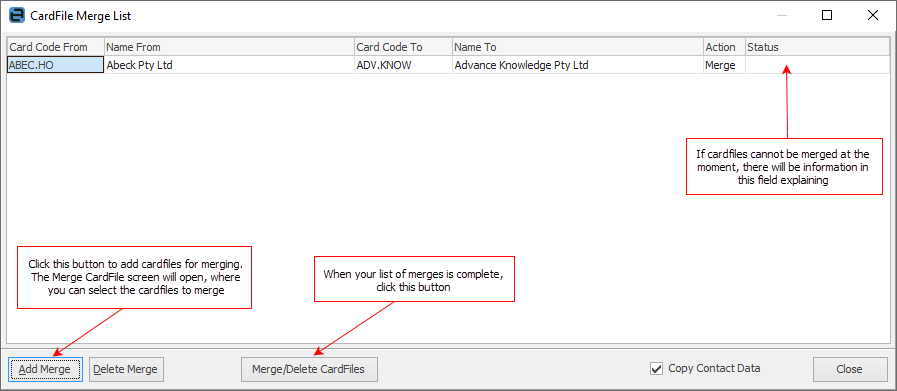
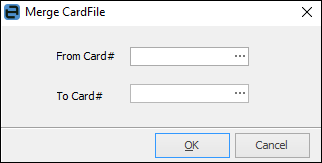 .
.
When ready, click Merge/Delete CardFiles.
 |
If Jim2 can merge the cardfiles at that time, they'll be merged and will disappear from the list. If they cannot be merged, they will be left in the list with an indication in the Status column as to why. |
When merging cardfiles, there must be no activity relating to those cardfiles being merged within the Jim2 database, ie. users can be logged on, but not working with these cardfiles. This can be rare in a busy Jim2 environment, so the merge process will flag cardfiles as Ready to Merge and set the From cardfile to Inactive. Any attempt by a user to edit the From cardfile will indicate that it is currently merging. This is due to the real-time nature of Jim2. The merge/delete process has to guarantee that someone is not adding an object (a job, etc.), whilst merging/deleting that same cardfile.
Open the CardFile Merge list at any time and complete the merge/delete process, remembering that the From cardfile will now be deleted.
All transactions of the From cardfile, both historic and active, will be merged into the To cardfile. The log entry on the To cardfile will also be updated to indicate that a merge has occurred.
It is important to understand that the merge process is designed to eliminate duplicates. For instance, if a company changes its ABN, it is in effect a new company, so it should have a new cardfile, and the previous company’s cardfile changed to Inactive. If only the customer’s name has changed, just update their cardfile details.
Deleting
Cardfiles can be deleted by generating a CardFile List containing the ones that are to be deleted, then right clicking and choosing Delete Current CardFile, or Delete All CardFiles In List. Deleting goes through the same process as merging, in that a cardfile will be deleted if it is possible at that point in time, and only if there are no transactions related to that cardfile. If the Delete process cannot be completed, the cardfile will be marked as Ready to Delete. It can then be deleted at a later time, via the CardFile Merge list.
|
User cardfiles cannot be merged due to user initial tracking/history in Jim2.
You can deactivate user cardfiles by unticking the Active box in the header. If you place a ZZ in front of the card code in the header, this will place them at the bottom of all lists. To avoid seeing these users when sending an email, tick Users only when selecting email addresses.
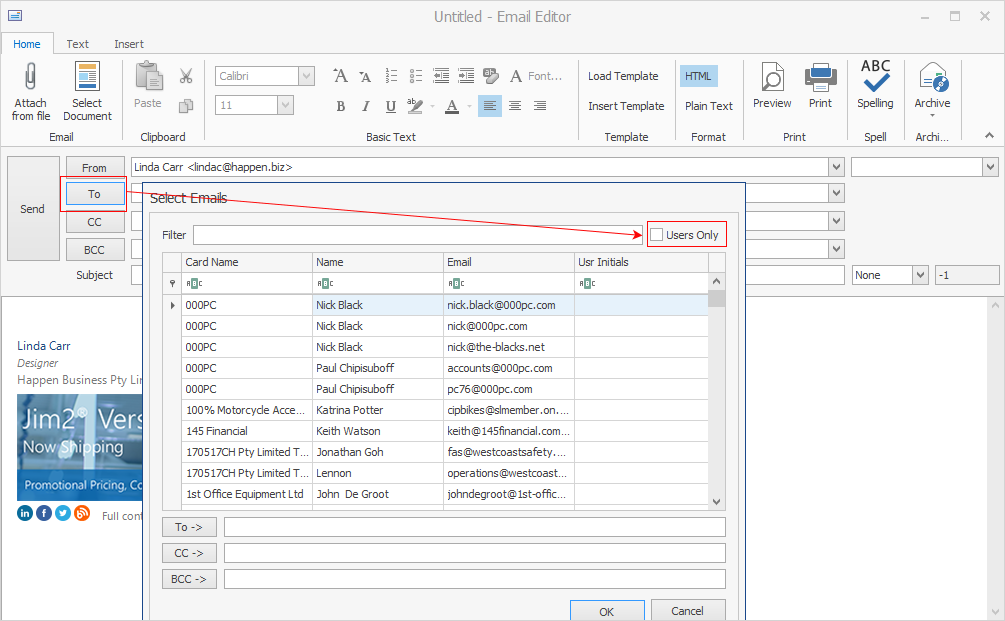
For cardfiles which can't be deleted because they have transactions recorded against them, edit the cardfile and untick Active. If a cardfile is inactive, it won't appear in any active lists. It can still be selected in a job, but a warning will appear that the cardfile is inactive. |
