
Not only can cardfiles be added using the method detailed in Add a CardFile, a faster method is available via the Quick Add CardFile icon.
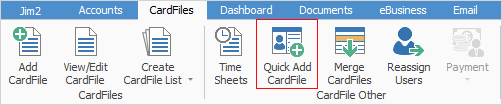
This is intended to be used in a retail environment when the customer is physically present, and there is a need to set them up in Jim2 as quickly as possible. It needs the absolute minimum information required in order to add a cardfile to invoice the customer.
1.On the ribbon, go to CardFiles > Quick Add CardFile. The following form will appear:
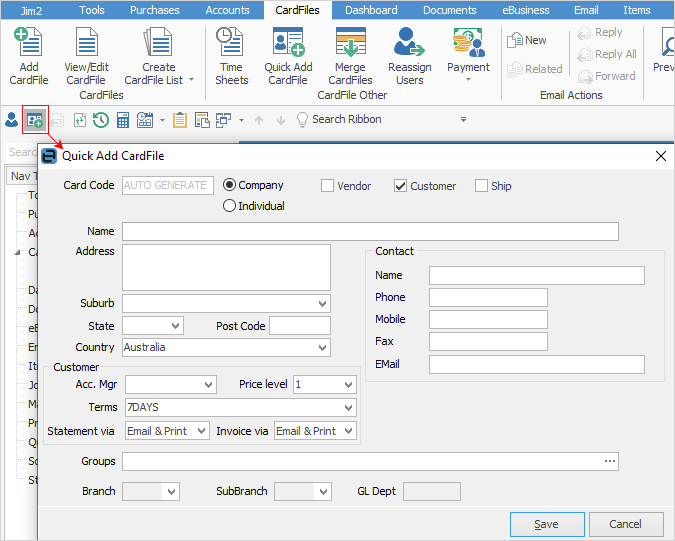
 |
Note: Only vendor, customer or shipping cardfiles can be added using Quick Add CardFile. Upon opening the form, Customer is selected but any combination can be chosen. |
2.Choose whether the new cardfile is a company or individual.
The Company/Individual radio buttons determine the format of the auto-generated card code. For example, if the company is Guy Rich, the card code would be GUY.RICH. If it is an individual, the card code would be RICH.GUY. However, any card code can be entered here.
3.Choose whether the new cardfile is a customer, vendor (to be invoiced) or ship (ship means is not invoiced).
4.Tab to the Name field, and enter the cardfile name. In the example below the name is Guy Rich.
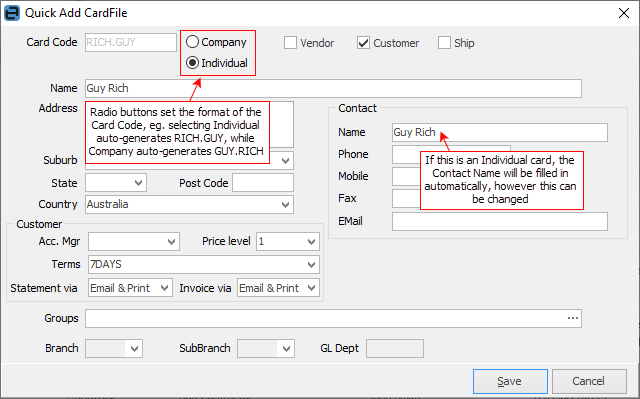
3.Tab to the Address field and enter the address, suburb, state and postcode information.
4.Tab to the Contact Name field and enter a contact name.
5.Tab to any other fields and enter the appropriate information.
6.Click Save.
 |
Since Quick Add CardFile records only the bare minimum needed to set up a cardfile, as soon as practicable, edit that cardfile and add any additional information, such as other contacts, phone numbers, email addresses, etc. |