
The groups available in Jim2 are as follows:
Report Groups
These have a distinct relationship to each other, and are structured to form ascending levels (level 1 to 5) that can be used to create reports to analyse cardfile, Item and stock trends. Report groups are used in most stock-related reports throughout Jim2, and the Stock Select screen.
 |
Report groups can be applied across cardfiles, Items and/or stock. As an example: ▪Level 1 Report Group in the respective groups of New 2020 applied to all cardfiles, Items and stock added from January 1st 2020 will report on all new cardfiles, Items and stock added to Jim2 for the year 2020. ▪A Level 1 Report Group of New 2020 applied to each new customer cardfile added from January 2020 will report only on those cardfiles. |
Example: Stock records for different printers in stock could have the following report groups applied:
Level 1 Group – Computer Hardware |
Includes hardware sales information in reports. |
|---|---|
Level 2 Group – Printers |
Printers will separate printer sales from other hardware sales. |
Level 3 Group – Laser |
Laser will separate laser printer sales from other printer sales. |
Level 4 Group – Colour Laser |
Colour Laser will separate colour laser printer sales from other laser sales. |
Level 5 Group – SOHO |
SOHO will separate SOHO (Small Office, Home Office) sales from other Colour Laser sales. |
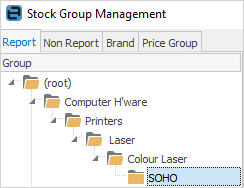
You would therefore select SOHO, which will apply all groups above it as well.
 |
The default depth of the report levels used (to a maximum of 5 levels) can be set under Tools > Options > Stock, as well as the default grouping – by report level or by vendor/region.
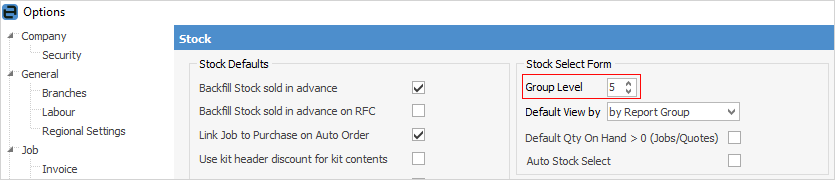 |
Report groups must be applied in ascending order to provide the analysis or report breakdown required. Using the above stock example, a SOHO colour laser printer will belong to the groups (in order) Computer Hardware, Printers, Laser, Colour Laser and SOHO.
When selecting a group within a Jim2 object, select the last group and this will bring across all the other levels with it, ie. select SOHO.
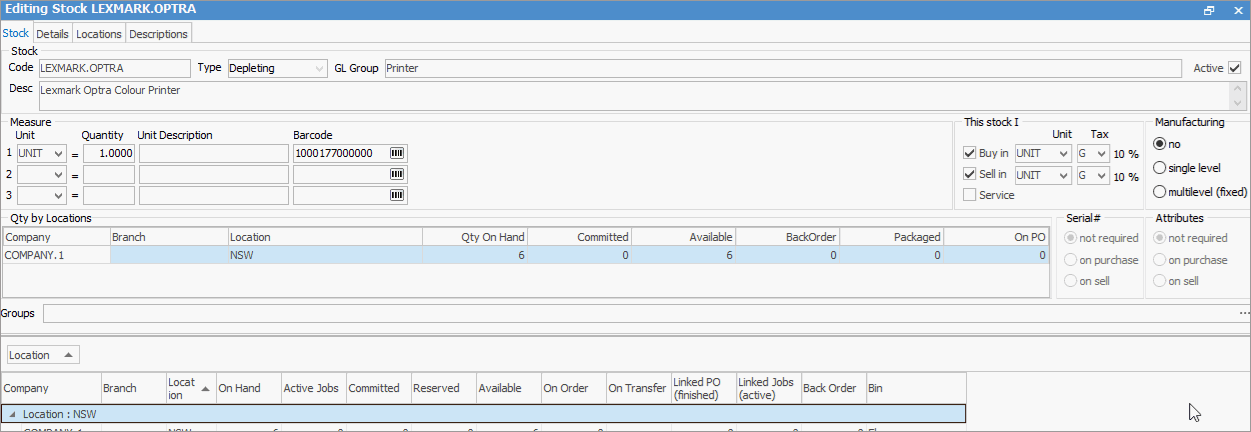
Non Report Groups
These are very general, and very useful for gathering slightly more fluid information from cardfile, Item and stock records. Non report groups can include useful generalisations, and can be used when creating lists of cardfiles, Items and stock.
Example: Stock records could have the following non report groups applied:
Catalogue 2020 |
All stock in this group appears in the current sales catalogue. |
Flammable |
All stock in this group should be stored according to OH&S requirements. |
Example: Cardfile records could have the following non report groups applied:
Customer Referral |
All customers in this group were referred via an existing customer. |
Preferred |
All customers in this group (regardless of their price level) are included in special event invitations. |
Example: Item records could have the following non report groups applied:
Systems |
All stock in this group are computer systems only (regardless of their make/model). |
Monitors |
All stock in this group are monitors only (regardless of their make/model). |
Non Report Groups can also be imported from an XLSX file.
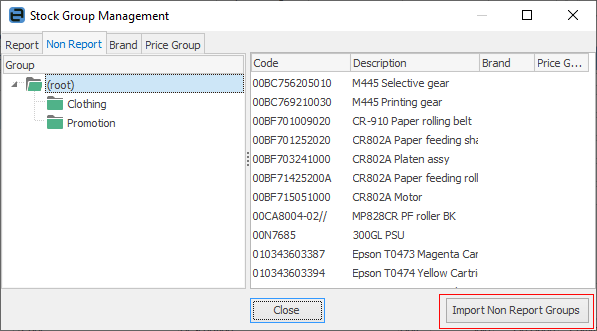
 |
It is possible to apply one report group, and any number of non report groups together. This will provide the option to create lists using both report and non report groups (using Group ... &/OR option within an object). 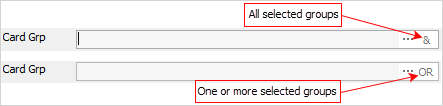 Figure 1:
Double click on the Group wording beside that field – this will turn the background of the field green, which indicates that group selection is inverted, ie. select stock that is not in that group.
 |
Brand Groups
Brand groups on stock allow for grouping and locating stock by brand or price, eg. stock records could have the following brands groups applied:
HP |
All stock in this group is from Hewlett Packard. |
Apple |
All stock in this group is from Apple. |
This does not relate to where the goods are actually purchased from, nor is it related to the vendor's cardfile in any way. It is more than likely that the same product is purchased from many vendors, however this grouping is for the actual brand/manufacturer.
Price Groups
Price Groups allow stock to be placed into a specific group, and customer pricing to be based on these price groups. For example, a customer's default is price level 1, however they get price level 2 on stock that is in the specific price group.
See Price Groups for more information.
Region Groups
Region Groups on cardfiles allow grouping and searching by region, eg. cardfile records could have the following region groups applied:
Sydney Metro |
All customers in this group are located within the Sydney metropolitan area. |
NSW Southern |
All customers in this group are located in southern NSW. |
Documents Group/Tags/Category
Tags are much the same as Non Report groups. Documents can have multiple tags, for example English, French.
Category is much the same as Brand or Region. A document can only be in one category. Examples of Category:
▪Plan
▪Article
▪Contract
Further information
How to