
Compose From Email on the Home Screen
Tap the blue plus sign at the bottom of the home page then tap Email.
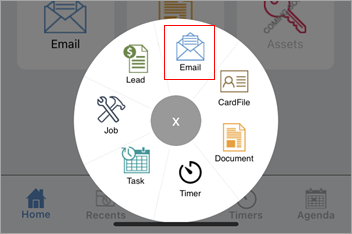
A new email message will appear.
To add an email address, tap the arrow symbol beside To: (to add multiple email addresses repeat the process) and search for the email address required. To remove the contact, tap the contact and tap Remove. Otherwise, just commence typing an email address.
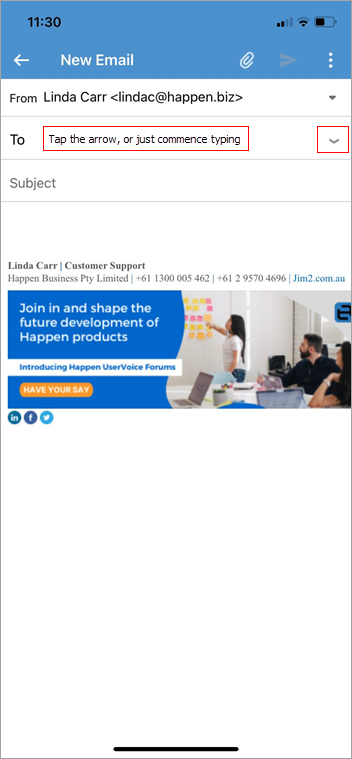
Tap the subject field and enter a subject. Tap into the body of the email and compose the email. Tap Send.
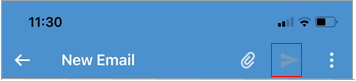
Add Attachments
Tap the paperclip symbol:
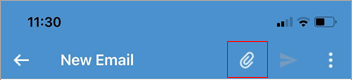
Add Image from Device Library or Camera
When selected, this will open the Photo library on the device to select the image required.
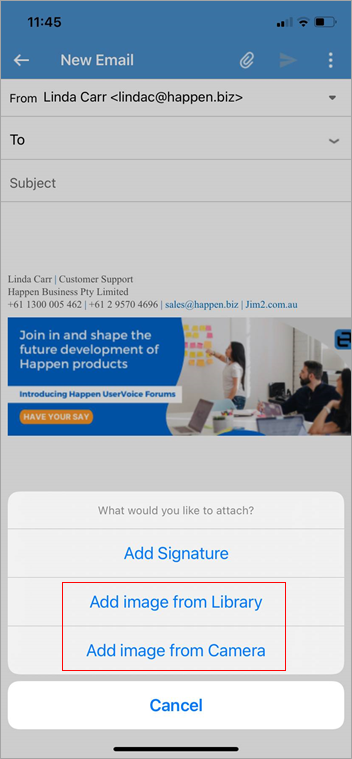
Compose an Email from Card File View
On the Home screen, tap CardFile, then select the required cardfile. Tap Contacts. Tap the contact to bring up the following options.
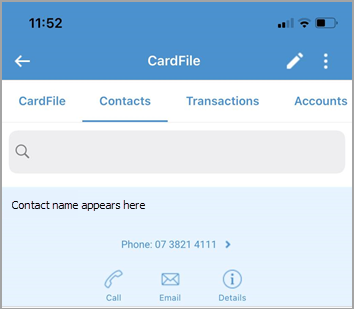
Tap Email, which will bring up the Compose Email screen. Follow the above instructions from here.
Send Related Email From Within an Object
This information relates to sending an email from within a job, and is the same for all other objects.
Whilst in a job, tap the arrow in the top right of screen, then tap Send Related Email.
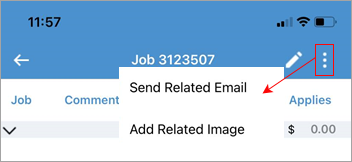
|
Watchouts do not currently work with Jim2 Mobile. |
Further information
