
Process payments in the normal way via Creditors (or enter expense cheques directly from the cheque book) using payment types that are flagged as Electronic Payments in Payment Type setups.
When payments have been completed and are ready for creating an export file, go to Accounts > Electronic Payments on the ribbon.

A list will display showing all the electronic payments which have not been exported:
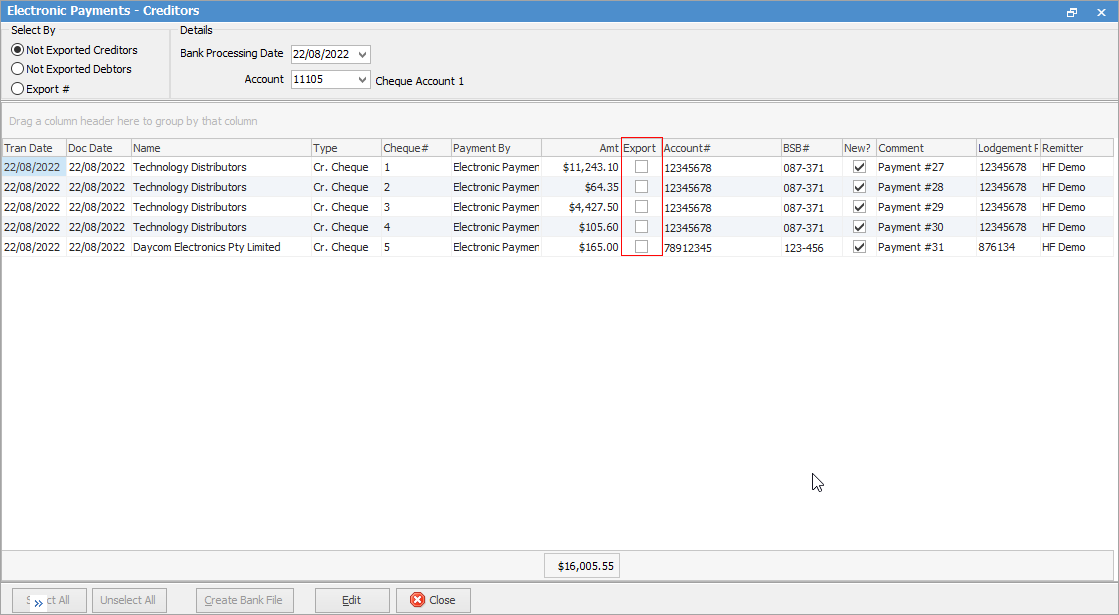
The New? indicator column sets the N flag in the ABA file if the BSB/Account # combination has not previously been used in an ABA file, ie. look at all previous banking sessions to see if the BSB/Account has been used already.
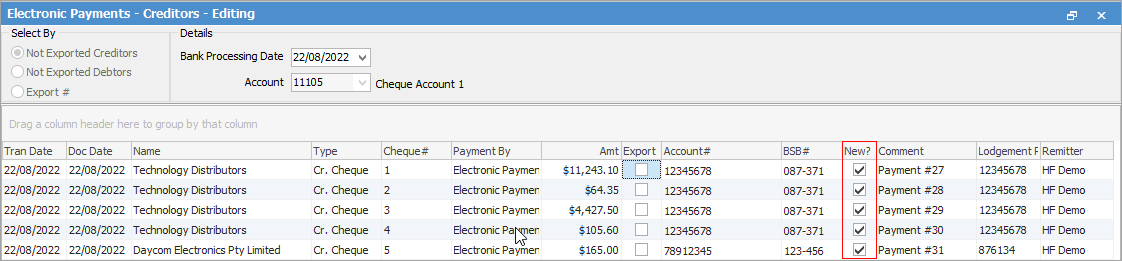
|
You can unallocate and reverse electronic payments via a creditor record if required. This will then no longer show up in Electronic Payments. |
Create electronic payments (bank) export file
To create the direct entry ABA file, tick the payments required, then click Create Bank File at the bottom of the screen.
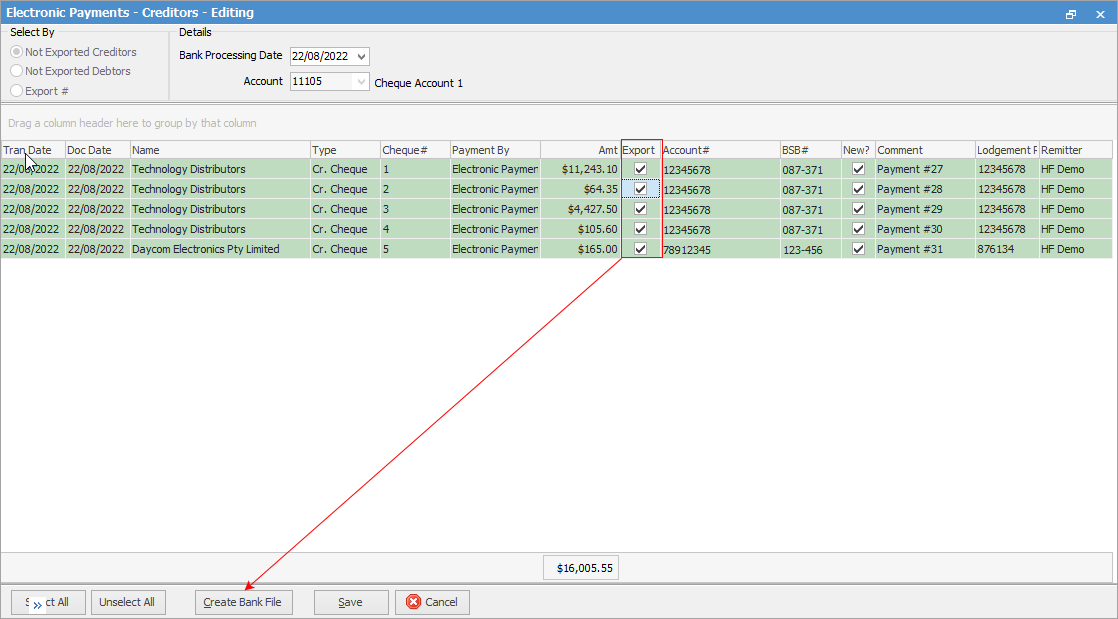
|
Lodgement reference numbers can be edited/added when sending ABA files. The payment session will use this lodgement reference. If no lodgement reference number is found, the purchase order number will be used.
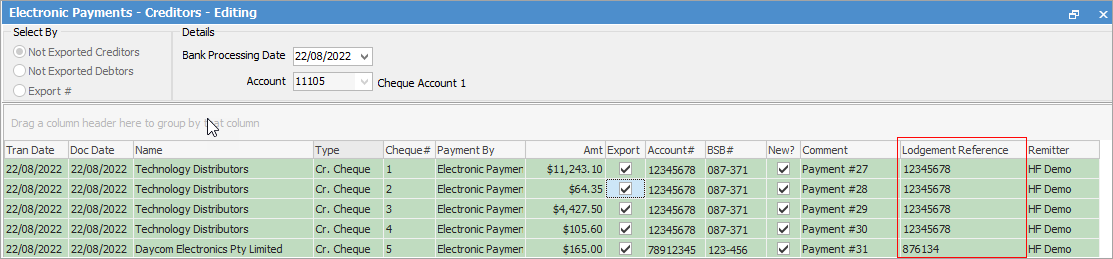
Remittance advices cannot be instigated from the ABA file. At the point of making individual payments via Creditors, send a remittance advice indicating which invoices are being paid. |
Name and save the file to import to the online banking program/website.
|
If any bank files are incorrect when lodging the ABA File, you can correct these on the vendor cardfile, then to in to Electronic Payments and select the correct Export#. Click Refresh in the ribbon to have the details update, then recreate the bank file. |
Double click on the ABA file and it will open in Notepad. Once open, print a copy for recording purposes.
Import the electronic payments file into the online banking program
Each bank website or electronic interface has different methods by which to import an ABA file. Please check with the bank before attempting import.
|
You can issue bulk remittance advices via a filtered Cheque Book list (select ABA File in the Payment By field. |
If there is any problem (ie. incorrect account) when creating an electronic payment session, select that session and delete it.
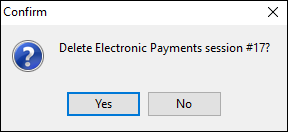
|
If a payment session has been deleted after uploading the ABA file, this will need to be reflected in Jim2. |
If bank details are changed, ie. switching banks, these changes will flow through to previous electronic banking sessions.
|
If you wish to remove a payment from an electronic payment session, create a 'Dummy' Electronic Payment Bank File. 1.Click Edit. 2.Tick the Export tick box to select the transaction. Ensure that there are Bank Account details entered on the Cardfile or in the Notes section of the contract. 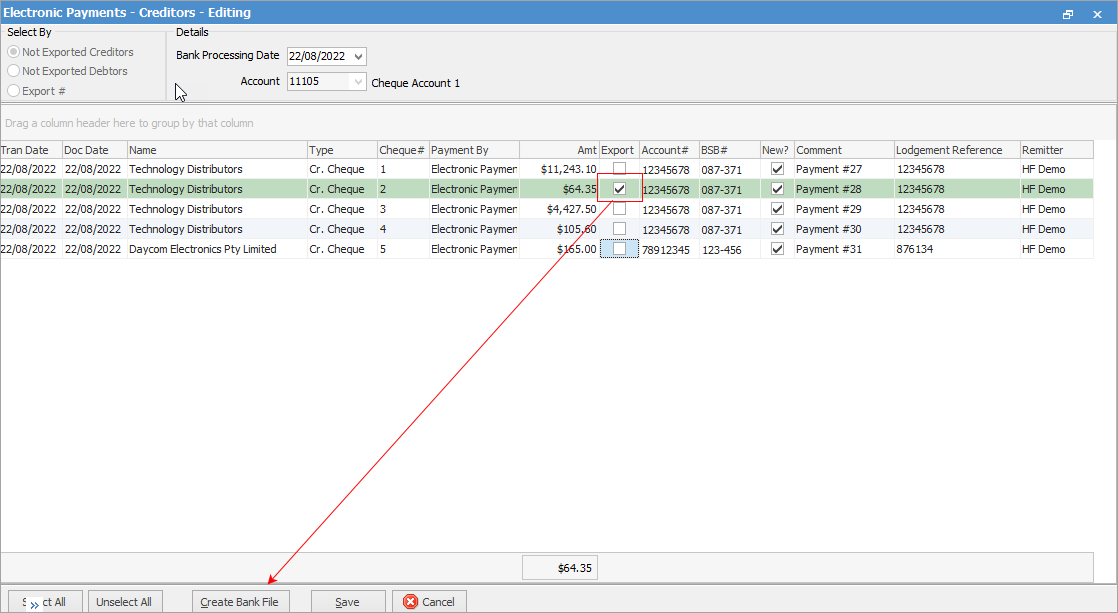 3.Click Create Bank File. Delete the resulting bank file to ensure it is not imported into the bank. |
Further information
Electronic Payments (ABA Files)

