
Batch invoicing supports the Direct Debit payments feature.
Once the default general ledger account has been selected and a payment type has been associated with direct debiting, any payments made using the selected payment type from the Invoice screen will behave as specified here.
This process assumes that direct debiting is occurring on the same day as invoicing. If direct debit is on a different day to the day of invoicing, Happen Support will assist in setting this up. Please email support@happen.biz for more information.

 |
See Banking Options for information on bypassing unbanked funds. |
Typical batch invoicing with direct debit payments is as follows:
1.Create a non report group called Direct Debit, or similar.
2.Prepare all jobs, marking them Ready to invoice.
3.Generate a list of all jobs that are Ready to invoice for cardfiles that are in the direct debit non report group.
4.Click the Invoice icon on the ribbon to display the Batch Invoicing screen.
5.Untick Show Invoice Screen, if desired.
6.Tick Direct Debit Payments.
7.Select the invoice date as required.
8.Click Invoice.
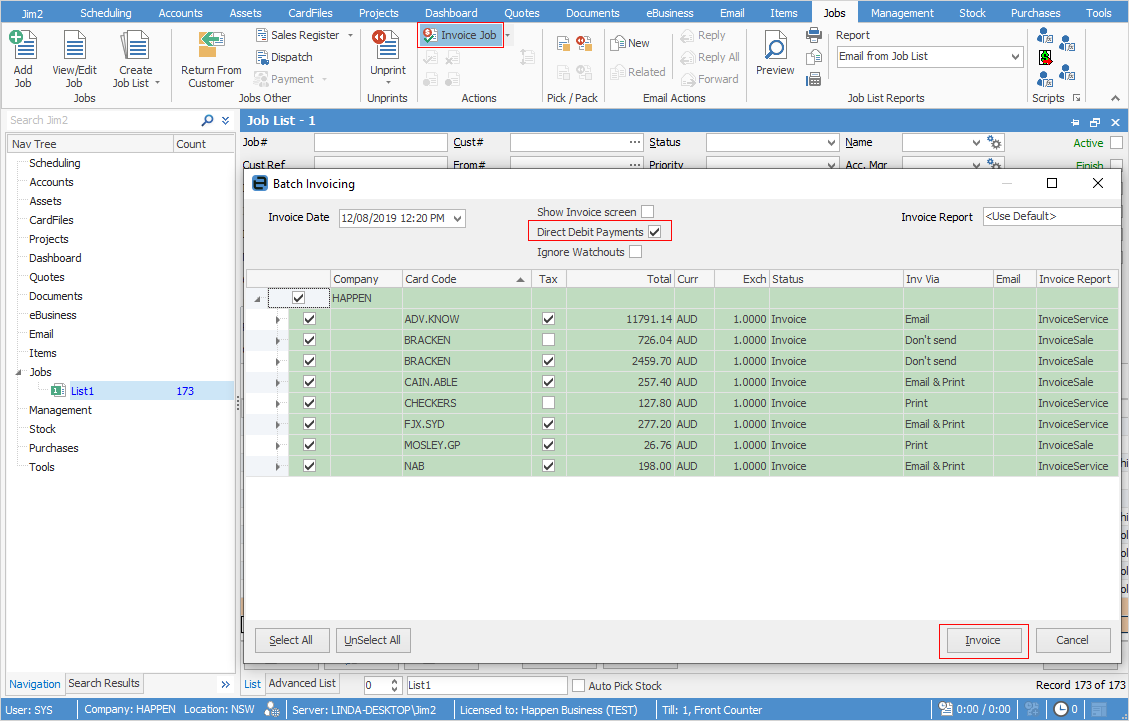
8.Run the Electronic Payments Session to choose the direct debits and generate an ABA file (Create Bank File).
|
It is recommended to do a test of the first run of batch invoices with direct debit payments in the training database so see the results, resolve any possible setup issues, and confirm the payments happened in the expected way.
To print physical copies of invoices as well, ensure that Print Invoice after invoicing job is ticked in Tools > Options > Jobs > Invoice. |
Further information
Electronic Payments Direct Debit Setup
