
There are a number of ways to export reports. Following explains how to export to a spreadsheet or a PDF, and below this information is a list of all formats available for export.
Reports are context sensitive, ie. the choice of reports available via the dropdown options depends on the object currently being viewed, and the function being used within that object.
The actual printing devices available must have been previously assigned in Setups, regardless of whether printing or exporting.
Export to a spreadsheet
Open an object (job, etc.) or list for reporting.
1.Choose a report from the dropdown options.
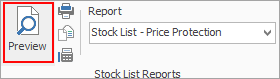
2.Preview the report, if necessary.
3.Click Print (either from the Preview screen or Print in the Report toolbar).
Select Xlsx Report File.
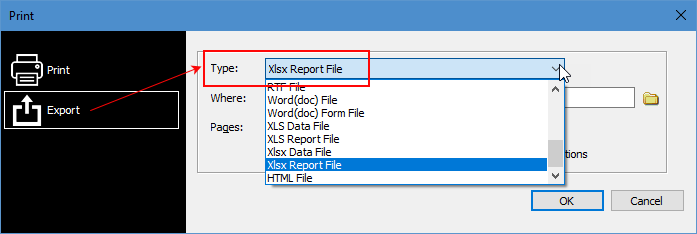
Export to PDF
For this example, a picking slip report from within a job is being used.
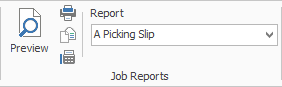
Click Print next to the report chosen in the Report toolbar.

Tick Print to File, select the type of file to produce, then select to save the file. In this instance, produce a PDF file:
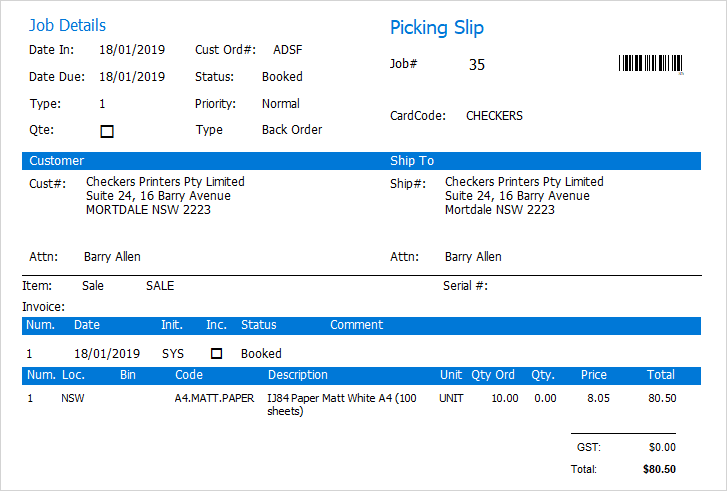
This can be emailed as required.
List of formats available:
Archive File Text File PDF File Bitmap File JPEG File GIF File |
Metafile PNG File PDF/A File types RTF File Word (doc) File Word (doc) Form File |
XLS Data File XLS Report file Xlsx Data File Xlsx Report File HTML File |