
Edit or view a return from customer by selection from a return list. Remember – a return on a status of Finish can be viewed but not edited. It will need to be unprinted first.
1.Select the Return From Customer icon by either:
▪Clicking the Return From Customer icon under Jobs on the ribbon, or
▪Right click and select Return From Customer via Jobs in the Nav Tree.

2.The Return from Customer list is displayed. Use any of the fields in the list header to narrow down the search criteria. Click Run.
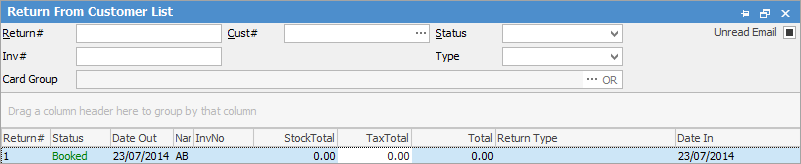
 |
Some letters in the field names within the header are underlined, eg. Cust#. Using Alt+ the underlined letter will move to the field beside that heading. |
 |
On the right-hand side of the Groups selection within the list is the wording ... OR. If selected, it will change to &. This relates how to use groups within the search. To select two groups and find things that are in both groups, use the & option. To search two groups and find anything that is in either one of those groups use the OR option. Double clicking on the word Groups at the beginning of the Groups field will turn the field green to indicate that group selection is inverted. |
3.The list will be updated with the search results. Select the return from the list by either:
▪Highlighting the return and selecting either Edit or View at the bottom of the list, or
▪Double click on the required return in the list.
How to
Add a Return From Customer Against Multiple Jobs