
To unprint a return is different to moving the status of the return to Cancel. To edit a return that has already been set to the status of Finish, it will need to be unprinted. However, a return cannot be unprinted if a refund has been provided or the credit has been applied to another purchase.
1.Click Unprint RTV on the ribbon.
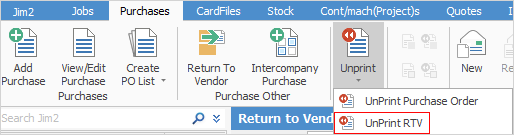
2.The Unprint Return To Vendor screen will be displayed. Enter the return number to be unprinted and click OK.
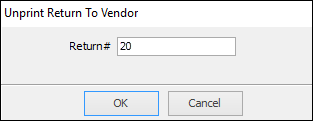
3.The following warning screen is displayed with details of the return, to confirm that this is the return to be cancelled. If the details are correct, click Yes.
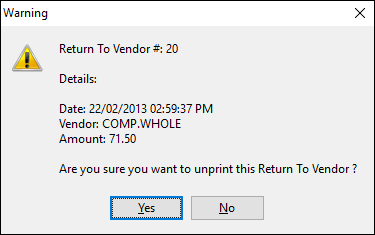
4.A confirmation will be displayed.
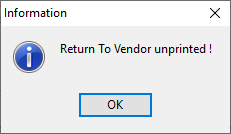
5.Click OK and the return will now have a status of Booked. The stock records will be updated. Depending on the reason why the return was unprinted, now edit or cancel that return to vendor.
Further information
Add a Return to Vendor Against a Different Vendor
Add a Return to Vendor Against Multiple PO's
Add Restocking Fees on a Return to Vendor
Add Stock to a Return to Vendor