
The Return to Vendor (RTV) header records information relating to the return number, date, vendor information, the status, notes and original invoice number.
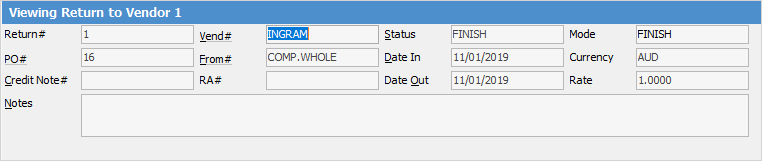
|
Some letters in the field names within the header are underlined, eg. Vend#. Using Alt+ the underlined letter will jump to the field beside that heading. |
Hyperlinked fields
Some fields provide hyperlink access to view associated information. Hovering the cursor over the wording to the left of the field will display the label name in blue if it is hyperlinked. Click on the label and choose the option to view:
▪PO# – will open the purchase order entered here
▪Vend# – will open the vendor cardfile.
The fields within the Return to Vendor header are described below (there are extra fields relating to Multicurrency in the image above which are only available if the company is licensed for Multicurrency:
Field |
Explanation |
Notes |
|---|---|---|
Return# |
Unique number generated by Jim2. |
Cannot be changed. |
Vend# |
The vendor card code. |
Hyperlinked field. |
Status |
The status of the return, ie Booked, etc. |
|
Mode |
The current state of the RTV. |
|
PO# |
The number of the original purchase order. |
|
From# |
Normally the vendor, but can be from another entity. |
|
Date In |
The date the return is entered. |
This field is auto-filled by Jim2. |
Credit Note# |
The vendor's credit note number |
|
RA# |
The vendor's RA number. |
|
Last Modif. |
The date the return was last modified. |
|
Notes |
Any notes to be added to the return. |
|
Branch, Sub-Branch, GL Dept |
Make selection here (if branches are enabled). |
Further information
Add a Return to Vendor Against a Different Vendor
Add a Return to Vendor Against Multiple PO's
Add Restocking Fees on a Return to Vendor
Add Stock to a Return to Vendor
Handle Stock Returned on a Debtors PO
View or Edit a Return to Vendor
