
An RTV can be edited or viewed from a Return to Vendor list. Any returns with a status of Finish cannot be edited. Refer to unprint a Return regarding editing returns on a status of Finish.
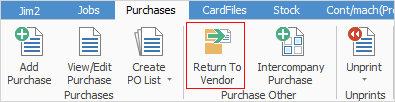
1.Click Return to Vendor on the ribbon.
2.The Vendor Return List is displayed. Use any of the fields in the list to narrow the search criteria, click Run and the query will be executed.
|
On the right-hand side of the Groups selection within the list is the word OR. Clicking this wording will change it to &. This relates to how to use groups within the search. To be able to select two groups and find things that are in both groups, use the & option. To search two groups and find anything that is in either one of those groups, use the OR option. Double clicking on the words Card Grp at the beginning of the Card Grp field will turn the field green to indicate that group selection is inverted. For example, select cards that are not in these groups. |
3.The list will be updated with the search results. Select the required return from the list by either:
▪Highlighting the return and clicking either Edit or View at the bottom of the list, or
▪Double click on the return in the list
Further information
Add a Return to Vendor Against a Different Vendor
Add a Return to Vendor Against Multiple PO's
Add Restocking Fees on a Return to Vendor
Add Stock to a Return to Vendor
