
When adding a return to vendor, choose to return the stock in one of two ways – either by vendor code or by purchase order number. Selection of stock for the RTV cannot be performed using the Stock Select screen in the stock grid because stock needs to be associated with either of the two mentioned prior.
▪Enter a vendor code and a list of all purchase orders from that vendor will be displayed.
▪Enter a purchase order number and the vendor code field will be filled in automatically from the information on the purchase order.
If all or most of the stock supplied on the purchase order is being returned, use Add All Stock in the right of the header.
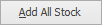
The following warning message will appear. Once Yes is clicked, all the stock from the purchase order that has not previously been sold or returned will auto fill the stock grid.
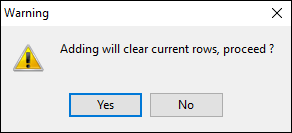
If only one or a few lines of stock from the purchase order are being returned, select them from the Stock Select screen by clicking the ellipsis [...] in the Stock Code field.
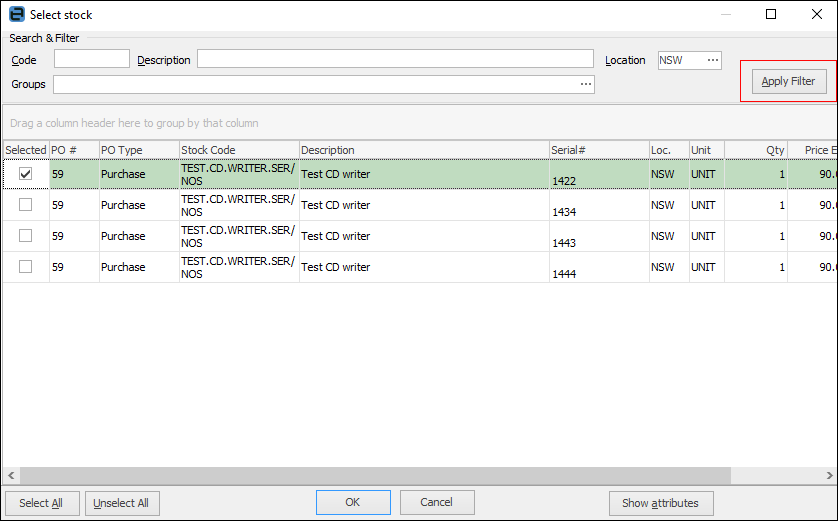
Use the filters in this screen to search for the stock to return. Enter any relevant values into the filter fields and click Apply Filter.
To select a particular stock line, either double click it or highlight it, click OK and the selected stock will appear in the stock grid.
How to handle vendor restocking fees
At times there may be a vendor restocking fee to deal with.
Restocking fees can be treated in two ways – either the value of the credit is reduced, or an expense order is added.
The value of a credit from a vendor can be amended prior to moving the RTV to Finish. This is usually what is performed, as it mirrors the value of the credit. Finish the RTV for the full value, then add an expense order against the vendor for the restocking fee.
|
Within the Select Stock form, to search for the stock being returned using the filter fields at the top of the list. Once in these fields have been populated click Apply to apply the search. |
Further information
Add a Return to Vendor Against a Different Vendor
Add a Return to Vendor Against Multiple PO's
Add Restocking Fees on a Return to Vendor
Add Stock to a Return to Vendor
Handle Stock Returned on a Debtors PO
View or Edit a Return to Vendor
