
The following tabs within a Return to Vendor form access the following relevant information for that return:
|
This tab will bring up the return stock grid where users record the stock being returned to the vendor. When opening any return, this is the active tab. |
The following features are located as buttons within a Return to Vendor form.
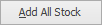 |
Once selected, all stock from the original purchase order will be added to the stock grid. |
|
If editing, Cancel will ignore all changes made and leave the return in View mode. If adding, Cancel will attempt to abort adding this return. The next return added will be allocated the same unique Return# if it is still available. Because other users may be adding returns at the same time this return was created, the sequence of return numbers may be interrupted by a Cancel. In this instance, it is an automated feature of Jim2 to create an empty return with the status of Cancel. |
|
All edits represent a change to the information in the Return to Vendor form. By clicking Save, all changes made during editing the return will be saved, and the return will remain in the Nav Tree. |
|
All edits represent a change to the information in the return form. By clicking Save & Close, all changes made during editing the return will be saved, and the return itself will be closed from view and from the Nav Tree. |
|
By clicking Edit, make changes on the Return to Vendor form. All changes made in that session of editing will not be saved until Save or Save & Close is clicked. |
|
By clicking Close, close the current Return to Vendor form. |
Further information
Add a Return to Vendor Against a Different Vendor
Add a Return to Vendor Against Multiple PO's
Add Restocking Fees on a Return to Vendor
Add Stock to a Return to Vendor





