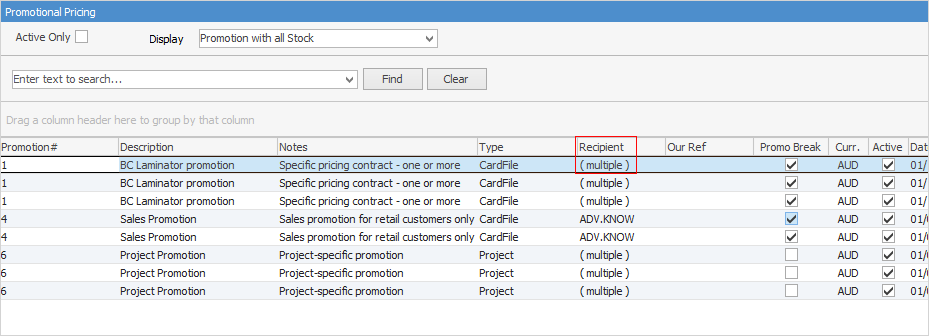The bottom section of the Return to Vendor form contains buttons, tabs and information relating to the dollar totals of the RTV.

The fields within the footer are described below:
Tax $ Column |
|
|---|---|
Sub Total $ |
Tax component of the stock. |
Freight $ |
Tax component of the freight. |
Account Fee $ |
Tax component of the account fee. |
Total $ |
Total tax component of the return. |
Amount Column |
|
|---|---|
Sub Total $ |
Shows the stock total being returned. |
Freight $ |
This field shows the freight component of the return. |
Account Fee $ |
This field shows the value of the account fee charged. |
Total $ |
Total of the return. |
The tabs that are common to many objects are explained below.
Tab |
Explanation |
||||||||||||||||||||||||||||||||||||
|---|---|---|---|---|---|---|---|---|---|---|---|---|---|---|---|---|---|---|---|---|---|---|---|---|---|---|---|---|---|---|---|---|---|---|---|---|---|
This tab displays any documents attached to this RTV, eg. a signed delivery note. |
|||||||||||||||||||||||||||||||||||||
This tab will display all watchouts related to this RTV, and allows addition of new watchouts. |
|||||||||||||||||||||||||||||||||||||
This tab will display all notes related to the RTV, including the contact that the note is related to. New notes can be added here. |
|||||||||||||||||||||||||||||||||||||
This tab will display all tasks (appointments, phone calls, to do's, etc.), related to this RTV, as well as allowing adding new tasks.
Tasks can only be utilised if Scheduling is licensed. If not, the following warning will appear:
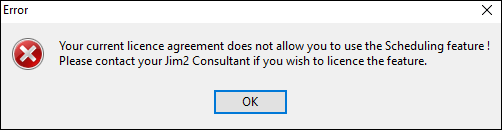 |
|||||||||||||||||||||||||||||||||||||
If this RTV is part of promotional pricing, this tab will show which promotions are related. Unticking Active Only, will show all promotions, including those that are finished.
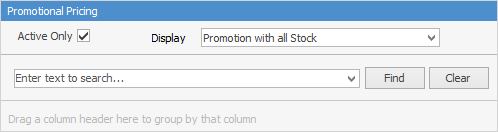
Narrow the information down by choosing either to Display Promotion or Promotion with all Stock.
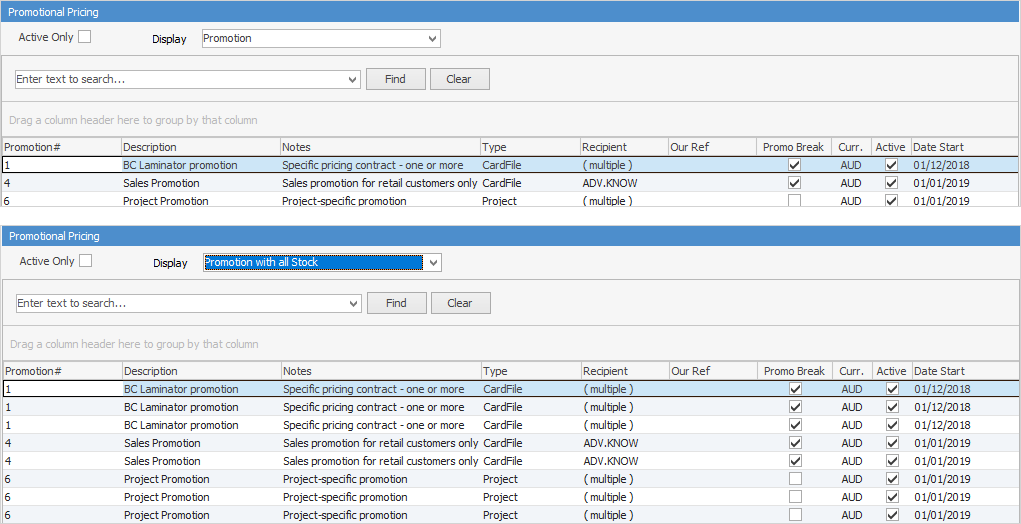 Not all fields are showing in these images
The number on the right side of the icon denotes the number of active promotions applicable to this RTV.

|
|||||||||||||||||||||||||||||||||||||
Further information
Add a Return to Vendor Against a Different Vendor
Add a Return to Vendor Against Multiple PO's
Add Restocking Fees on a Return to Vendor
Add Stock to a Return to Vendor
Handle Stock Returned on a Debtors PO
View or Edit a Return to Vendor