
The Return to Vendor (RTV) list can collate information from return records in real time for cross reference, and use archived data. A Return to Vendor list can also be printed from the Reports section of the ribbon:

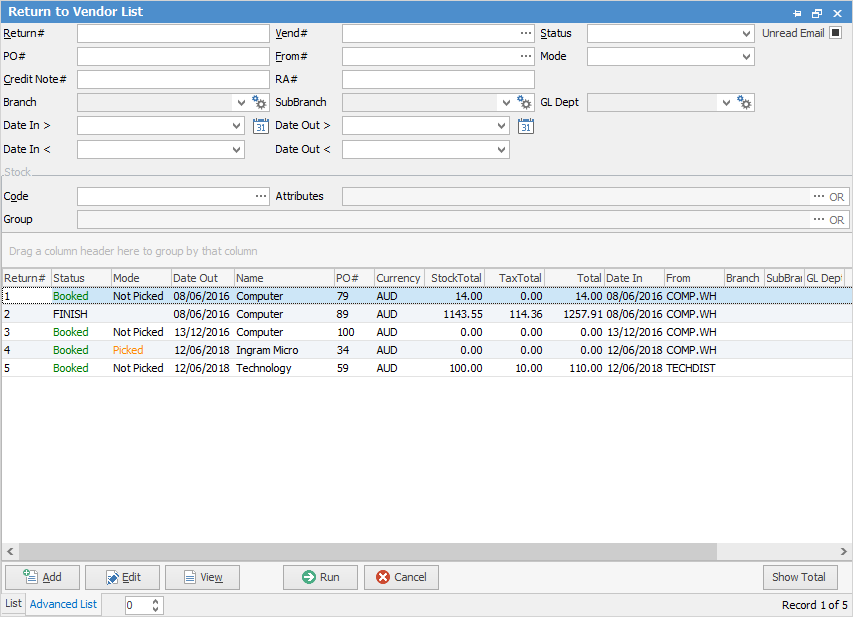
|
Some letters in the field names within the header are underlined, eg. Vend#. Using Alt+ the underlined letter will jump to the field beside that heading. |
Showing the Advanced List
Sorting, searching and grouping are available as per other lists in Jim2. Select the column header in the grid, then drag it to the Group By area to group.

When adding, editing or viewing, the top section of the Return to Vendor form records information relating to the return number, date, vendor information, status, notes and purchase order number.
In this list select the following fields and combinations of fields, to generate a Return to Vendor list:
Field |
Explanation |
|---|---|
Return# |
Return number. |
Vend# |
The vendor's card code within Jim2. |
Status |
The status of the return. |
PO# |
The original purchase order number. |
From# |
The supplier's (person who supplied the goods) card code within Jim2 (may not always be the vendor). |
Mode |
Choose from Not Picked, Picking, Picked (if applicable). |
Credit Note# |
The vendor's credit note number. |
RA# |
The vendor or supplier's RA number. |
Branch, Sub-Branch, GL Dept |
Choose from these dropdown lists (if branches are enabled). |
Date In > |
Use this to select the date in or after to locate a return to vendor. |
Date Out > |
Use this to select the date out or after to locate a return to vendor. |
Date In < |
Use this to select the date in or before to locate a return to vendor. |
Date Out < |
Use this to select the date out oor before to locate a return to vendor. |
Code |
The stock code to locate a return order. |
Group |
The stock group to locate a return order. |
Attributes |
The attributes to locate a return order. |
|
On the right-hand side of the Group field selection within the list is the word OR. Clicking this wording will change it to &. This relates to how to use groups within the search. To be able to select two groups and find things that are in both groups, use the & option. To search two groups and find anything that is in either one of those groups, use the OR option. Double clicking on the words Card Grp at the beginning of the Card Grp field will turn the field green to indicate that group selection is inverted. For example, select cards that are not in these groups. |
|
Some of the fields within Jim2 are hyperlinks and can go from one form to another. In the Return to Vendor form there are two hyperlinked fields:
|
Right click options in the return to vendor list
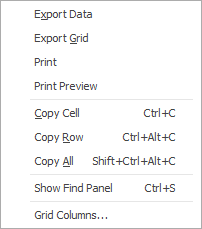
Right Click Option |
Function |
||
|---|---|---|---|
Export Data |
Export data from the grid to a spreadsheet file. |
||
Export Grid |
Exports the grid to a spreadsheet. This is particularly useful if the grid has more than one header row, as it will export all header rows. |
||
Print the list. |
|||
Print Preview |
Preview the list to be printed. |
||
Copy Cell |
Copy the highlighted cell. |
||
Copy Row |
Copy the highlighted row. |
||
Copy All |
Copy all, which can then be pasted into a spreadsheet |
||
Show Find panel |
Opens the Find panel:

|
||
Grid Columns... |
Allows adding more columns. Also allows removal of columns. Select the column to add, then drag it to the position required in the columns within the grid. To remove, click and drag to the Grid Columns... window, or drag down away from the header area. |
Right click options in the Nav Tree
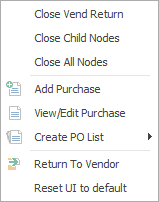
After the top 3 (which are self explanatory), these options mirror what is on the ribbon in the Purchases tab, except for the last tab, which will reset all tabs to default.
Further information
Add a Return to Vendor Against a Different Vendor
Add a Return to Vendor Against Multiple PO's
Add Restocking Fees on a Return to Vendor
Add Stock to a Return to Vendor

