
This area explains the use of function and hot keys on the computer keyboard within Jim2.
Key |
Section |
Function |
Explanation |
|---|---|---|---|
F1 |
All |
Help File |
Opens this Jim2 online Help file at the area related to the object that is currently open. |
F2 |
Lists |
View |
View highlighted object record (job, quote, purchase, etc.). |
F2 |
Jobs, Purchases, Quotes |
Move to |
In Edit mode, go to the header of object. |
F2 |
Invoice |
Invoice Details |
Switch to the Invoice Details screen when invoicing.
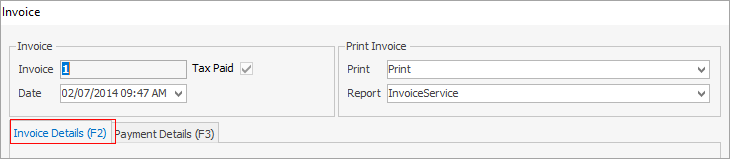 |
F3 |
Jobs, Purchases, Quotes |
Move to |
In Edit mode, move to Comment grid of a job, purchase order or quote. |
F3 |
Invoice
|
Payment Details |
Switch to the Payment Details screen when invoicing.
 |
F4 |
Jobs, Purchases, Quotes, Stock Transfer |
Move to |
In Edit mode, move to Stock Code field of a job, purchase order, quote, stock transfer. |
F4 |
Invoice |
Cash |
On the Payment Details tab of the Invoice screen, this will enter the Cash payment field, where comments can also be added.
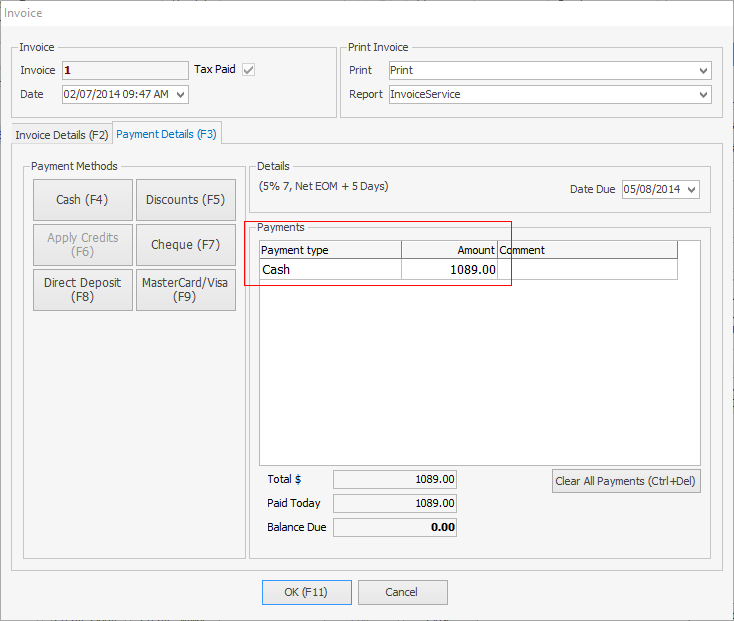 |
F5 |
Most fields with ellipsis [...] |
Search |
In Edit mode, position the cursor in the field, then press the F5 function key, which will open search screens. |
F5 |
Invoice |
Discounts |
On the Payment Details tab of the Invoice screen, this will enter the Discount payment field, where comments can also be added.
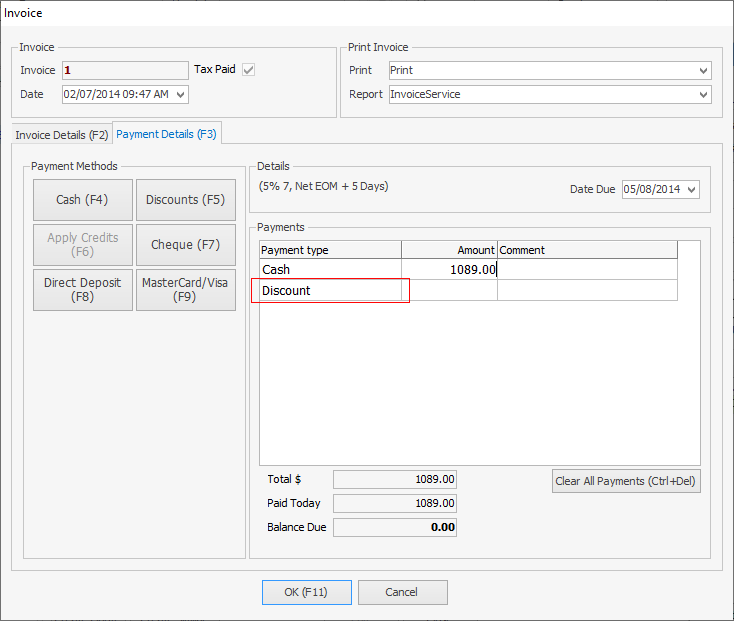 |
F6 |
Invoice |
Apply credits |
When invoicing, brings up the Select Credits/Prepayments screen where choices can be made as to which credit/payment to apply to the invoice. |
F6 |
Jobs |
Invoice/Manufacture |
In Edit mode, invoice or manufacture (depends upon the type of job). Job must be set to Finish, RAI.NR or RAI.US. |
F7 |
Jobs |
Labour Entry |
In Edit mode, opens the Labour Entry screen. |
F7 |
Invoice |
Cheque |
On the Payment Details tab of the Invoice screen, this will enter the Cheque payment field, where comments can also be added.
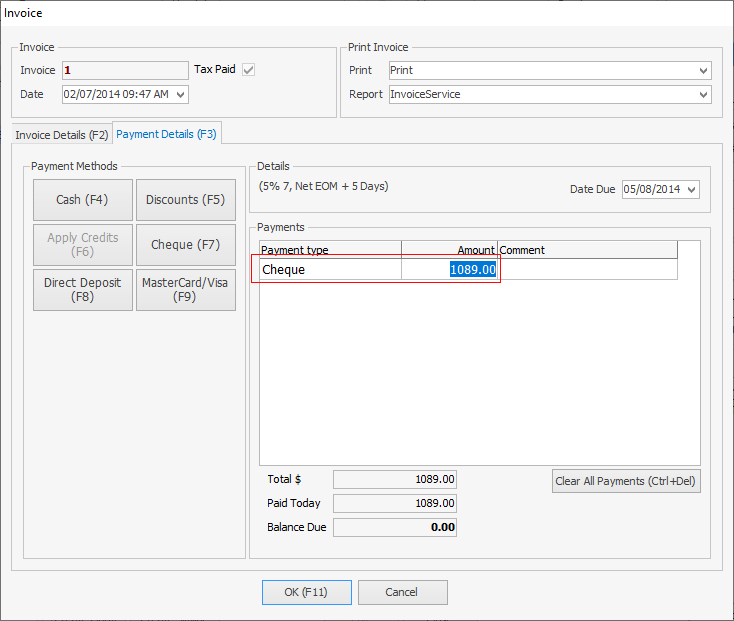 |
F8 |
Jobs |
Ready/Invoice |
In Edit mode, changes the job to Ready to invoice. Job must be set to Finish, RAI.NR or RAI.US. |
F8 |
Invoice |
Direct Deposit |
On the Payment Details tab of the Invoice screen, this will enter the Direct Deposit payment field, where comments can also be added.
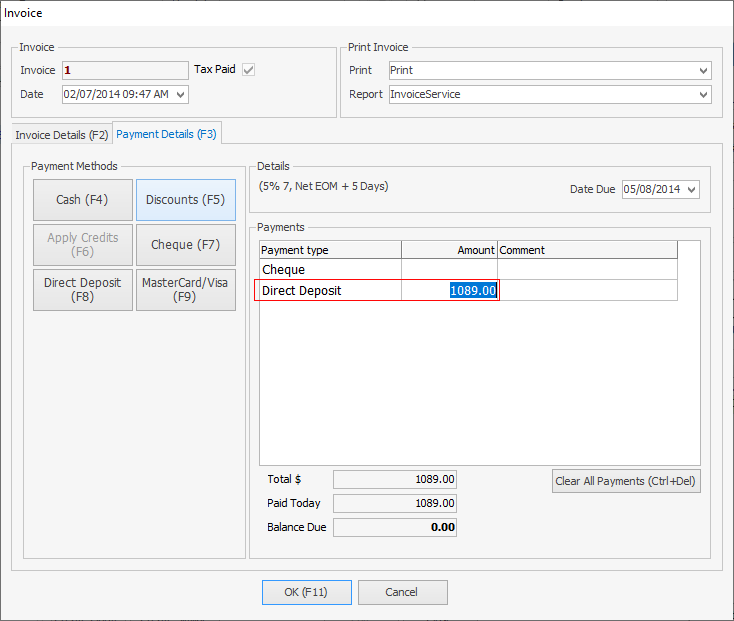 |
F9 |
Objects |
Edit/Save |
In View mode, edit the object record (job, quote, purchase, etc.). In Edit mode, save the record. |
F9 |
Invoice |
EFTPOS |
On the Payment Details tab of the Invoice screen, this will enter the EFTPOS payment field, where comments can also be added.
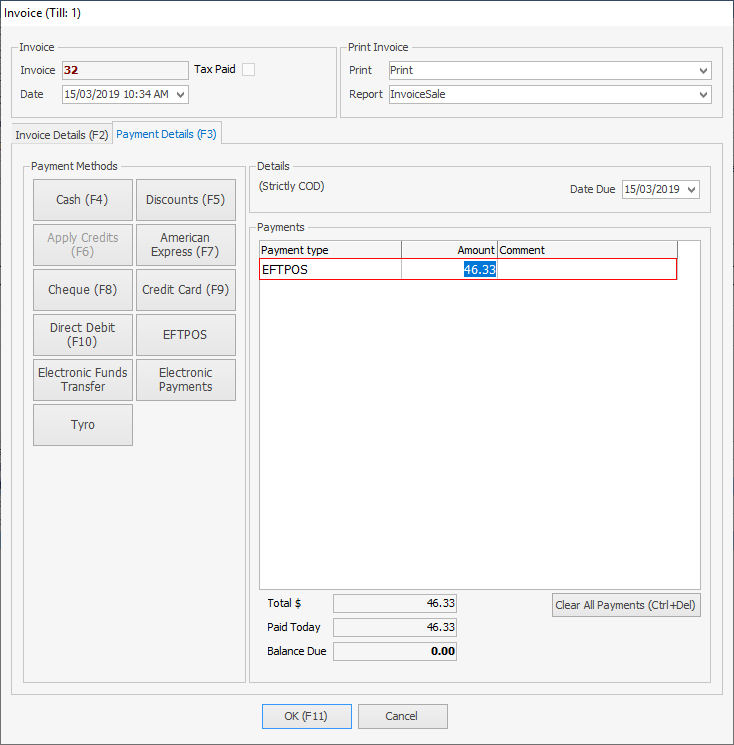 |
F10 |
All |
Display |
Displays Alt key characters.
 |
F10 |
Invoice |
Factored |
Amount being factored. |
F11 |
Jobs, Purchases, Quotes, Stock record |
Save and Close |
Save and close a job, purchase order, quote or stock record. |
F11 |
Invoice |
OK |
Finalise invoice and close the screen.
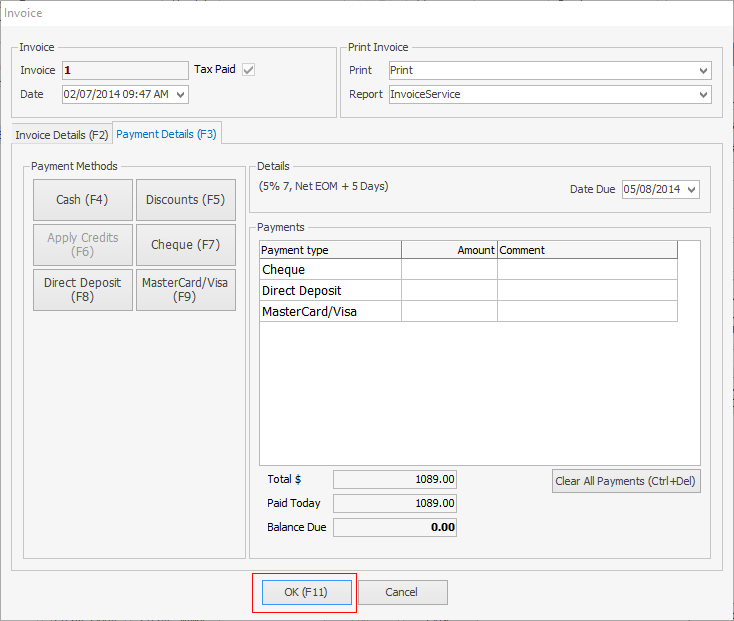 |
F12 |
All |
View/Edit |
View/edit a job (enter a job number). |
Esc |
All |
Close/Cancel |
Closes/cancels current open object. |
Alt F5 |
All |
Refresh |
Refresh current view and/or reload scripts and reports. |
Alt A |
Lists |
Add |
Add object record (job, quote, purchase, etc.). |
Alt E (or F9) |
Lists |
Edit |
Open and edit highlighted object (job, quote, purchase, etc.). |
Alt W (or F2) |
Lists |
Open |
Opens the highlighted object in a list in View mode. |
Ctrl F2 |
Lists |
Open |
Opens the highlighted object in a list in View mode. |
Ctrl F4 |
Current form |
Close |
Closes the current object. |
Ctrl F12 |
All |
log off |
Logs user off Jim2. |
Ctrl E |
All |
Nav Tree Search |
Moves cursor to the Search Jim2 field above the Nav Tree. |
Ctrl F |
All |
Open |
Opens a related email. |
Ctrl N |
All |
Open |
Opens a new email. |
Ctrl Q |
All |
Quick Add CardFile |
Activates Quick Add CardFile feature (adds a cardfile). |
Ctrl S |
Expense order stock grid |
Open |
Opens the Locate Value screen to locate the correct code.
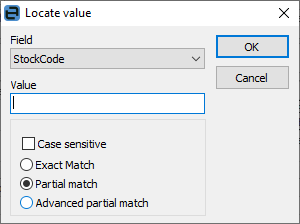 |
Ctrl T |
All |
Toggle |
Switches between navigation and search results tabs in the Nav Tree. |
Ctrl Y |
All |
Go to |
Shifts focus to the Nav Tree (then start typing to auto-locate within the lists). |
Shift F12 |
All |
Add |
|
Ctrl . |
Job, Purchase, Document, Stock, Project or quote list |
Next Object |
When an object is open, move to the next object in the list. |
Ctrl , |
Job, Purchase, Document, Stock, Project or quote list |
Previous Object |
When an object is open, move to the previous object in the list. |
Shift Ctrl C |
All |
Calculator |
Launch the calculator. |
Shift |
Lists |
Multi-sort |
Multi-column sorting. Holding the Shift key down after selecting the first column, select multiple columns to sort by.
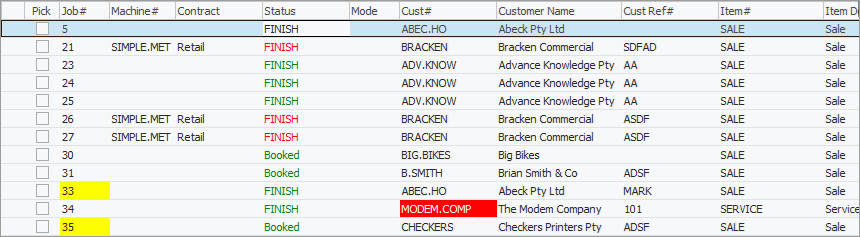 |
 |
When in a particular area of Jim2 (for example, Accounts), pressing the F1 function key will bring up that section of the Help File.
To use a Mac keyboard, either map the keyboard to a Windows keyboard or hold down the Fn key and the function key (ie.Fn+F1). For Ctrl+, use Command+, and for Alt+, hold down Fn+Option. |
Further information