
BPAY provides an easy and safe way to accept payments from customers. For further information refer to the BPAY website(s). Contact the company's financial institution or BPAY provider to enable BPAY customer payments.
Jim2 fully supports payments via BPAY.
 |
If the company is licensed for Multi-Company, please see here for BPAY setup. |
Quick start with BPAY in Jim2
▪On the ribbon, go to Tools > Options > Job > Invoice and tick BPAY.
▪Add the company biller code there as well.
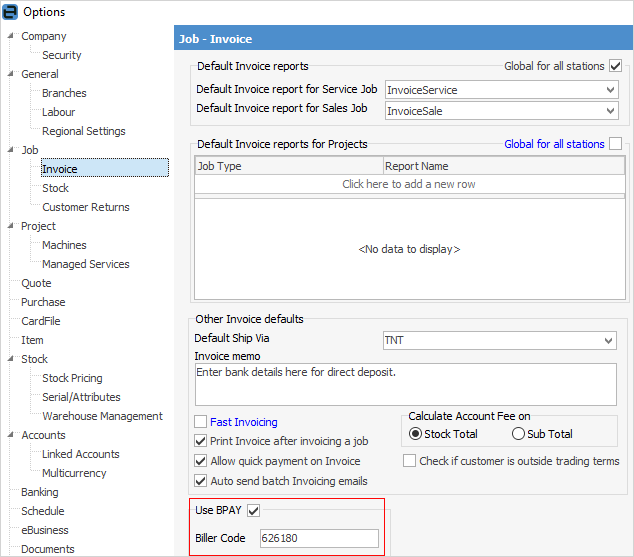
Jim2 will automatically generate BPAY Customer Reference Numbers (CRNs) when cardfiles are added if BPAY is enabled in options.
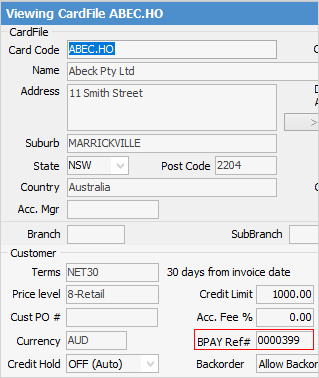
Jim2 uses the standard MOD10V01 algorithm (check digit rule) to calculate the check digit used in the CRN (customer reference number). Jim2 accommodates up to 7 digits for the BPAY CRN.
The following areas in Jim2 offer BPAY support:
CardFiles – Customer tab
The Customer tab includes a BPAY Ref# field.
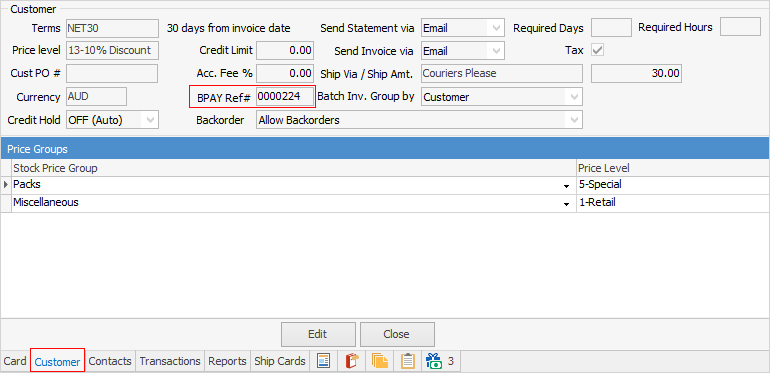
This is the unique BPAY reference number for that specific customer. By being specific to a customer, rather than an invoice, this allows customers to pay multiple invoices in one BPAY transaction, and avoids the problem of the BPAY Ref# changing each time a customer uses BPAY.
CardFile List
Cardfiles can be bulk updated with a BPAY Ref# from a CardFile List. Generate a CardFile List based on any criteria required, tick Customer and Active only (top right), then right click in the grid and click Generate BPAY Reference#.
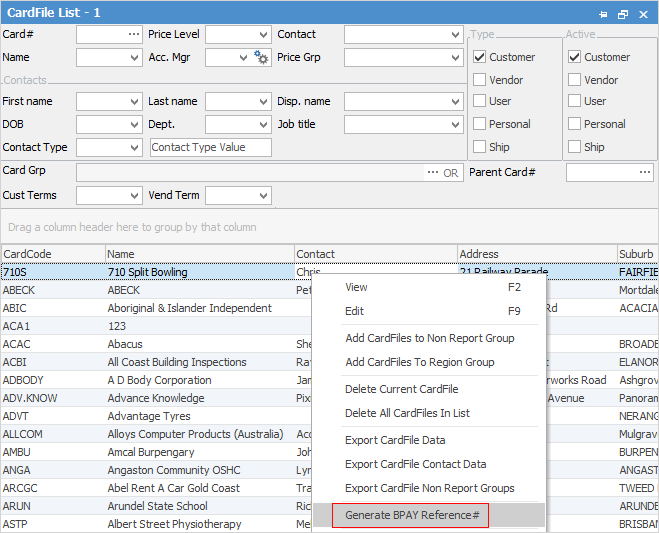
Cardfiles will then be updated with a unique BPAY Ref# based on Jim2’s internal cardfile code.
Debtors list
Look up debtors directly via their BPAY Ref# in the Debtors list.
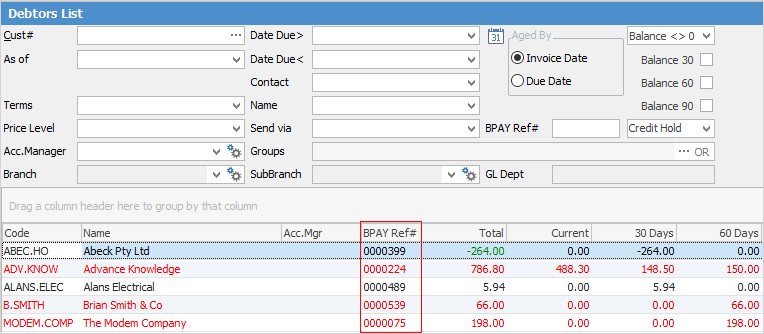
Sorting, searching and grouping are available as per other lists in Jim2. Select the column header in the grid, then drag it to the Group By area to group.
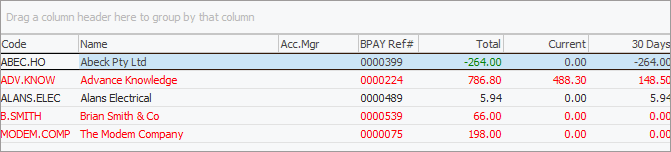
Reports system data pipeline
The Report Designer’s system data pipeline includes the Company BPAY biller code as set in Options.

BPAY information in report designer
Further information
Bulk Update CardFiles with BPAY Ref
Invoice Options – Use BPAY