

Bank accounts include asset accounts that are Type – Cheque, and liability accounts that are Type – Credit Card:
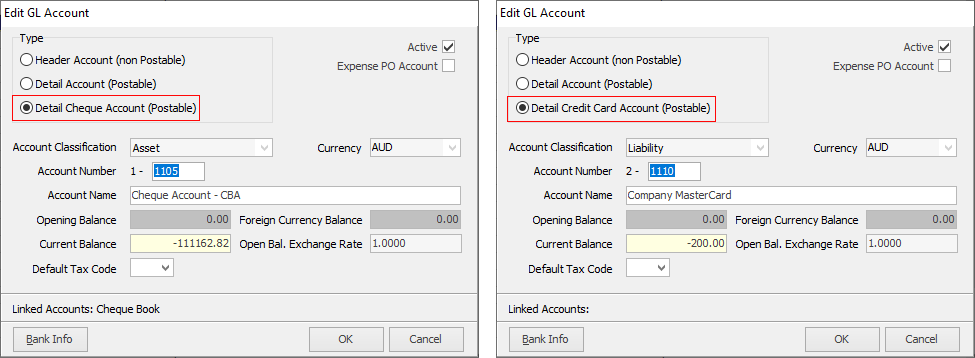
1.On the ribbon, go to Accounts > Bank Rec. Alternatively, right click on Accounts in the Nav Tree and click Bank Rec.
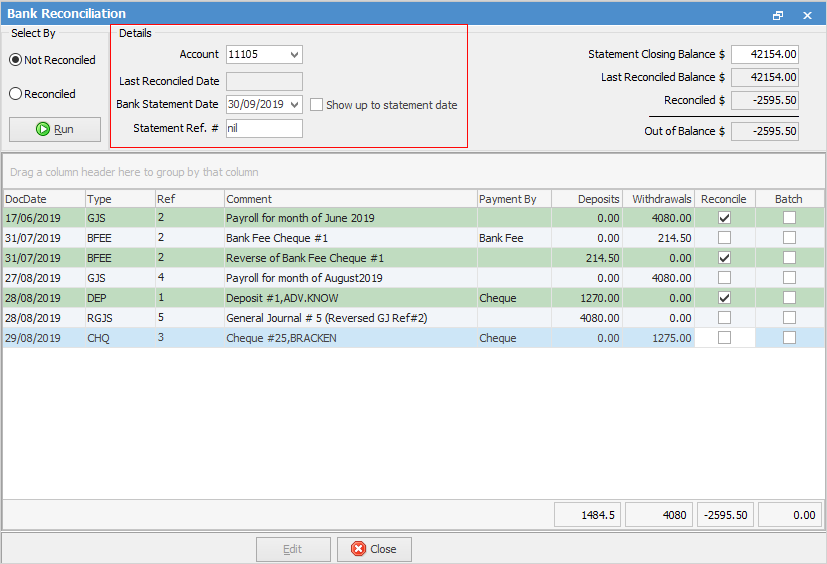
2.Select the bank account to reconcile.
3.Enter the bank statement date (the end date on the bank statement) and untick Show Up to Statement Date in the header, if to view transactions that are dated after that bank statement date.
4.Enter the bank statement reference number in the Statement Ref. # field. This allows to quickly find an entry on the statement at a later date. If there isn't a reference number on the bank statement, enter Nil. This is a required field – the account cannot be reconciled until this field has a value.
4.Enter the bank statement closing balance (top right corner of form) – this is the balance to reconcile the account to.
5.Once all the above fields are filled in, click Run to populate the grid with the required transactions.
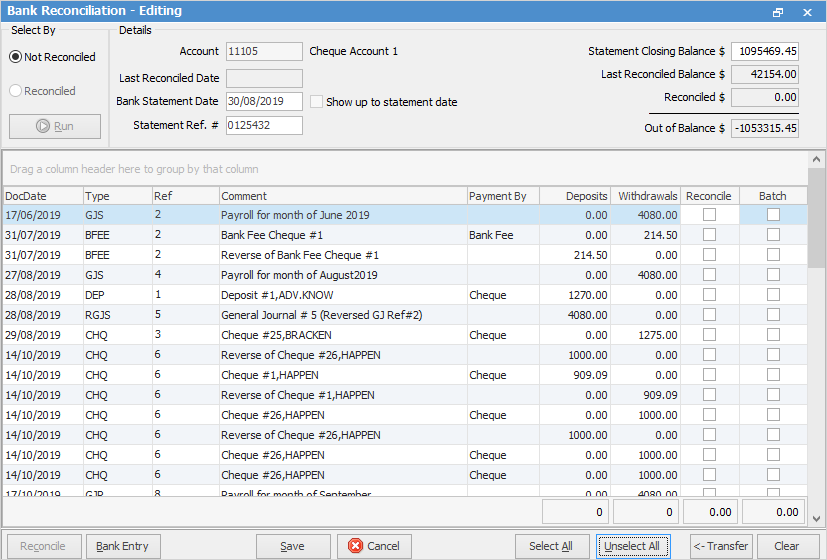
6.Click Edit to commence the bank reconciliation. There will now be some restrictions on the workflow within Jim2. Users will not be able to edit finished cheques or delete banking sessions while reconciliation is in progress.
7.There are two ways to show a transaction as reconciled. One way is the Batch function. When depositing a number of payments of the same type, eg. cash, they are lumped together as one value on the bank statement. Tick them in the Batch column on the right side of the Bank Reconciliation screen and it will create a tally at the bottom of the column.
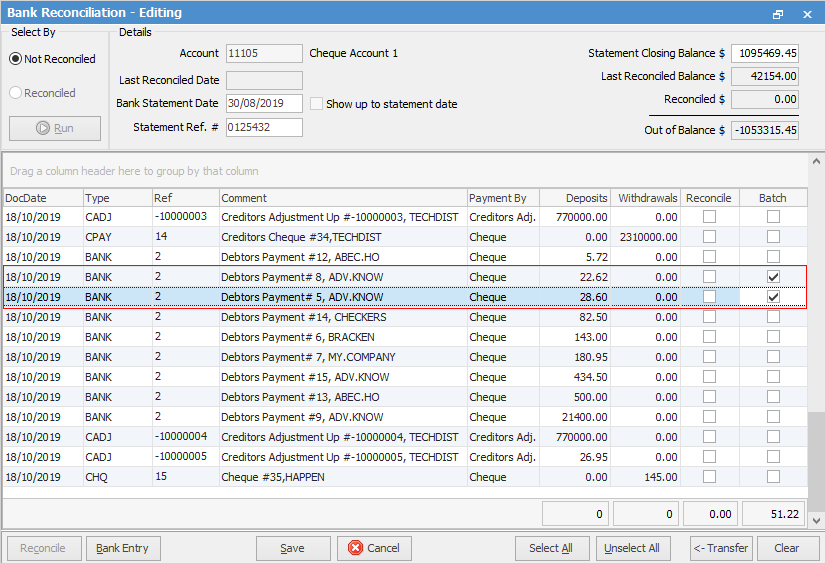
9.Once the correct entries have been batched, click Transfer which will untick those transactions as Batch and tick them as Reconcile.

If the values are incorrect, click Clear and start the batch again.
10.The Reconcile checkboxes can be chosen individually for the required transactions, or all transactions can be selected at once.
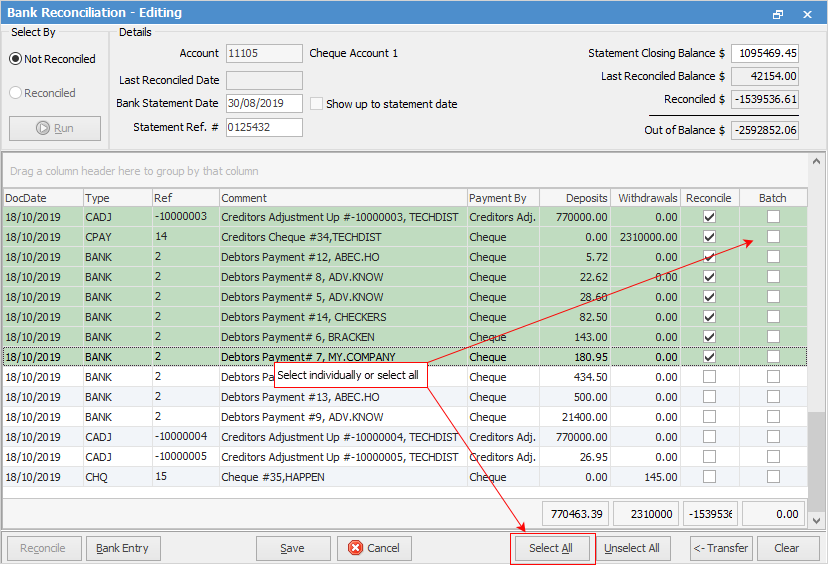
11.The balance of the withdrawal transactions minus the deposit transactions is the reconciled amount. If the amount entered from the statement closing balance is not what has been reconciled, there will be an amount in the Out Of Balance field in the header. This cannot be reconciled until the amount is 0.00.
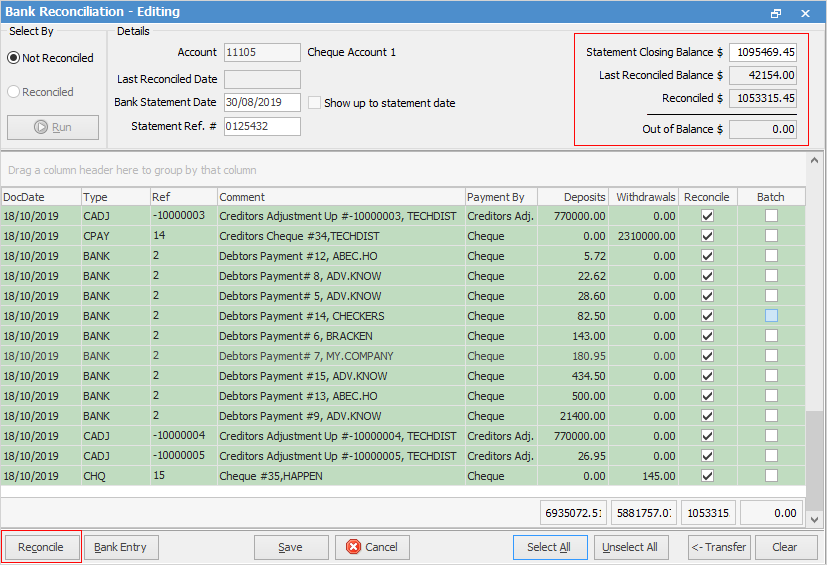
12.If reconciling the bank account is complete, click Reconcile, which will reconcile these transactions and record the session.
If reconciling the bank account is not finished, click Save, which will save the bank reconciliation at that point to allow for finishing at a later point in time.
How to
Enter Initial Bank Reconciliation
Locate a Previous Bank Reconciliation