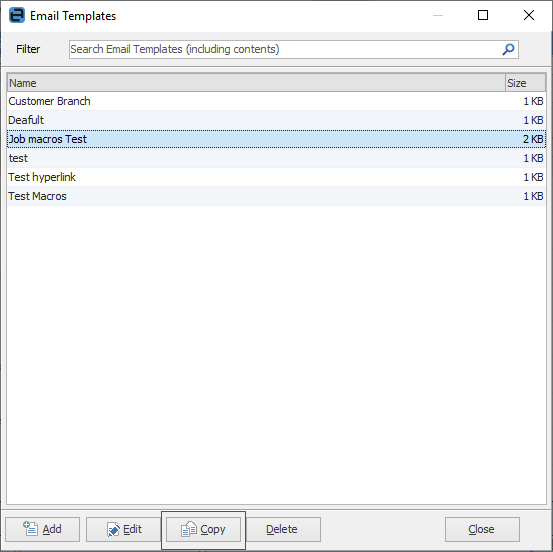Email templates can be stored within Jim2 and used as required for sending to recipients. These templates can include formatting, specific text, macros (system driven variables) and attachments. Email templates can also be selected as the default template to be used in any email circumstance.
For example, always use the Default template when adding an email, or the Reply template when replying to an email. Create as many email templates as required.
Email templates can be automatically applied when creating a new email (depending on the type of email being created), or can be loaded/inserted when composing a new email from within the email editor. Email templates include the Search function.
 |
When loading an email template, the entire body of the text will be replaced by the template. When inserting an email template, it will be inserted where the cursor is positioned, and whatever contents were already there will remain.
If creating a new email and using the Insert method, there will be nothing in the subject line. When replying, the subject line will remain. |
Email templates are predefined emails allowing for consistent email responses. One of the most powerful features of email templates is that they allow the use of macros within the template text. This allows a type of mail merge, with macros being replaced with text relevant to who is logged on, the company details, or specific to the Jim2 object that the email is related to, eg. job, quote, etc.
The use of email templates with macros is particularly useful when doing automated emails, for example:
▪ emailing statements
▪ emailing invoices
▪ emailing quotes.
Macros are divided into two types, general and context, and can be used in both the email body and the subject line.
▪general macros include company name, username, etc.
▪context macros are related to a Jim2 object, for example the customer's name on the job that the email is related to.
The syntax of macros is shown in these examples:
{{System.Company}} = company name
{{System.User}} = user
{{Job.Customer.Name}} = customer name on job
Macros can also include free text as a prefix and/or suffix.
For example: {{Attention: Job.Customer.Name,}} will be replaced with Attention: John Smith, when emailing. The free text here is Attention: .
The reason for including free text within the macro is, if the Jim2 object is blank, all text within the macro will be blank as well.
There is a special macro called {{Body}}. This is used when Jim2 is passing text to an email.
For example, when emailing a comment, the {{Body}} macro will be replaced with the comment text.
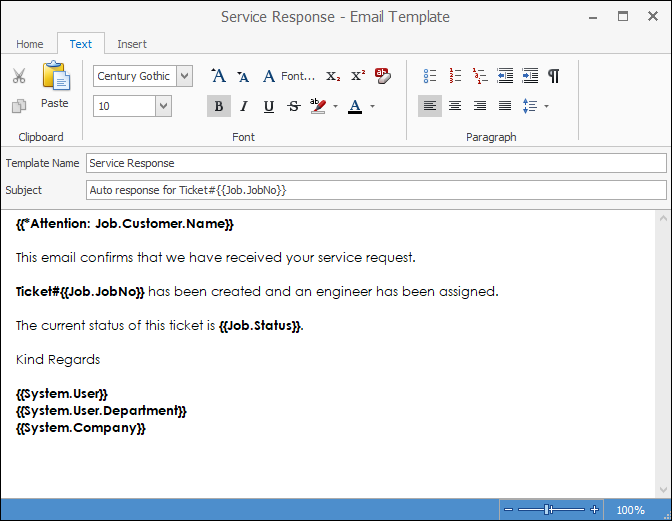
Copy an existing template
This feature allows creation of a new email template from an existing one. From Email > Email Templates, select a template and click Copy. A new email template based on the selected one will be created for modification.