
Folders can be added to assist in managing email. For example, the sales team can run a Sales email list (this is the email folder) which will show only emails related to them, saving time by not having to sort through other departments' emails. These folders are used in email lists, allowing for associating or tagging an email to a specific folder. Jim2 can store all tagged emails in nominated folders (eg. all support emails coming in can be included in the same folder as those support emails going out). Emails can have multiple tags, which allows one email to be seen in numerous folders.
1.Tags can be added via Tools > Setups > Email Tags.
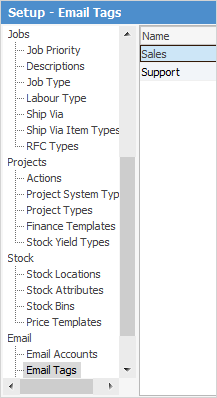
2.Emails can be tagged manually, once they arrive. Right click on the email in the list and select Retag.
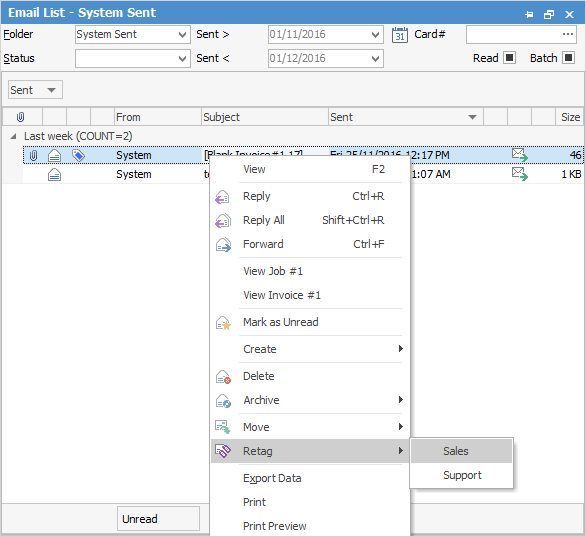
3.Folders can be added via Tools > Setups > Email Folders:
▪In the Folder Name, enter the preferred name for the new folder.
▪In the Email Group, choose from the applicable tags – emails with these tags will then appear in this new folder. There is no need to populate the other fields, in particular the Email Account field – this should be left blank to allow for moving to other folders, regardless of the account to which they are originally sent.
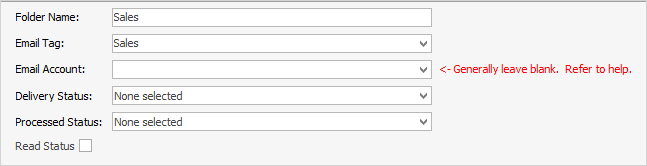
▪Select the applicable tag.
▪Set up security for users/groups to access the new folder.
▪The email will now appear in a list of emails for the applicable folder.
How to