
On the ribbon, go to Tools > Setups > Email > Email Folders.
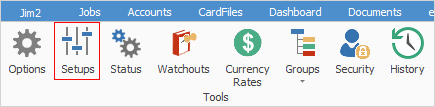
This is the area of Jim2 where custom email folders are set up. These are in addition to the six system email folders, which cannot be deleted or renamed, and are shown below (dark grey background).
Any number of custom folders can be set up to display emails based on certain criteria. For example, emails that are sent and/or received from a particular email address, or emails that are tagged as Support and are unread.
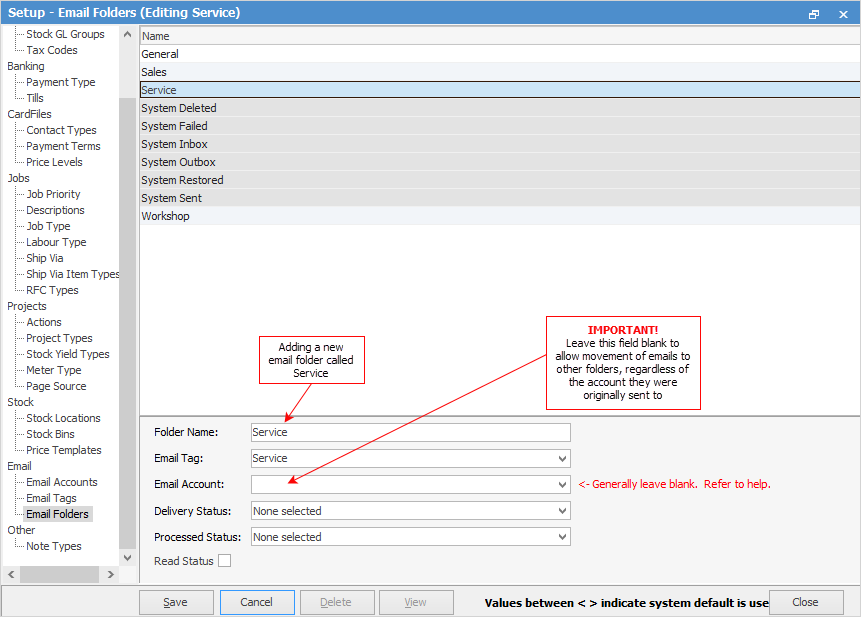
It is recommended that the Email Account field should be left blank. If an email account is entered into this field, emails received via other email accounts cannot be moved into this folder using the Move or Retag functions.
|
Users will not be able to see the content of any created folders until their email security has been correctly set up. |
An email sent to both support@email.com and sales@email.com is received via sales@email.com first. That will be the email account for this email, and this cannot be changed. It will not appear in the support@email.com account. However, it can be manually tagged to the Support folder once it has been received.
Using the Recipient Contains email rule will also allow it to show in multiple folders.
The recommended configuration is to use email tags to define the contents of email folders, and use email rules to tag emails as they are received, so the received emails appear in the appropriate email folders.
Setup
