
In the future Google Workspace will not support the sign-in method for third-party apps or devices that require users to share their Google username and password.
Instead, you’ll need to use the option to Sign-In with Google, which is a safer and more secure way to sync your email to other apps. Sign-in with Google leverages the more secure OAuth method of authentication.
To correctly set up Gmail access using a Google Workspace account, the following needs to be performed by the user that has access to the Google Admin Console as a super administrator (usually the company’s administrator/IT support person):
A service account needs to be created for the company to use to access emails on behalf of users in the domain).
Google support for creating a service account: https://support.google.com/a/answer/7378726 (copy and paste into a browser).
In this process, you will create a private key JSON file that you need to save. This needs to have Domain-wide Delegation enabled for the service account.
Google support for administrators for Domain-wide Delegation: https://support.google.com/a/answer/162106?hl=en (copy and paste into a browser.
Sending email
If using Gmail as the global email server it is best to have a relay connector created that allows Jim2 to send outbound email without authentication via Gmail. The only requirement is that a static IP address is required for this to be possible. Using this method, set up the smtp server via Tools > Options > Email.
Otherwise, use the account SMTP to send directly via Gmail using SSL.
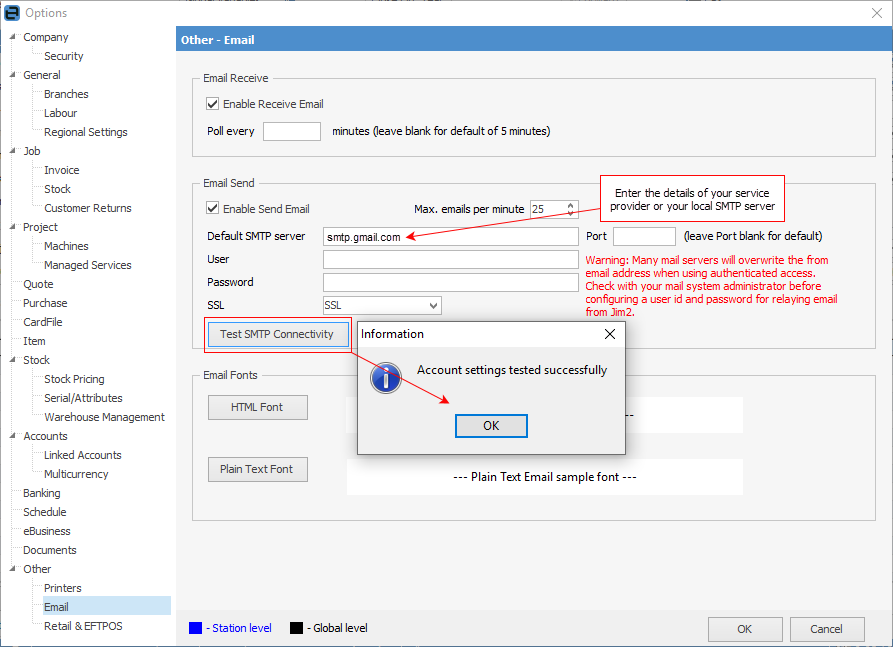
Setup detail can be found here (copy and paste into a browser):
https://support.google.com/a/answer/176600?hl=en
https://support.google.com/a/answer/2956491?hl=en
 |
Select Only accept mail from the specified IP addresses and enter the external static IP address. Do not select Requires SMTP Authentication. |
Once completed update the default SMTP server in Jim2 via Tools > Options > Other > Email, and test to ensure all is working as expected.
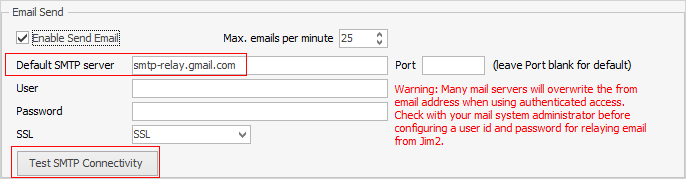
If there is no static IP address, there is a workaround option where each Jim2 user is set up with an email send record via Tools > Setups > Email > Email Accounts.
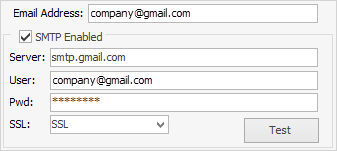
This is not ideal – if a user changes their Gmail password, it must also be updated in Jim2 email settings.
In addition, each of the users would then be displayed in the From list within Jim2 email, ie. if there are 10 users, they would all be displayed in the list.
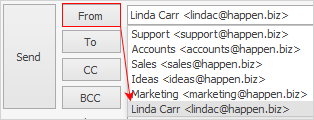
SPF record
When sending email via gmail for the domain name, ensure the DNS has been updated to include google as a provider authorised to send email from the domain name.
Please refer to https://support.google.com/a/answer/178723?hl=en (copy and paste into a browser).
Retrieving email
Retrieving email from Gmail requires the following:
1.Ensure Google Workspace is selected.
2.load the private key JSON file.
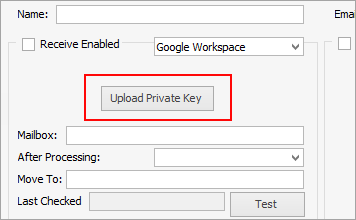
Then, test the functionality in Jim2 to ensure it is correctly set up.
Setup
Use Office 365 with Jim2 Email