
If you are using Office 365 for email, please refer to setting up Office 365 Email Accounts.
Prior to setting up email, the Jes instance needs to be added and started first to allow sending and receiving emails.
On the ribbon, go to Tools > Options > Other > Email.
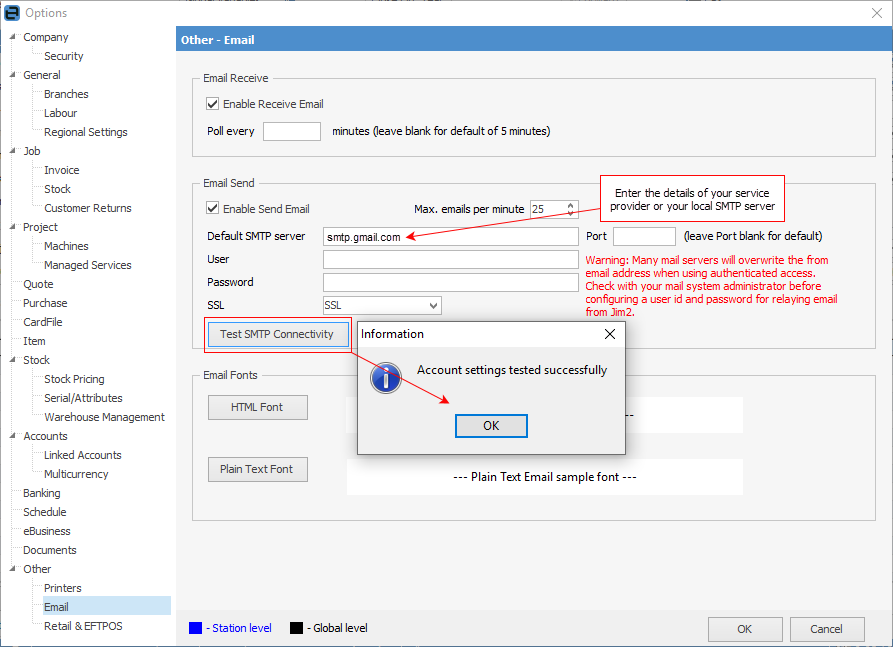
Email options set the default global options for Emails in Jim2, ie for all users. Generally, the email send and receive information will be provided by the company's network administrator or IT consultant.
Field |
Explanation |
||
|---|---|---|---|
Enable Receive Email |
For Jim2 to receive incoming emails, this option must be ticked. |
||
Poll Every |
This is how often (in minutes) email accounts will be checked for new email. If unticked, polling will be every 5 minutes. |
||
Email Send |
For Jim2 to send outgoing emails this option must be ticked. |
||
|
|||
Max Emails per Minute |
The email sending rate can be throttled here (zero means no limit). If the send rate is throttled, Jim2 will prioritise interactive emails (ie. individual emails) over batch emails (ie. statement runs). Whilst it can potentially take a long time to send all the batch emails, emails sent by other users won't have to wait for these to finish before they are sent. If batch emails are sent regularly, it is best to throttle the email rate to between 20 and 25 per minute. |
||
Default SMTP Server |
This is the name of the default SMTP mail server via which Jim2 should relay outgoing email. This setting is not necessarily required. If it is not set, an SMTP server must be set for each individual email account that will send emails.
|
||
Port |
This is the TCP port to connect to the SMTP server. Normally, this should be left blank. See here for information on using Office 365 email. |
||
User/Password/SSL |
It is recommended to leave these fields blank, ensuring emails can be sent via the correct email addresses, as set up here. |
||
Email Fonts Options |
Here is where to set the default fonts for use in emails, including email templates.
HTML Font – The default font to use when writing email in HTML format.
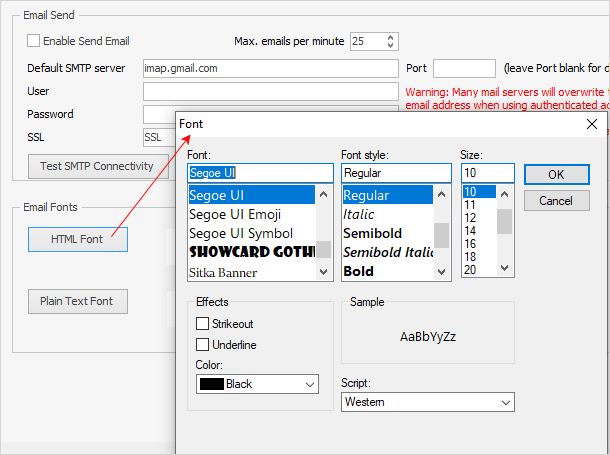 |
||
 |
The actual processing of email is managed by the Jim2 eBusiness Server (Jes) process. |
Further information
Set Up Email
