
The stock costs grid displays information about a specific stock code. The displayed fields are shown here and explained in the table below.
|
Stock cost is what your supplier charges you, whereas COG is what your supplier charges you plus any other expenses such as freight or duties via a linked expense order |

Field |
Description |
|---|---|
Last Cost ** |
This field will display the cost of the stock based on the last date stamp from a received purchase order, Last Updated date on the Vendor tab or a stock adjustment up. |
Avg. Cost ** |
This field will display the average cost of the stock based on what is in stock. |
Last COG ** |
This field will display the last cost of goods. |
Avg. COG ** |
This field will display the average cost of goods based on what is in stock. If there is no quantity on hand, it will pick up the estimated cost from the Vendor tab. |
Max COG |
This field will display the maximum cost of goods. |
Avg PO COGS |
This field will display the average cost of goods based on purchase order (only changes on purchase, not on sale). This is strictly the average cost price paid for this stock, including on-costs/landed costs. Jim2 will recalculate this figure each time a purchase order is finished.
The Avg PO COGS field will show the average for all purchase orders.
How it relates to the Buying Tab This is calculated by multiplying each (Qty x Cost) for each Purchase Order, totalling the amount, then dividing it by the total Qty.
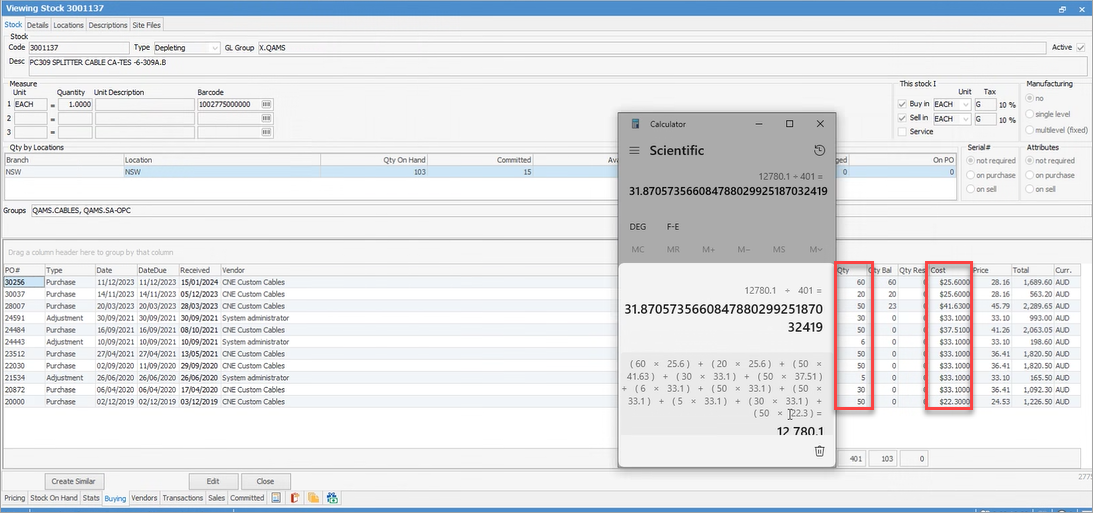 |
List Ex. (or Inc.) |
Here you can enter a recommended sale price for this stock code. This is a text field and can be edited at any time. Whether the field is displayed as Inc. or Ex. is determined by these settings. It will come into play when the Price Calc Method List – Percent or Discount is used. |
List Effective |
The date the list price is effective from. |
Price Template |
Select the price template that matches the stock. See Setups > Price Templates |
** These fields are linked to purchase orders and will be updated automatically.
|
Right click within the pricing grid will provide the option to show stock cost. This relates to the cost fields that are displayed above this pricing grid. Untick this option and these fields will not be displayed. Right click in the grid and select to display these fields again. |
Further information
