
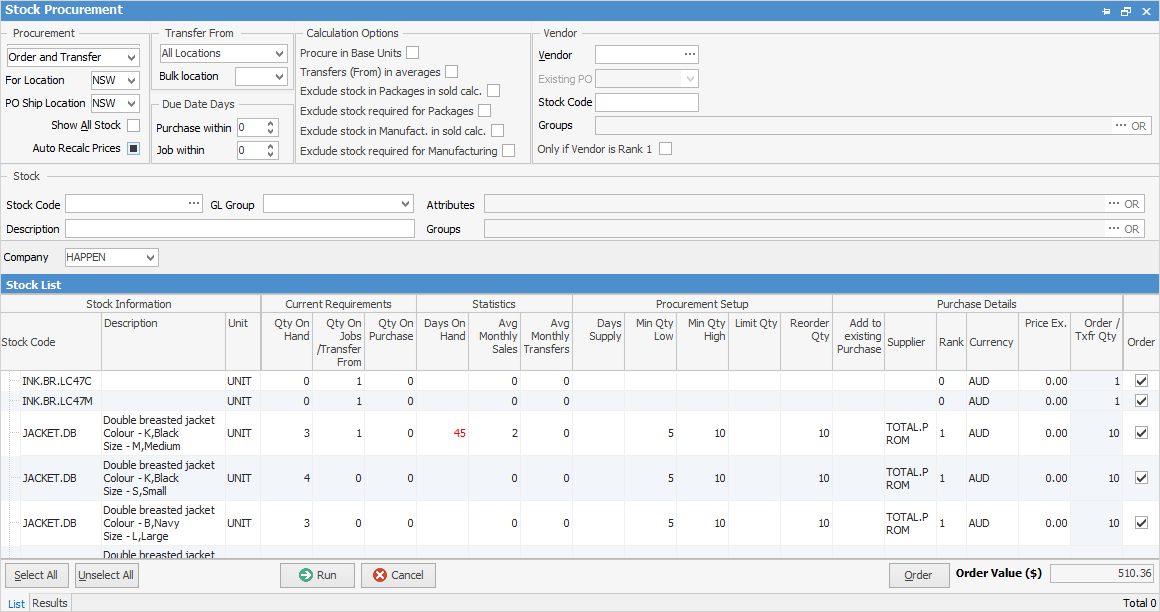
Band |
Column |
Description |
|---|---|---|
Stock Information |
Stock Code |
Stock code. |
Description |
Stock description (editable). |
|
Unit |
Stock unit measure. |
|
Current Requirements |
Qty On Hand |
Current quantity on hand at this location. |
Qty On Jobs/Transfer From |
Current quantity on jobs and transfers for this location. |
|
Qty On Purchase |
Current quantity on purchase for this location. |
|
Statistics |
Days On Hand |
Current days' worth of stock on hand based on average use (will be coloured red when higher than Days Supply). |
Avg Monthly Sales |
Average sold per month. This is calculated using the Daily Avg Sold per day, based on the stock record. Stock can either be: ▪Last X days ▪Current month last year.
Based on this, it is simply sales divided by number of days in the period. If the stock is new, start date will be the date of the very first sale (as opposed to the entire 90 days, for example).
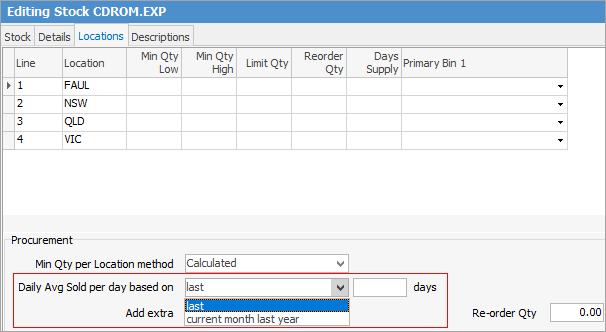 |
|
Avg Monthly Transfers |
Average transfers per month from this location. |
|
Procurement Setup |
How many days' supply to keep in stock (at a location level), as set up on the stock record. See Min Qty and Days Supply for more information. |
|
Min Qty Low |
Minimum quantity to keep in stock (lower limit), as set up on the stock record. |
|
Min Qty High |
Maximum quantity to keep in stock (upper limit), as set up on the stock record. |
|
Limit Qty |
Maximum amount of stock to keep (will display red when exceeded). |
|
Reorder Qty |
Reorder quantity (either at a stock or location level). |
|
Purchase Details |
Add to existing Purchase |
Rather than generate a new purchase order, add to selected existing purchase order (selectable field).
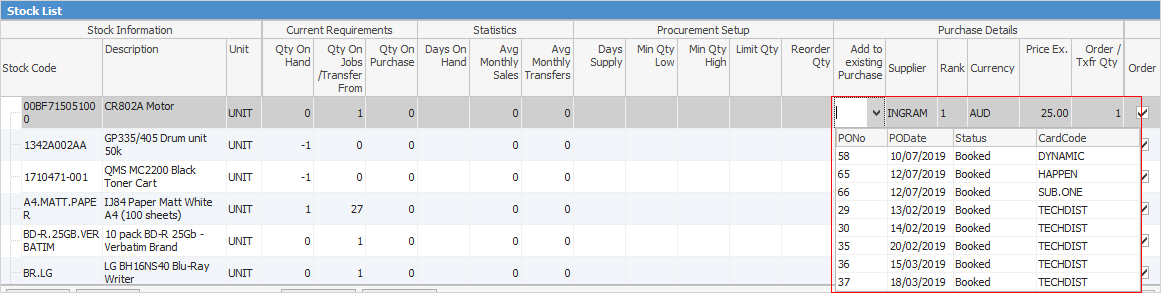 |
Supplier |
Supplier to purchase from (Rank 1 by default). This is a selectable field as more than one supplier can be specified, then ranked in order of preference. |
|
Rank |
Vendor Rank. Rank 1 means the preferred supplier. |
|
Price Ex. |
Current buy price, which can be changed. |
|
Order/Txfr Qty |
Quantity of stock to transfer, which can be changed. |
|
Order |
Tick to purchase or transfer. Unticked will not purchase or transfer. |
Round to unit quantity
Right clicking on a stock line offers the Round to Unit Qty feature. This allows the quantity of the current line (or all lines) to round up.
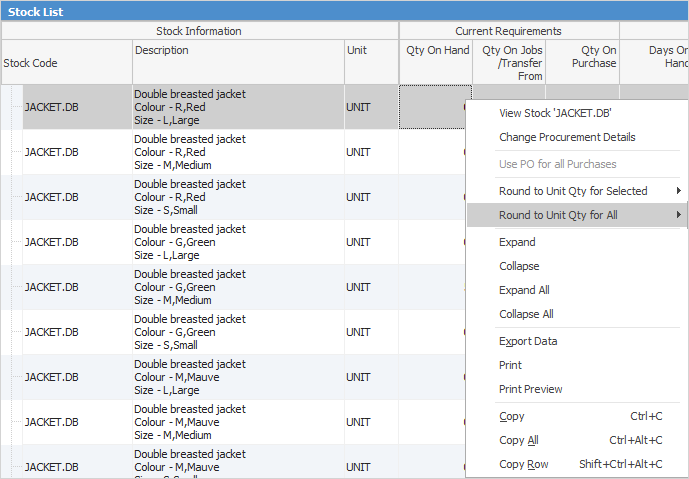
Update procurement parameters directly from the stock procurement screen
Update and refine one or multiple stock procurement parameters directly from the Stock Procurement screen. Any changes to parameters made will force the procurement calculations for that stock to be automatically recalculated. This provides an incredibly powerful way to fine tune stock levels.
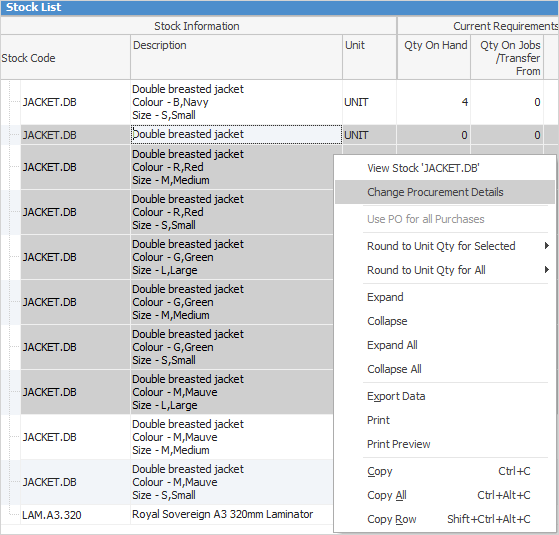
To update the procurement parameters first select one or many stock (Ctrl+ A, or Ctrl+Left Mouse button), then right click and select Change Procurement Details. A screen will appear allowing to update the parameters as required.
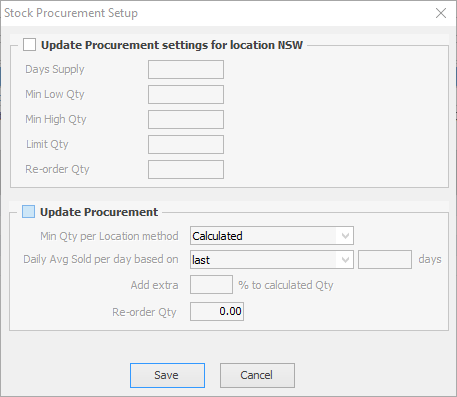
Right click options in Stock Procurement list grid
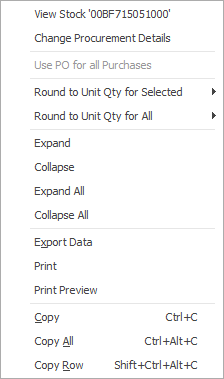
Option |
Explanation |
|---|---|
View Stock |
Opens the stock record on that line. |
Change Procurement Details |
This can be done by line, or by selecting all lines and allows you to update based on below.
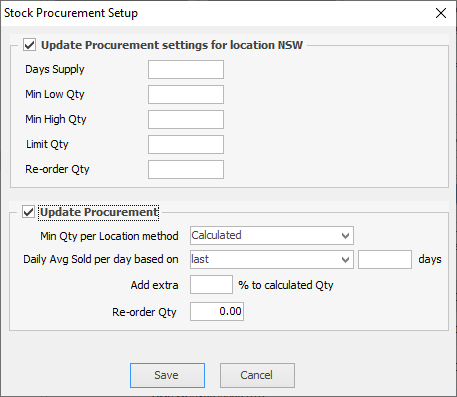 |
Further information