
Jim2 allows counting of stock in three distinct ways, depending on the type of stock involved and business requirements. The default count method is specified in Tools > Options > Stock, but can be overridden at any time within a stocktake session.
Count Mode |
Explanation |
|---|---|
List Mode
|
List mode is the traditional way of doing a stocktake. First, generate a stocktake list, hand out the count sheets, then enter the counts straight off the handwritten stock count sheets. In View mode, selecting Add Count will pop up the stock count form, defaulting to the currently focused stock code in the session. Simply enter the count and use Enter. The count will be added to the session and this process is continued until all stock is counted. |
Scan & Count |
Scan & Count mode enables barcode scanning of the stock. In View mode, clicking Add Count displays the Stock Count form with the cursor on the Stock Code field, ready to enter or scan either the stock code or a barcode. The focus then automatically moves to the Counted Now field, ready to enter the count and press Enter, ready for the next count. |
Auto Scan |
Auto Scan mode allows for full barcode scanning of stock, straight into the stocktake session. This allows for complete scanning of stock with little or no keyboard interaction. For example, in a retail environment walk around the store scanning barcodes and the count will automatically increment by one. As this is intended to be a keyboard free process, and since each scan increments by one, it is important that those doing the counting scan every piece of stock. |
|
Physical counting, using any of the above modes, can be improved by using wireless notebooks or tablet PCs with an attached Barcode Scanner. |
|
Multiple users from multiple computers can add their counts into the same stocktake session but not the same stock code at the same time. The stocktake session is not edited to add a count, ie. it is performed in View mode. The user right clicks on the relevant stock code and adds their count to the count window. The arrow on the left hand side of the stocktake window expands to show the various count records for each stock code.
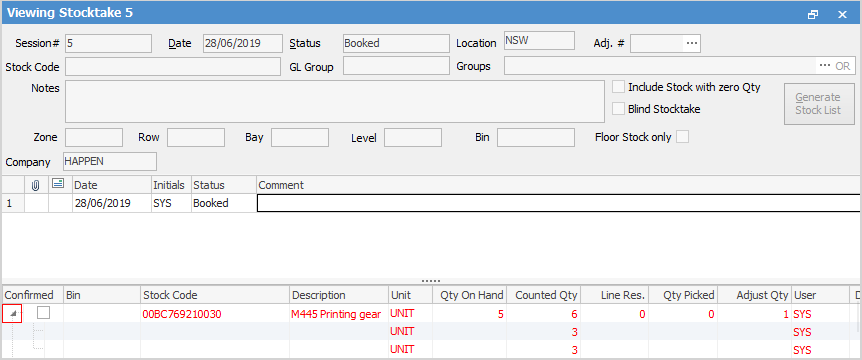 |
Further information
Stocktake Preparation and Rules
How to

