
When launching Jim2, the Logon screen will appear. The database field will always be displayed on the left and, if it has been specified in the Jim.ini file, a second field will be displayed on the right for selection of a server.
To change servers/databases, select the appropriate name in the right-hand server field, then select the required database in the left-hand field.
 |
The list of databases that can be chosen will depend on which server has been selected. |
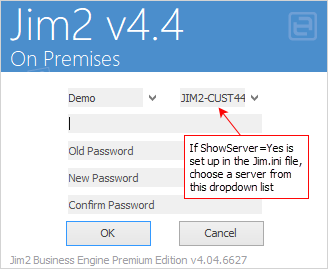
To change the database whilst in Jim2, press Ctrl+F12 or click the  icon in the quick access toolbar to log out and display the Logon screen.
icon in the quick access toolbar to log out and display the Logon screen.
|
Security settings must be set in place for each database. |
Further information
Handling of High Screen Resolutions
Ability to run multiple copies of Jim2
