
Jim2 is a multi-user (network) SQL-based application. Within the Jim2 Business Engine directory is a text file called Jim.ini – this file contains information that helps Jim2 find and connect to the database.
By default, the Jim.ini file is located on the Jim2 Server in the following location: C:\Program Files (x86)\Happen Business\Jim2\jim.ini
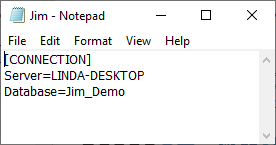
 |
This text file will be set up when Jim2 Business Engine is first installed on the system, and shouldn't need to be changed. |
This file can be opened in Windows Notepad, and the following settings can be changed:
|
If changes need to be made, make a backup copy of the Jim.ini file first. |
Server |
The name of the SQL server to connect to. If there are multiple servers running Jim2 databases, the preferred one to default to should be entered here. It is still possible to select another server when logging on, by clicking the
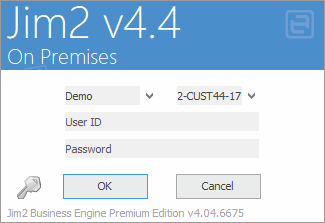 |
Database |
The name of the database required to access normally (by default). If there are multiple databases, it is still possible to select another database when logging on, by clicking the
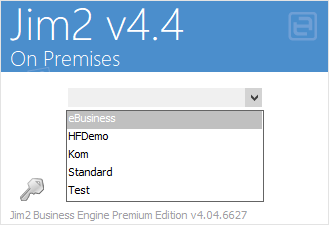 |
|
Jim2 is supplied with a demo database for practise/staff training, allowing switching between the demo database and the live database as required. You can also create a training database from the live database. Instructions can be found here. It is also a very good idea to change the colour of the training database to ensure users are aware of which database they are logged on to. |
Following are instructions on what can be added to the Jim.ini file:
Show Server |
To change servers when logging on to Jim2, enter Yes here. Entering No will not display the server selection field, meaning it is not possible to change servers without re-editing the Jim.ini file.
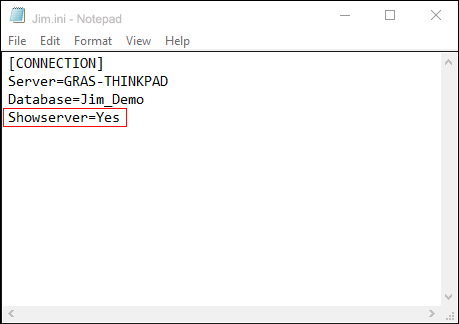 |
|
The CheckLocale entry under Settings (which would appear below Showserver) is optional to add to the Jim.ini file when using Jim2 in a country other than Australia. Ensure all workstations have the correct regional settings within Windows, then add the following to the Jim.ini file:
(SETTINGS) CheckLocale=NO UseLocale=Yes
Explanation: Setting CheckLocale to NO disables this warning UseLocale tells Jim2 to use the local date format |
Further information
Handling of High Screen Resolutions
Ability to run multiple copies of Jim2
Changing Servers and/or Databases

 in the Server field.
in the Server field.