
You can set up one off prepaid pages, for instance, with the sale of a machine.
In this example, we will work with 8,000 prepaid pages sold with a machine.
1.Set up a prepaid stock code as Journal stock, and select Prepaid Meter type and Standard Billing Type on the Contracts tab of the stock.
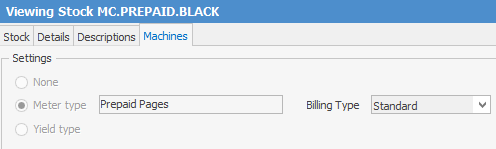
Suggested Macros: {{Project.Meter.Counter Name}}{{"Last Read="Project.Meter.Job.Previous Job.Meter Read" "}}{{"Current Read="Project.Meter.Job.Meter Read" "}}{{"Prints="Project.Meter.Job.Qty" "}}{{"Pages available "Project.Meter.Job.Prepaid Count" "}}{{"Next Purchase="Project.Meter.Job.Purchased Prepaid Blocks" "}}{{"Purchased 1 block of ="Project.Meter.Job.Purchased Prepaid Pages" "}}{{"Prepaid="Project.Meter.Job.Prepaid Count" "}}{{"Purchase="Project.Meter.Job.Purchased Prepaid Blocks" "}}
2.Set up your meters as below, ie. normal Black meter and a second Prepaid Black Meter.

3.Further along, link your Free Pages meter to the corresponding standard meter under Linked Meter.

4.Under Clawback Unders, select one of the following. If you don’t select L Clawback at linked meter rate, it will only use the meter cost you have entered into that line
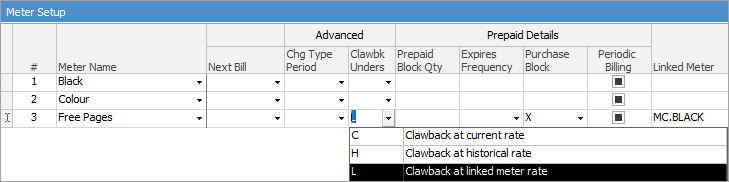
5.Under Purchase block, select X as you are not using prepaid blocks
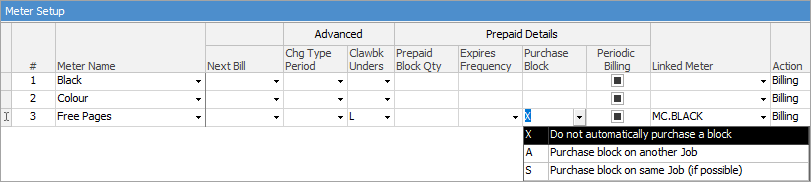
6.Ensure you create a contract variation so the setup is applied to the contract
7.To add the prepaid prints, create a job against the contract with the Job Type set to what you would use for billing meters. Enter your stock code that you set for prepaid pages and put the quantity of free pages you are selling. Ensure the Date Due on the job is before the next billing date.
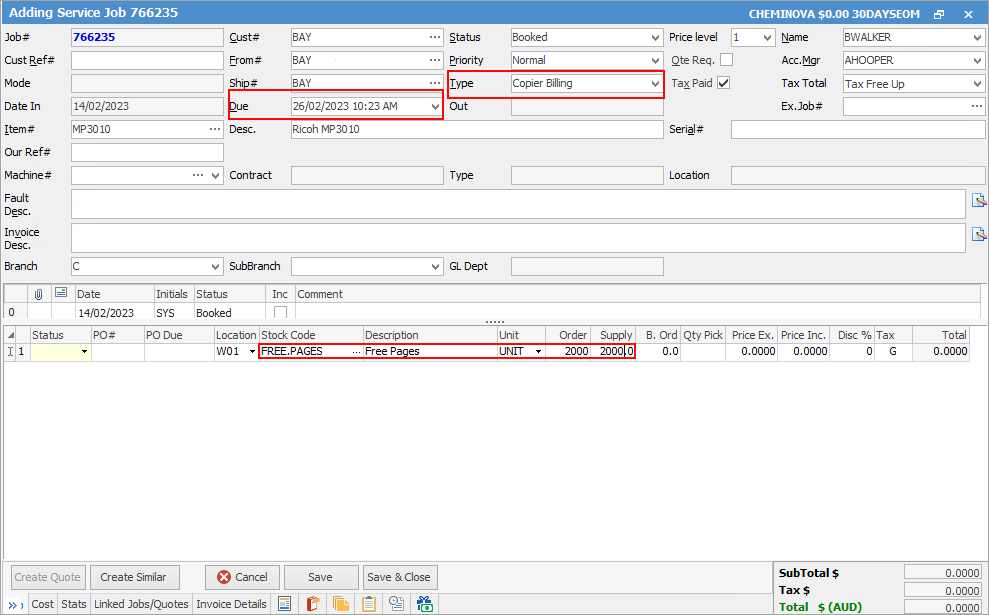
Invoice the job.
When you do your next meter billing job, the free pages will be applied.
Further informatin