
Actions can create completely new jobs, or update existing jobs. They can be used for recurring scheduled job creation, email job creation rules, and via dynamic menus within a project list, project, or project-linked job. Once configured, the Project job creation menus are dynamically created.
This area will explain setting up Project actions in Jim2. Once configured, the Project job creation menus are dynamically displayed within the project.
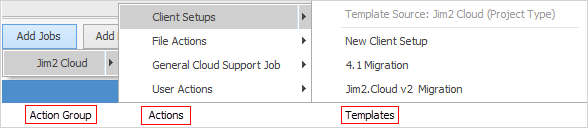
See Actions and Action Groups for more information.
On the ribbon, go to Tools > Setups > Projects > Actions.
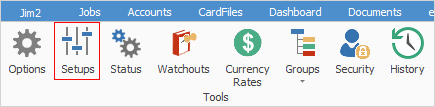
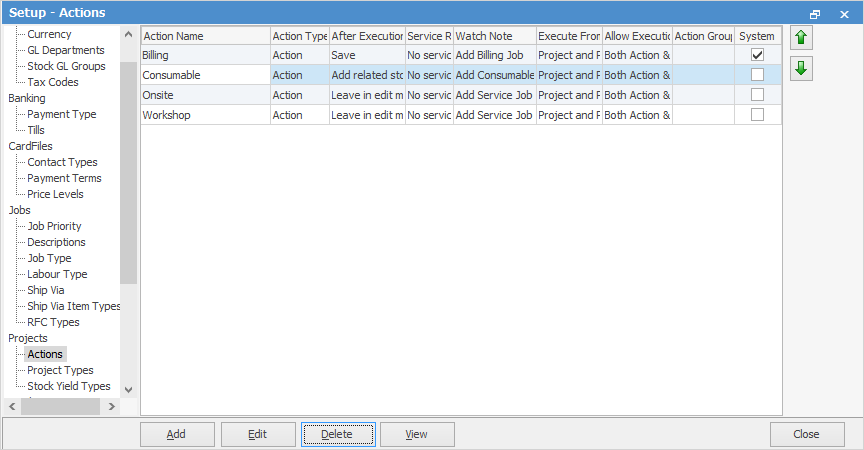
The above standard actions will already be populated in Jim2.
The setting up of Actions is to provide a form of categorisation of jobs for creating project templates. The Action names are then used to dynamically populate the Create Job button within a project or job.
The Actions can be moved up and down in the list using the green up/down arrows on the top right-hand side.

|
Log off and back on after creating Actions. |

Field |
Explanation |
|---|---|
Action Name |
Enter a name for the Action. |
Allow Execution of |
Choose when it should be executed:
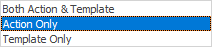 |
After Execution |
Choose to Leave in edit mode, Add related stock, or Save.
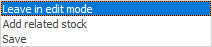 |
Service Read |
Choose from No service read, Service read if script requires, Service read.
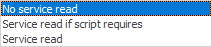 |
Action Type |
Choose from Action or Action Group. |
Action Groups |
When Action Type is Action Group, the Child Action Check field will display, showing the three choices below:
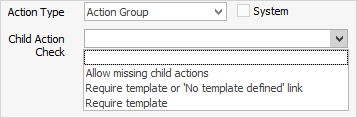 |
Shortcut |
Shortcut by default only shows on system actions with an assigned shortcut, which cannot be edited. Adding a new Action will not show this feature. |
Watch Note |
Choose to add a watchout note: from add billing/sales/service job. |
Execute From |
Choose where Action is to be executed from one of these options: ▪Project list ▪Action Group ▪Job ▪Project ▪Scheduled Task ▪Email Action |
The below information relates to Setups > Projects > Page Source only, and indicates that a system default is being used, however this can be changed.

Further information
