
On the ribbon, go to Tools > Setups > Stock and select Stock Locations.
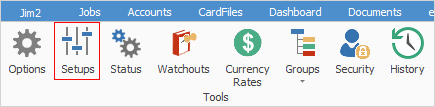
This setup allows use and tracking of multiple stock locations. These might be internal areas on the company premises or external, such as a different building or city. Stock locations can even be set up for temporary locations, (such as a technician's vehicle) for added accuracy.

 |
Since all users are able to sell stock from any location, and the stock record shows the quantity count at each location, more accurate stocktakes can be performed. By encouraging users to transfer stock to a different location, as it is being moved, Jim2 will be able to pinpoint all stock at all times, and trace all stock movements. |
Additional stock locations (maximum of four characters) and appropriate location descriptions (maximum of 25 characters) can be created by clicking Add at the bottom of the screen. Stock locations that are not in use (ie. not linked to a cardfile) can be edited or deleted using the appropriate buttons at the bottom of the screen.
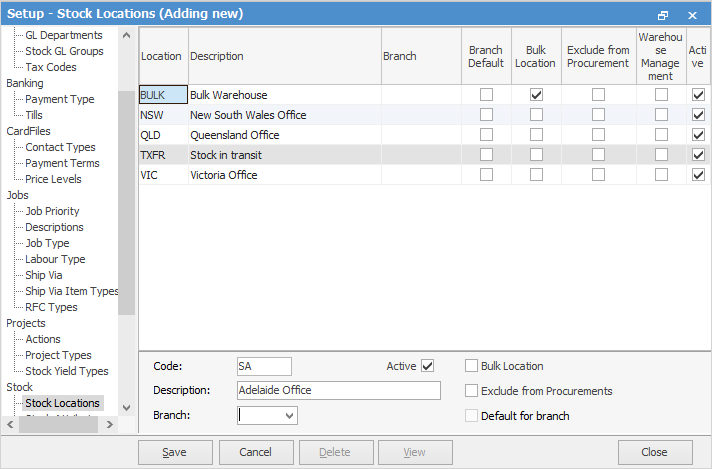
 |
Default stock locations must be set up and added to user cardfiles before being able to purchase or sell stock within Jim2. Once a location is used, it cannot be deleted. |
Field |
Explanation |
|---|---|
Location |
Location name – up to 4 characters. |
Description |
Description of the location – up to 25 characters. |
Branch |
Branch, if Branches are used. |
Branch Default |
Stock locations can be linked to branches (If branches are enabled) to ensure stock is purchased and sold to and from the correct locations. |
Bulk Location |
Bulk Location is used in stock procurement, and is utilised to supply stock from one stock location to another. For example, there are 5 warehouses, however, only one of these warehouses supplies the other warehouses with stock. The other warehouses never supply each other under the stock procurement procedures. |
Exclude from Procurement |
Exclude from Procurement will never use stock procurement to supply to this stock location. This is good for stock locations that deal with damaged stock or sample stock only. |
Warehouse Management |
This is used only if the Jim2 licence key includes Warehouse Management. |
Active |
Tick to make this location active. |
 |
Once the stock locations have been set up, log off and back on to see these changes throughout Jim2. |
Location TXFR is a Jim2 system location used in stock transfers. While a stock transfer is on a status of Transfer, the stock is automatically moved to the TXFR location so that it cannot be sold. Once it is received at the destination, the stock transfer is finished and the stock moves from the TXFR location to the new location.
If stock is held in a bulk warehouse, this can be set up up as a location (tick Bulk Location) and stock can be transferred as required either using stock transfer or stock procurement.
 |
When using Stock Select, the Location will default to what has been set on the User tab of users' cardfiles. |
Stock locations cannot be deleted if they have been used in any object or stock. To delete the stock location, you must first remove it from all objects first.
Further information