
Jim2 is very workflow and status driven. It is recommended to use key lists and workflow statuses to organise staff. These can be built upon to efficiently manage all areas of the business. In order to save these recommended lists in Jim2, all lists must be pinned.
The following is an example of a Job List setup.
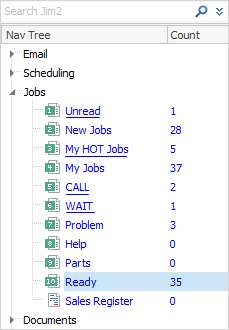
List Name |
Status |
Assigned |
Roles |
Job (Ticket) State |
Priority |
Purpose |
|---|---|---|---|---|---|---|
Booked |
Booked |
N/A |
N/A |
Active |
N/A |
All new tickets (jobs) hitting the system. All those expected to monitor for these jobs should have this list published to them.
Tickets start in this status and, under most circumstances, will only be on Booked once. Upon leaving Booked, they wouldn't go back again. Booked jobs are checked, fault descriptions updated, customer contact assigned, priority updated, Name assigned (individual or team), documents attached, comments added. It is the changed to Proceed.
Each technician will then have a set of lists they use to drive their daily work priorities. |
Proceed |
Proceed |
N/A |
N/A |
Active |
N/A |
New assigned tickets ready for work to be performed, and has all that should be required to proceed. |
Unread |
N/A |
Self |
All Staff |
All |
N/A |
An Unread list ensures any new email that arrives, which is automatically attached to a ticket, is brought to the attention of the appropriate user.
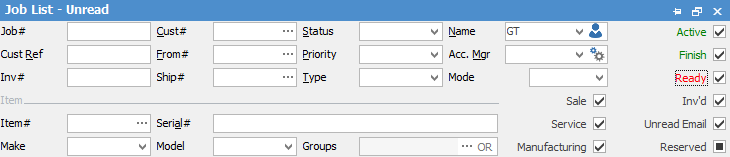 |
New Tickets |
Booked |
Self |
Varies |
Active |
N/A |
The purpose of the New Tickets list is to allocate new tickets to the relevant available staff. Other staff would not require access to this list. In this instance, the list counter helps to flag to staff when a new ticket arrives. This would also have Name assigned as Logged User.
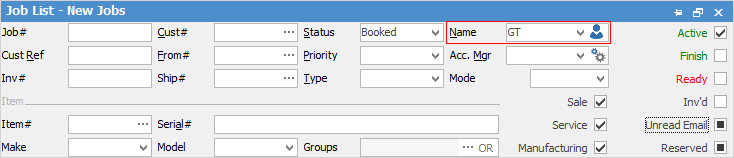 |
My HOT Tickets |
N/A |
Self |
All Staff |
Active |
HOT |
Adding a priority of HOT helps staff to differentiate particular tickets from all other tickets being worked on and indicates they must be prioritised. An alternative label might be URGENT.
 |
My Tickets |
N/A |
Self |
All Staff |
Active |
N/A |
The My Jobs list presents a full list of all tickets allocated to a specific user.
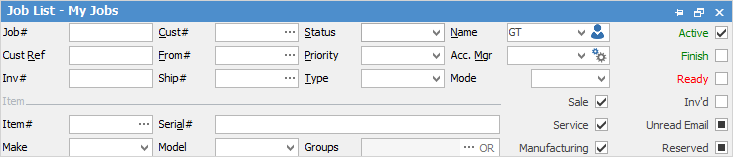 |
Call |
Call |
Self |
All Staff |
Active |
N/A |
Placing a ticket on Call status and keeping a list of these tickets suggests either waiting on a customer to respond or when a customer needs to be called.
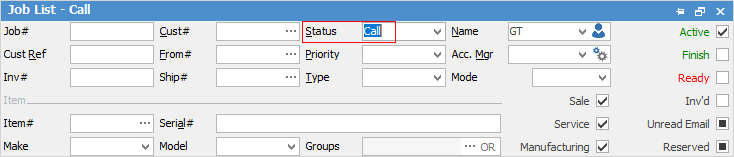 |
Sent |
Sent |
Self |
Technicians |
Active |
N/A |
Ticket has been left in the customer's hands to come back with a response. However, the technician retains ownership of the follow-up (Overdue list is a good way to prompt this), ie. set Due Date to date to follow up. |
Wait |
Wait |
Self |
All Staff |
Active |
N/A |
Wait list status flags when a customer has advised they will get back with a response, and there is no immediate action to be taken by staff.
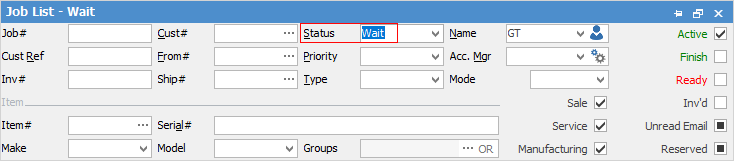 |
Problem |
Problem |
N/A |
Varies |
Active, Finished |
N/A |
Problem list indicates tickets that need attention prior to being invoiced. Jobs in this list would also include associated comments detailing what the problem is.
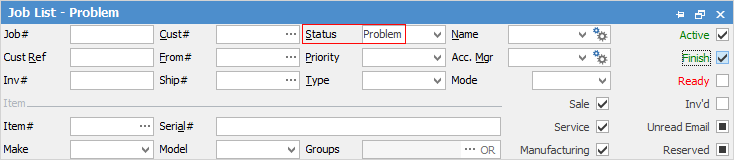 |
Urgent |
Urgent |
N/A |
Technicians |
Active |
Urgent |
Any ticket that has been assigned to a particular technician with a status of Urgent. |
Help |
Help |
N/A |
All Staff |
Active |
N/A |
Help lists are useful to flag tickets where technicians and sales staff require help on a ticket. These tickets generally require some process change and further discussion internally.
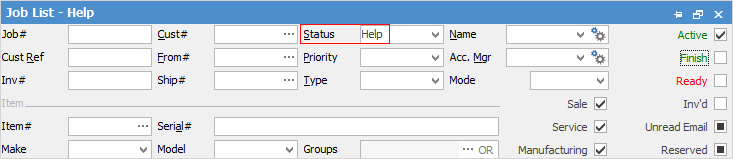 |
Parts |
Parts |
N/A |
Purchaser |
N/A |
N/A |
Parts list allows technicians and purchasing staff to flag when a ticket requires stock. A technician will assign a ticket to Parts to highlight the requirement that purchasing staff need to place an order.
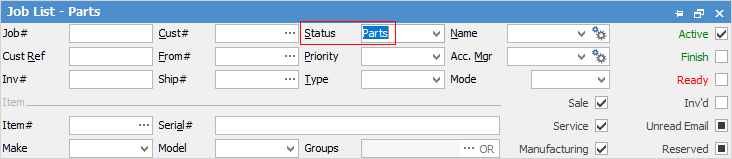 |
Ready |
Finish |
N/A |
Admin |
Ready |
N/A |
Ready list indicates tickets which are ready for invoicing to administration staff.
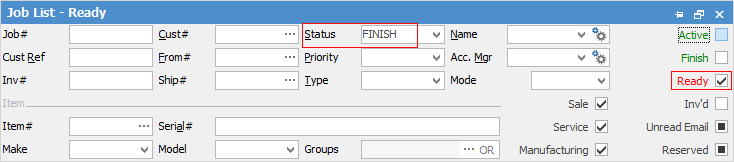 |
Overdue |
N/A |
Self |
All Staff |
Active |
N/A |
Overdue list indicates which tickets in the list are overdue and need to be chased up.
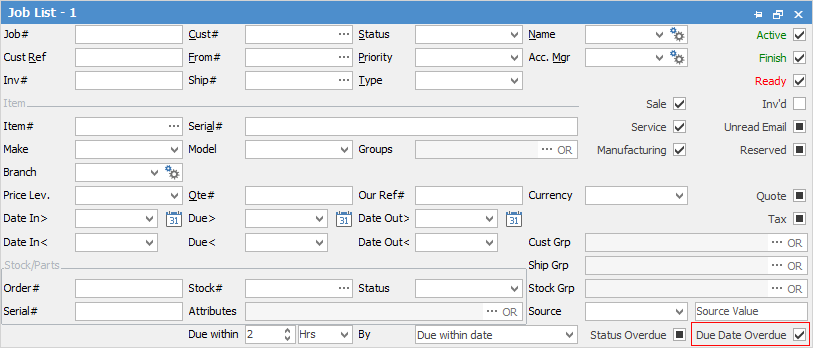 |
Further information