
Direct debit payments
Direct debit payment is quite an easy process – invoice direct debit customers as normal and apply the direct debit payment type, either manually or automatically via batch invoicing.
Send these payments to the bank for processing by creating an electronic payments session and an ABA file, as follows:
1.On the ribbon, go to Accounts > Electronic Payments.

2.Select Not Exported Debtors and the bank account required (if not already populated).
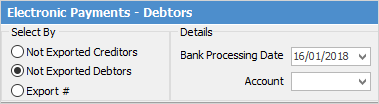
3.A list of payments waiting to be processed will be displayed.
4.Click Edit.
5.Select the payments to process, or click Select All (bottom left of form).
6.Click Create Bank File to save the electronic payments session and create an ABA file.
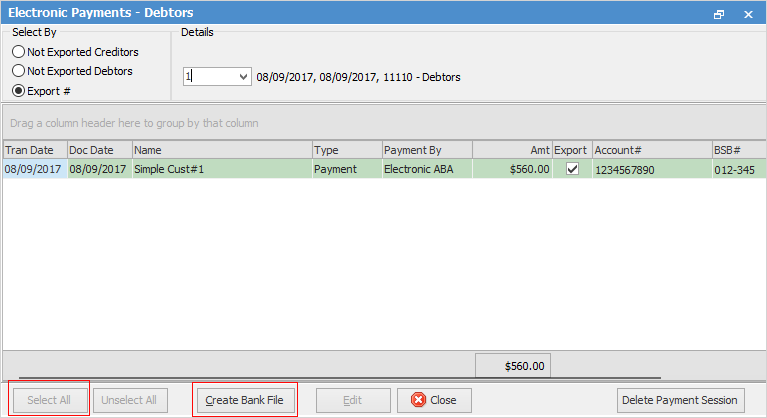
7.Upload the ABA file into the bank website/software.
 |
Any payments coloured red mean they do not have the direct payment details (Bank Acc# and BSB) on the related cardfile. See Electronic Payments Card File Setup for more information.

In the case of missing account numbers (as above), edit the debtor cardfiles where the records are red. Add a valid BSB and account number:
 |
A lodgement reference number can also be entered, which will be included in the exported file.
If there is any problem (ie. incorrect account) when creating an electronic payment session, select that session and delete it.
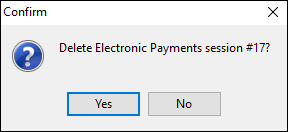
|
If a payment session has been deleted after uploading the ABA file, this will need to be reflected in Jim2. |
If bank details are changed, ie. switching banks, these changes will flow through to previous electronic banking sessions.
|
If you wish to remove a payment from an electronic payment session, create a 'Dummy' Electronic Payment Bank File. 1.Click Edit. 2.Tick the Export tick box to select the transaction. Ensure that there are Bank Account details entered on the Cardfile or in the Notes section of the contract.  3.Click Create Bank File. Delete the resulting bank file to ensure it is not imported into the bank. |
Further information
Electronic Payments Direct Debit Setup
Electronic Payments Direct Debit
