
When adding a Return to Vendor, you can select the stock to be returned in two ways, either by Vendor Code or by Purchase Order Number. You cannot select stock in the RTV using the Stock Select screen, because stock needs to be associated with either of the two mentioned prior.
▪If you enter a Vendor Code a list of all Purchase Orders from that Vendor will be displayed.
▪If you enter an Purchase Order Number the Vendor Code field will be filled in automatically from the information on the PO.
If all or most of the stock supplied on the PO is being returned, then use Add All Stock in the right of the header.
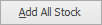
A message will appear to warn you that Adding will clear current rows, proceed? Once you click Yes all the stock from the PO that has not previously been sold or returned will auto fill the stock grid.
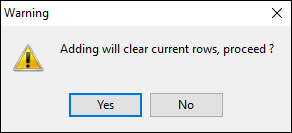
If only one or a few lines of stock from the PO are being returned, you may prefer to simply select them from the Stock Select screen by selecting the ellipsis [...] in the Stock Code field.
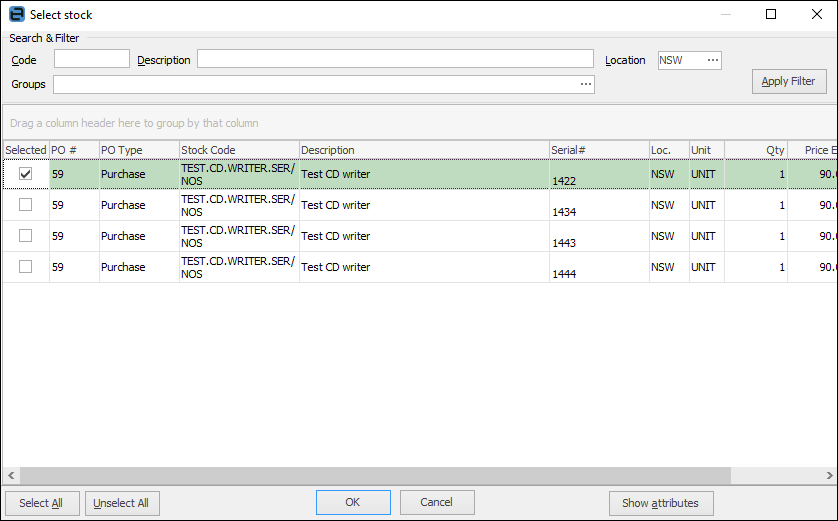
You can use the filters in this screen to search for the Stock you need to Return. Simply enter any relevant values into the filter fields and then click Apply Filter.
To select a particular Stock line you can either double click it or highlight it and then click OK, and the selected stock will appear in the stock grid.
How to Handle Vendor Restocking Fees
At times there may be a Vendor restocking fee to deal with.
Restocking fees can be treated in two ways – either the value of the credit is reduced, or an expense order is added.
You can amend the value of a credit from a Vendor, prior to moving the Return to Vendor to Finish. This is usually what is done, as it mirrors the value of the credit. If you wish to finish the RTV for the full value, you can then add an expense order against the Vendor for the restocking fee.
|
You have the option within the Select Stock form, to search for the stock being returned using the filter fields at the top of the list. Once you have filled in these fields click Apply to apply your search. |
Further information:
