
To Export a Single Script
On the ribbon, go to Tools > Scripting Engine.

Select the script you wish to export, then on the Scripting Engine ribbon select Export.

You can then save the script to your computer.
To Export all Scripts
On the Scripting Engine ribbon select Send Custom Scripts to Happen.

This will email a zip file directly to Happen Support.
To Import Scripts
1.Save the script to your computer.
2.On the ribbon, go to Tools > Scripting Engine.
3.In the Scripting Engine go to the ribbon and select Import.

4.Select the file you saved on your computer and click Open.
5.Log off and then log back on to Jim2.
6.Go to Tools > Menu Scripts on the toolbar:

7.Tick the box beside the newly imported script, and click Save.
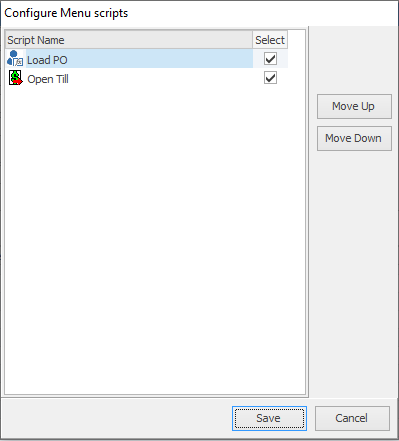
8.Log off and back on to Jim2 and the script will appear in the ribbon.
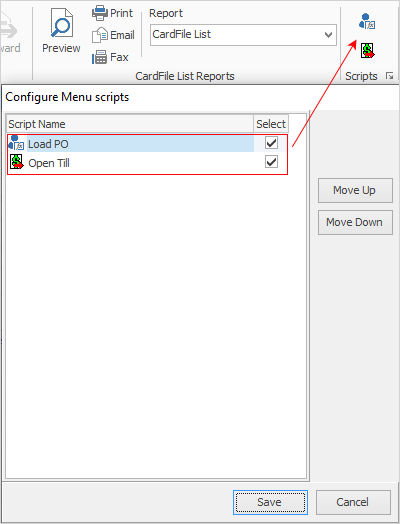
 |
You can also choose to Import from Happen, then navigate to the saved file on your computer and all scripts will be imported.
 |
Further information: