
Debtors are customers owing you money. Good management of your debtors will help you to be paid faster, and prevent bad debts. Prompt collection of debtors’ accounts will also help you to maintain a healthy cash flow.
Managing debtors is often referred to as credit management, and includes:
▪Setting payment terms
▪Setting credit limits
▪Collecting debts on time
▪Regularly reviewing the debtors ledger
▪Keeping accurate and up to date records.
Setting Payment Terms
You should first ensure that the payment terms set up in your Jim2 database reflect your actual trading terms, and are set up correctly. For example if your terms are From Invoice Date, ensure that the setup reflects this, and that the customers have the correct payment terms selected on their card files.
On the ribbon, go to Tools > Setups > Payment Terms to check what has been set up. Add new terms if necessary.
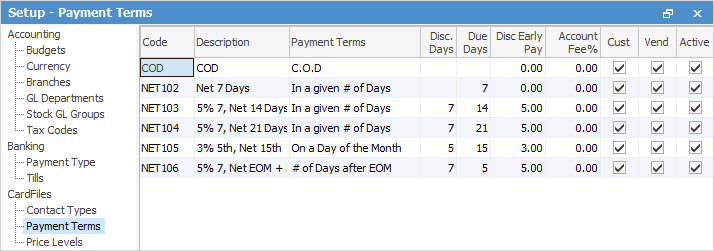
Reviewing Customer Payment Terms and Credit Limits
Once you have confirmed that the required payment terms have been set up correctly, you should check that the customer records have also been set up correctly. On the ribbon, go to Accounts > Debtors, select All Debtors and click Run.
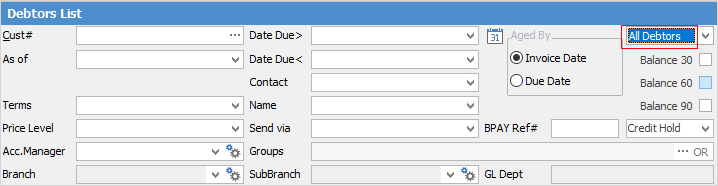
The resulting list will include all customer records, regardless of whether they currently have a balance on their account or not.
Working from the Debtors List, review the customer terms set for each customer and ensure that they are correct.
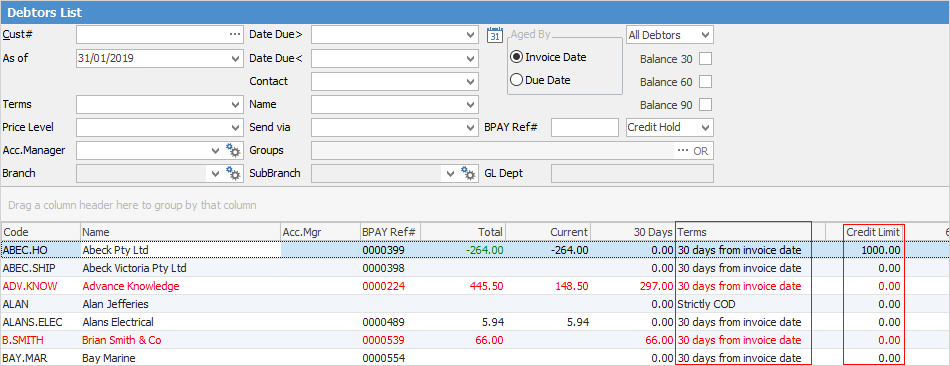
Review the credit limit set for each customer and ensure it is correct, in accordance with company policy. You can right click on a record in the Debtors list, view and edit the card file to make any changes required.
You can also check customer terms via a card file list. On the ribbon, go to CardFiles > Create CardFile List.
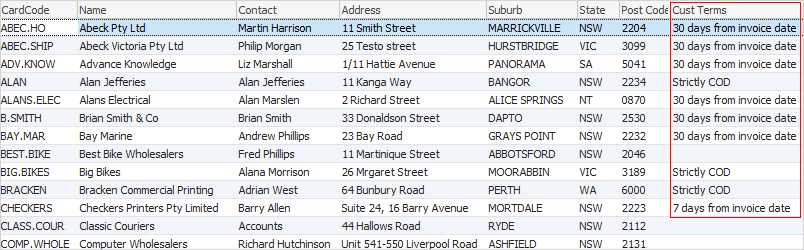
Check the customer terms on the list to ensure they are set correctly. They can be amended via the Customer tab on the card file. Check the Contacts tab and ensure that a contact phone number is entered so that it prints on the Aged Receivables reports. Add an Email Accounts contact type and email address for the accounts contact person.
Debtors Notes
Use Debtor Notes to add comments and set follow up dates for debt collection. The follow-up dates show in the Debtors List, and turn red when the date is reached to remind you that you should follow up now.
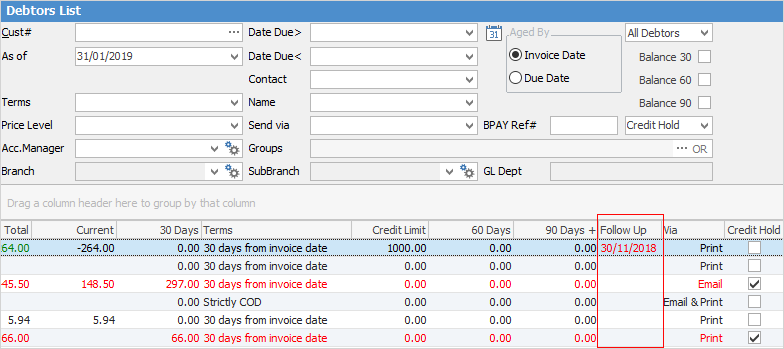
 |
It's useful to pin your Debtors List, so you only have to run it once each time you log on to Jim2. |
Set up Note types via Tools > Setups > Other > Notes > Add.
To add a Debtors Note, edit the debtors record, select the Notes tab at the bottom and click Add.
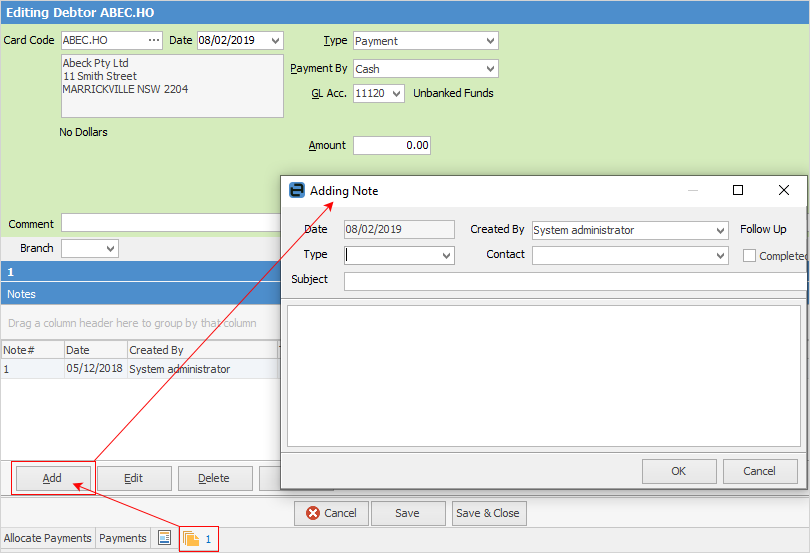
Select a Note Type, a contact person (you can only select one that is set up on the Contacts tab of the card file) and add a subject. Enter the information into the body of the note and set a follow-up date.
You can keep a record of all conversations and correspondence relating to a specific debt collection issue within one note by selecting the note and editing, so you have the entire history in one note. You can change the Follow Up date as required until the issue is resolved.
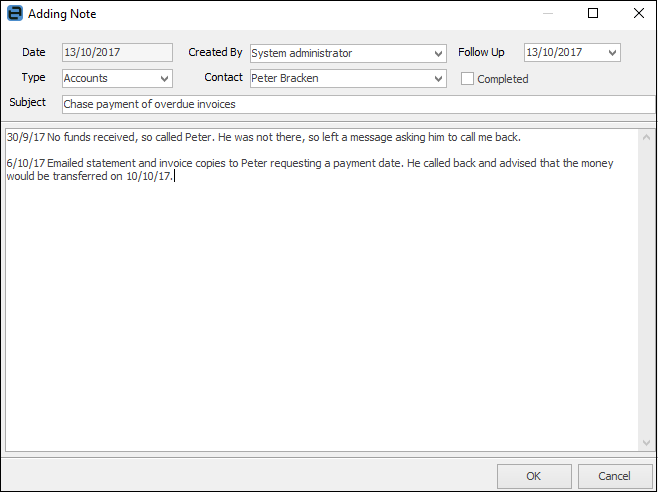
You should then mark the note as Completed.
It is important to keep your debtor records up to date so the information within them is accurate before you start chasing people for payment! All payments received should be entered promptly, and credits applied to invoices when applicable.
Identifying Debtors with Unallocated Credits
You can filter your Debtors List to identify accounts with unallocated credits, so they can be verified and applied to invoices. From the selection at the top right of the Debtors List select Unallocated and click Run.
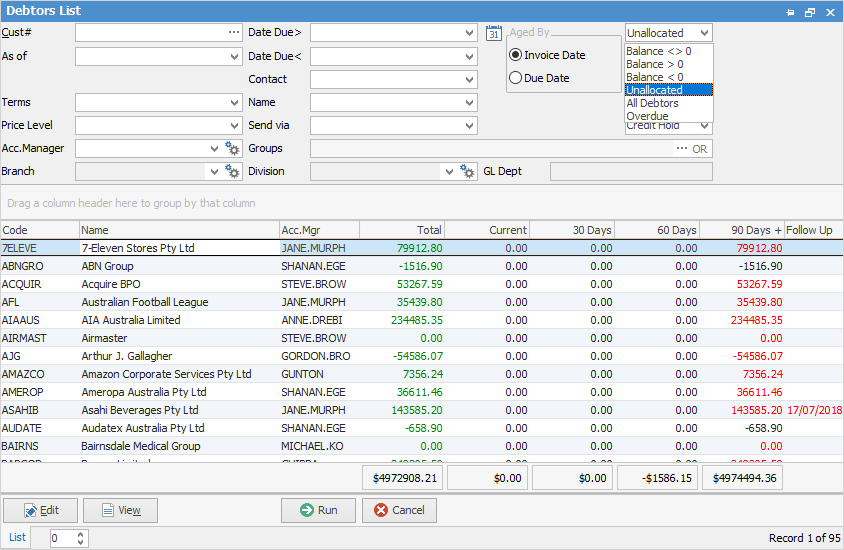
The resulting list will only contain debtor records with unapplied credits on the account. Any green text in the Total column indicates that there are unapplied credits on the account. If there is a credit balance, you cannot apply credits until there are invoices to apply to. You can filter your Debtors List by Due Date, nominate a due date and click Run. The resulting list will include only invoices that are due for payment up to the date you have set. You can print the Detailed Aged Receivables report to reflect the information in the list for chasing payments.
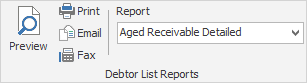
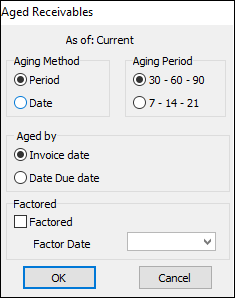
Card File Groups
You may have more than one person responsible for debt collection, and each person may be responsible for a specific group of customers. Use card file Groups > Non Report Level to assign the debtors to the person responsible for their account. Each person can run their Debtors List and reports based on only the customers they are responsible for.
Further information: