
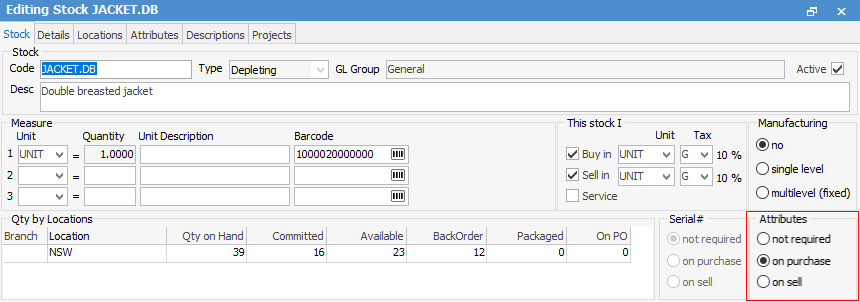
To apply the attributes that you have set up, you need to create a stock code (Jim2 will not allow you to change your attribute settings once you have started transactions for that stock). It pays to think very hard about whether you will need attributes in the future, and how you would like to use them.
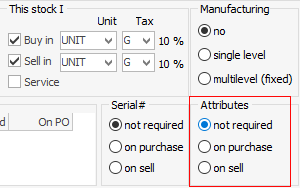
There are three possible attribute setting choices:
▪Attributes not required is the default setting for stock, and it means that you will not be prompted to enter attributes for this stock.
▪Attributes on purchase means that you will need to enter in attributes for this stock at purchase time, on the purchase order stock line, and also select stock with particular attributes on sell.
▪Attributes on sell means that you will buy in generic stock, and will enter in attributes to identify your stock on the job order stock line when selling.
You will need to look at and plan your business processes to decide which option is best for you.
Once you have clicked on either Attributes on purchase or on sell, the Attributes tab will appear at the top of the form. If you have elected to use attributes either on purchase or on sell, you must select at least one attribute to use from this list. You can always add more later, or delete an attribute provided that you have no active orders open with that stock.
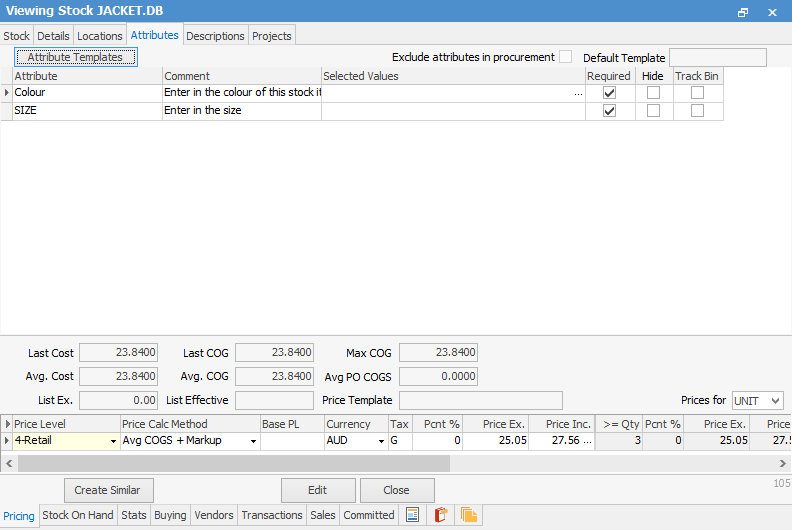
Remember the Hide and Required Boxes From Attribute Setup?
Here, you can specify for individual stock whether you want that particular attribute to show up for that particular stock on the invoice, and also whether you want to make entering it compulsory. So, from this screen check all the attributes that you would like to use, as well as whether you would like them to be required and/or hidden.

For example, in this image for this particular stock we have said that we would like to use the attribute colour and size, and also make them required. Once you have selected all the attributes that you would like, save your stock.
Further information: