
The Stock Procurement session can be run on an ad hoc basis, to ensure purchase orders or stock transfers are raised to manage the replenishment of stock codes. Each session is based on an individual stock location, so businesses with multiple locations will need to run separate sessions for each location.
Additional criteria can be set, including order or transfer, specific vendor, selected stock groups, etc.
Stock Procurement Session
On the ribbon, go to Stock > Stock Procurement.

The Stock Procurement screen opens as shown here.
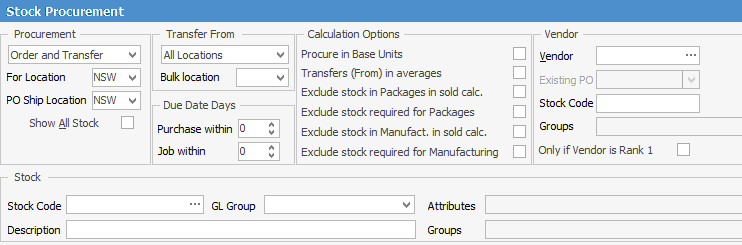
|
You will see some letters underlined in the field names within the header, eg. Vendor. Using Alt+ the underlined letter will jump you to the field beside that heading. |
Enter any required selection criteria (location, vendor, stock code, etc.) and click Run near the bottom of the screen. The default stock location will appear in the For and Ship locations.
A list of stock codes which need to be ordered or transferred will appear. Review/edit the quantities suggested and untick (in the order column) any unwanted orders or transfers.
You can also select vendors within this section if they are not already showing.
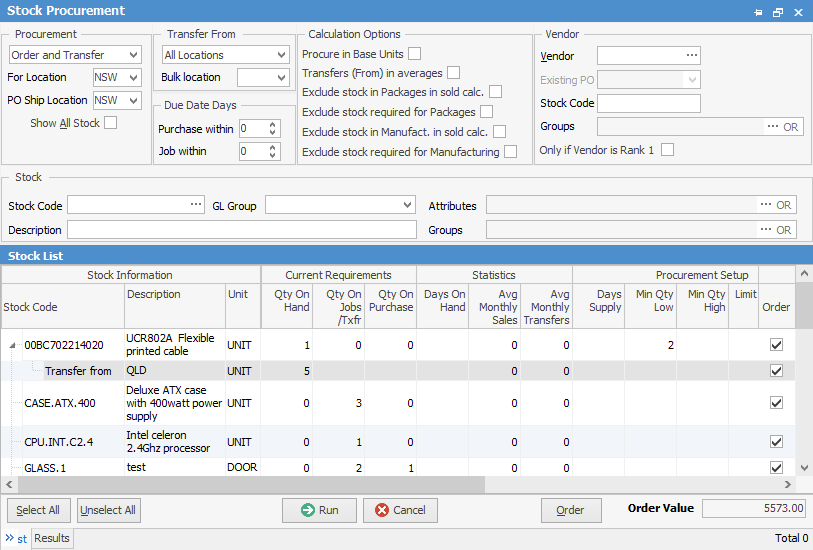
Click Order (bottom right), and the appropriate purchase orders and transfers will be created.
|
You must Run the list before you can select Order.
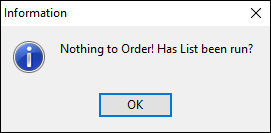 |
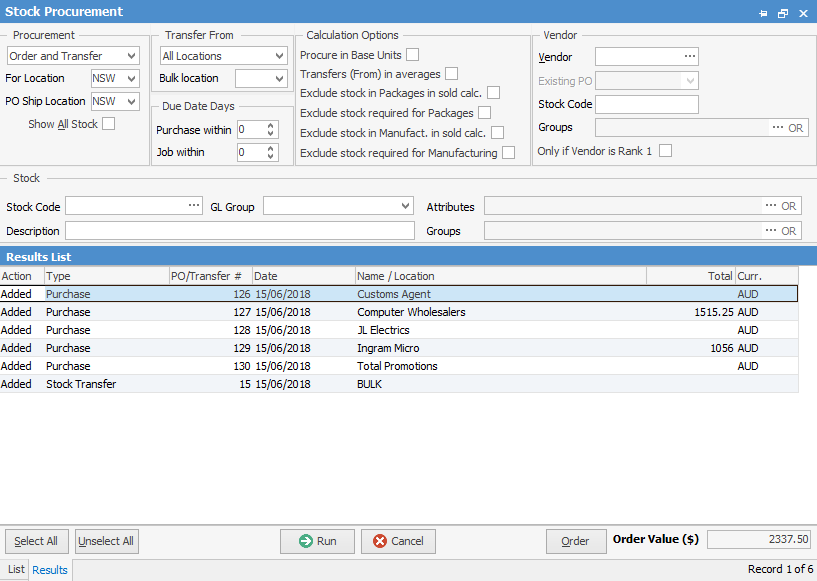
Once these purchase orders and transfers have been created, they will then need to be managed in the same way as all other purchase orders and transfers, including sending the purchase orders and using statuses.
|
Quantities coloured red within the stock list are an alert that you have ordered more than what is required based on your procurement setup. |
Further information:

