
See here for setting up Office 365 email accounts first. These instructions are for both Jim2.Cloud and Jim2 on-premises.
Sending email
The best approach is to have a relay connector created that allows Jim2 to send outbound email without authentication via Office 365. The only requirement is that a static IP address is required for this to be possible.
Setup details can be found here: https://technet.microsoft.com/en-us/library/dn554323(v=exchg.150).aspx (copy and paste into a web browser).
Once the relay is configured, set up the SMTP in Email Options within Office 365.
Configure a connector to send mail using Office 365 SMTP relay
1.Select the Admin tile.
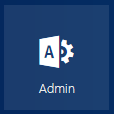
2.Under Admin centers, select Exchange.
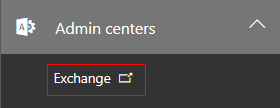
3.Select mail flow, then connectors.
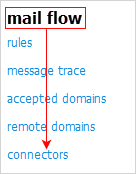
4.Select the plus sign to add a new connector, then follow the wizard:
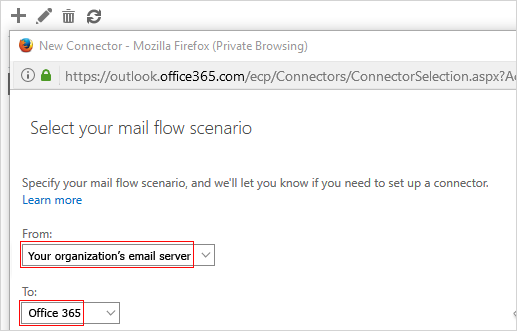
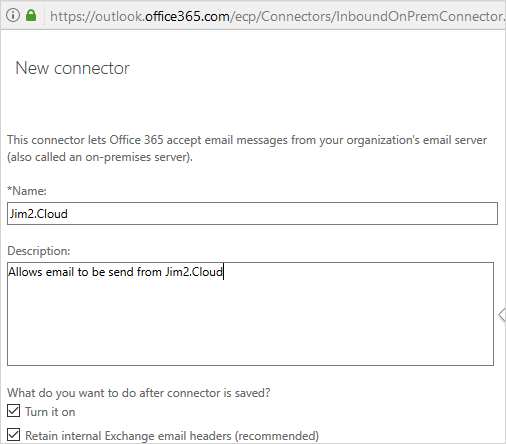
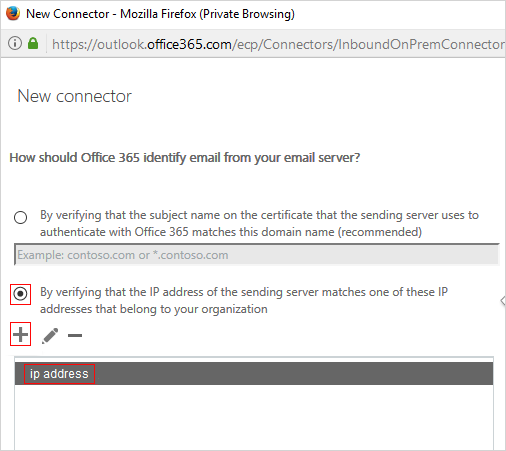
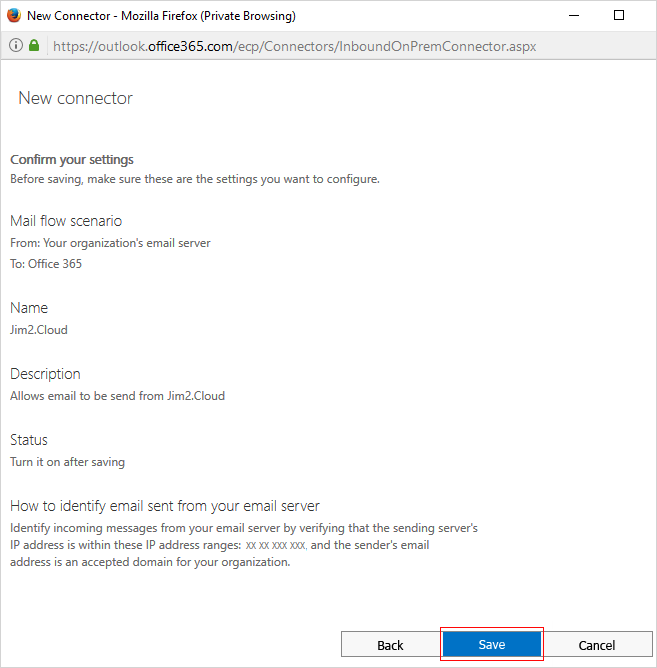
Once the relay connector has been set up, SMTP needs to be disabled on all O365 mailboxes individually in Jim2:

|
Once complete, update the default SMTP server to use office 365 via Tools > Options > Other >Email:
Default SMTP Server, eg. yourdomain-com-au.mail.protection.outlook.com
Port: this should be left blank unless email is being routed by a non-standard port number. Otherwise, it will use Port 25 as the default.
In addition, please ensure the SPF Record is updated as follows:
v=spf1 +ip4:Your Static IP include:spf.protection.outlook.com -all |
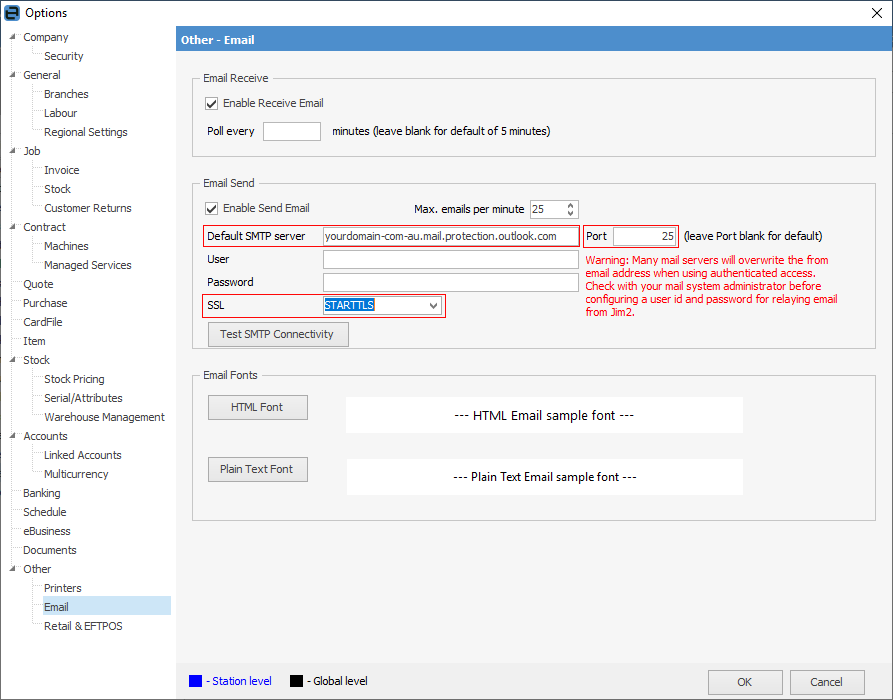
Enter the default SMTP Server, select Port 25 and use STARTTLS for SSL.
Retrieving email
See here for further information.
 |
Office 365 shared mailboxes do not require a separate licence, so are ideal for Jim2 managed email addresses. However, please note that all users that access the shared mailbox must have their own Office 365 licence. |
Setup
