
Create an Item for Each Asset Type
Items are required for use in both Assets and Contracts to ensure the correct meters and stock are used.
First, set up a Master Item and Machine Item. In these two Items, Make and Model are not required and meter setup should include both black and colour service meters.
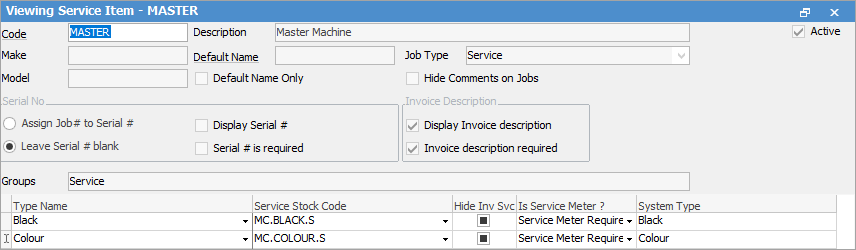
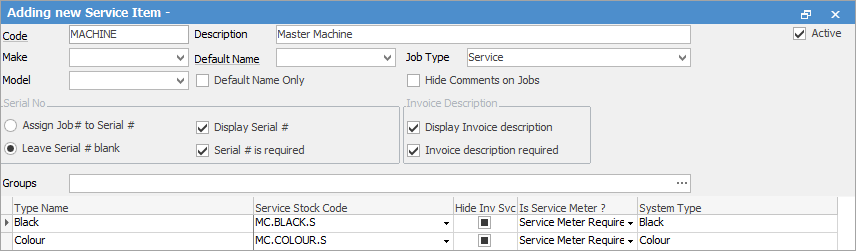
For other Items, the Item code would normally take the format of the actual machine model number and, in a large organisation servicing many different types of equipment, could have a prefix indicating the particular class of equipment, eg. COP.DC4000 to distinguish this as a photocopier.
1.On the ribbon, go to Items > Add Item.
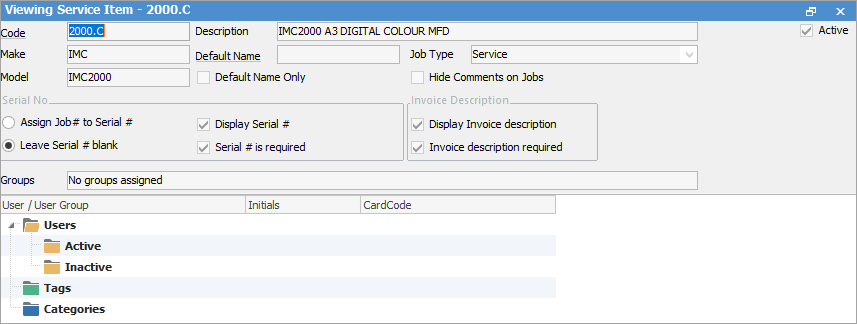
Job Type is Service.
In the Item tab select which users are able to access/edit this Item.
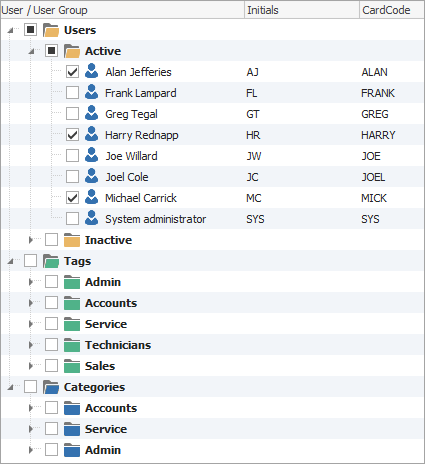
2.Go to the Stock tab and add the stock used by this machine.
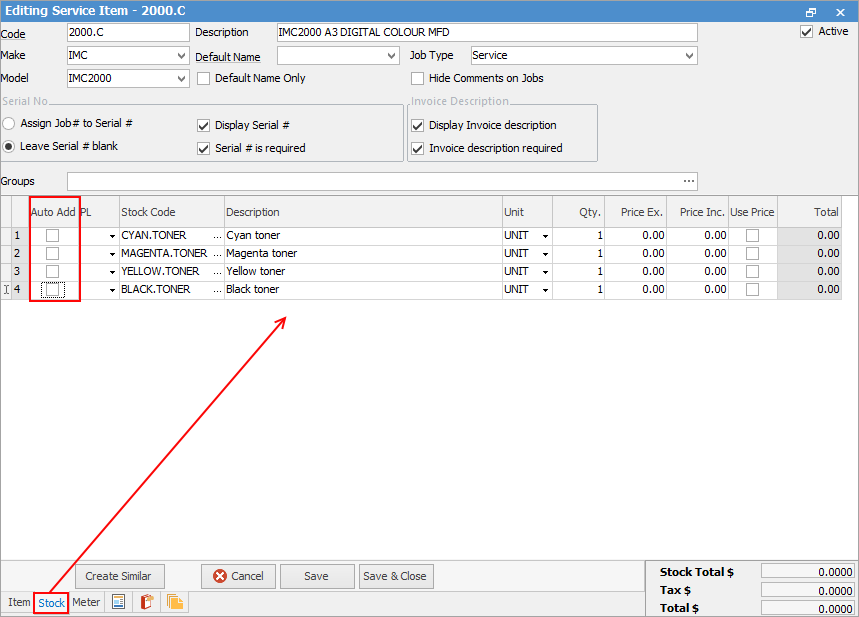
Untick Auto Add. If these boxes are ticked, the stock will be automatically added to every job using this Item, whereas unticked allows stock to be available for selection when required.
4.Go to the Meter tab.
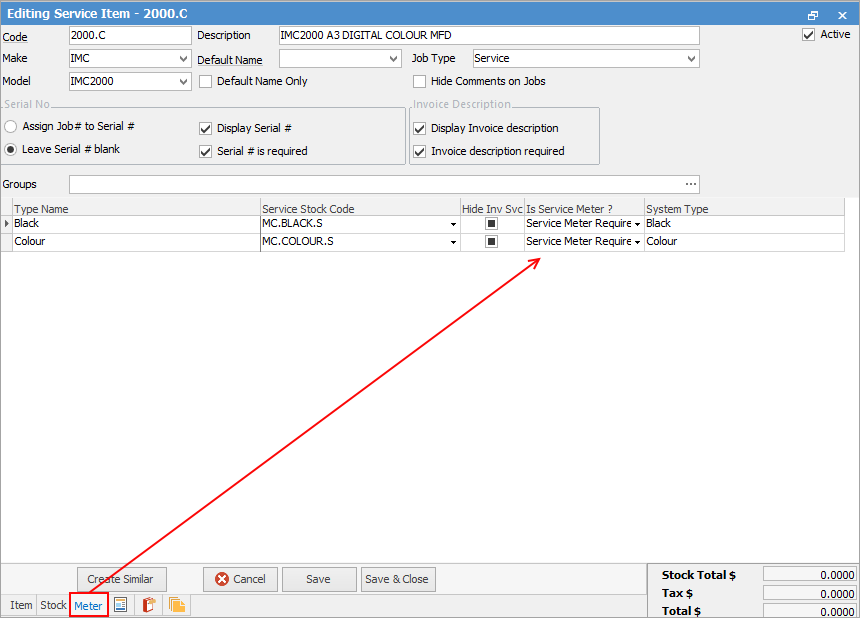
This is where to add the meter types for this Item. This will then flow through to assets and contracts, allowing selection of the correct meters.
In the Is Service Meter ? column, choices are
▪Service Meter Required – a service meter must be recorded before a job can be finished.
▪Service Meter Optional – service meter recording is optional.
▪Billing Meter Only – the Service Meter button on a job is not displayed.
This is required prior to setting up assets and contracts to ensure these types are available from within the asset and contract.
Items can be added Item Groups to suit grouping requirements – these may be helpful in running reports, job lists, etc.
Further information