
Maintaining many users with various roles and their related security groups can be challenging. For example, a user is in a sales role but also does basic accounts and a bit of purchasing. Rather than creating a custom security profile for this staff member, add multiple security groups to the User tab on their cardfile to define their security access. The merging of these multiple security groups creates their effective security group.
 |
User security overrides selections made in Tools > Options. For example if Original Document Date (period 13) is ticked in Tools > Options > Accounts, but a user can post into a closed financial year (ticked for that user in Security settings, the transaction can still be posted. |
Security groups might be Accounts, Banking, Warehousing, Administration, Purchasing, etc.
For example:
Security Group |
Security Functions Enabled |
Report Level |
Status Level |
Price Break Movement |
|---|---|---|---|---|
Sales |
Add/edit/view jobs and quotes |
1 |
1 |
1 |
Invoicing |
Mark as Ready and invoicing |
2 |
1 |
1 |
Debtors |
Add payments, etc. |
5 |
5 |
-1 |
Banking |
Allow banking |
10 |
10 |
-1 |
Purchasing |
Add/edit/view purchase orders |
5 |
5 |
-1 |
Security Group |
Security Functions Enabled |
Report Level |
Status Level |
Price Break Movement |
|---|---|---|---|---|
Sales |
Sales, invoicing |
5 |
10 |
0 |
Accounts |
Sales, invoicing, debtors, banking, purchasing |
5 |
10 |
-1 |
In the above example:
▪Sales security group has all functions enabled in both the sales and invoicing security groups, and the highest report level and status level, but no price break movement allowed.
▪Accounts security group has all functions enabled in both the sales and invoicing security groups, the highest report level, status level and price break movement level.
The Security screen allows better viewing of a user’s effective security, and to view and compare the security of multiple users at the same time. Security settings can be printed and/or exported.
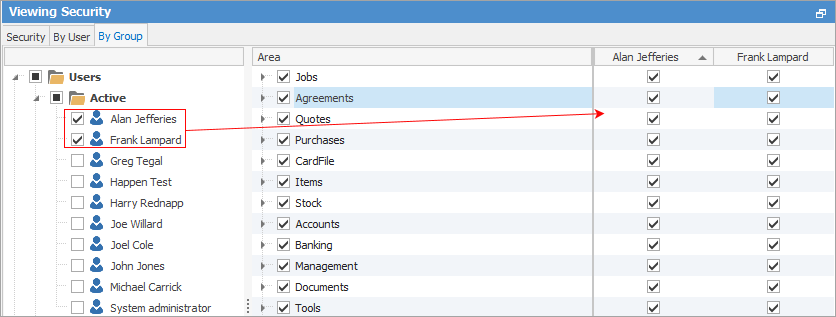
 |
Note: The User and By Group tabs are not editable. They are for visual purposes only. |
Adding a user cardfile to multiple security groups
To add a user to multiple security groups, edit a user’s cardfile via CardFiles > View/Edit CardFile (or from a CardFile List), click Edit, then go to the User tab at the bottom of the screen. Click the ellipsis [...] at the end of the Security field, and select the security groups as required.
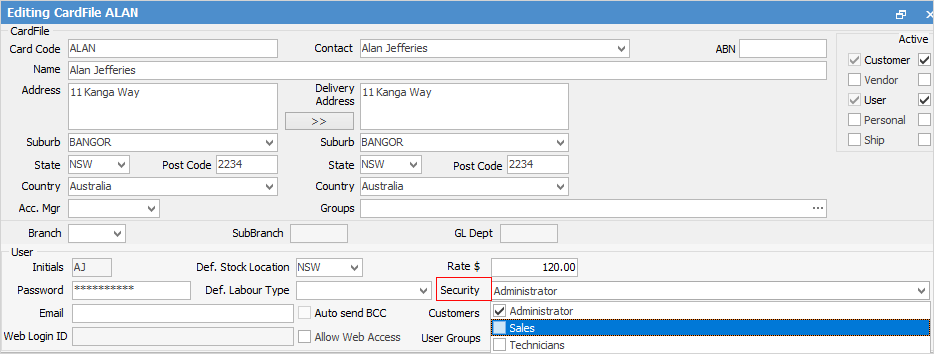
Viewing and editing security groups
Security will also appear in the Nav Tree under Tools when selected, allowing the viewing and editing of a user’s cardfile without having to close the Security screen.
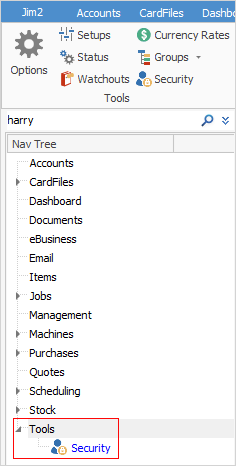
Additionally, Security has two further tabs – By User to view a user's effective security group and By Group to compare users' security settings.
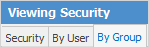
On the ribbon, go to Tools > Security to view/add/edit security groups.
Viewing a user’s effective security group – by user
On the ribbon, go to Tools > Security and go to the By User tab. A tree will be presented displaying a list of active and inactive users, and a tree displaying their effective security group and the security groups they belong to.
 |
Note: The User tabs is not editable. It is for visual purposes only. |
Select a user – the security groups that the user belongs to will be displayed along with their effective security group. This is an easy way to view exactly what areas and functions a user has access to in Jim2 based on the security groups they belong to.
Right click on a user to view or edit their cardfile.
Right click in the right-hand tree to print or export a user’s security settings.
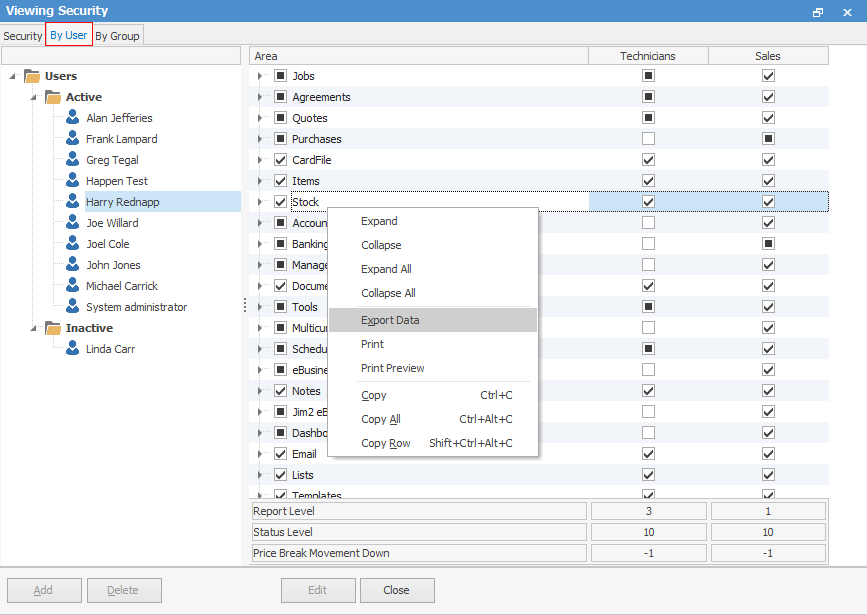
Viewing and comparing security of multiple users – by group
On the ribbon, go to Tools > Security and go to the By Group tab. A tree will be presented displaying a list of active and inactive users, along with user group categories and tags.
Ticking one or more boxes will display those users, along with their effective security groups. For example, selecting the Active folder will display all active users. Selecting a User Group (Tags > Sales), for instance, displays all users in that user group.
 |
Note: The By Group tab is not editable. It is for visual purposes only. |
Right click on a user to view or edit their cardfile.
Right click in the right–hand tree to print or export the listed users' effective security group settings.
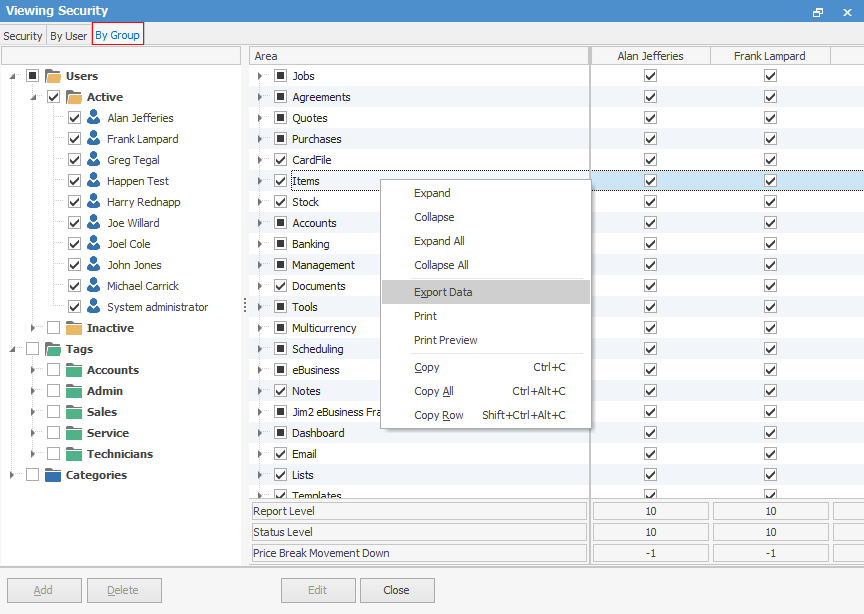
Further information
How to