
The setting up of security within Jim2 should be considered very carefully, as it will obviously put restrictions on users.
Log on with a security group that allows access to the Security option (normally an Administrator). On the ribbon, go to Tools > Security.
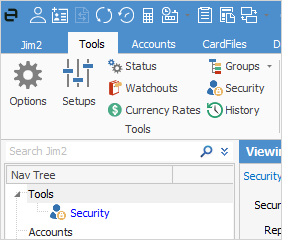
The Security screen will appear, and will also appear in the Nav Tree under Tools.
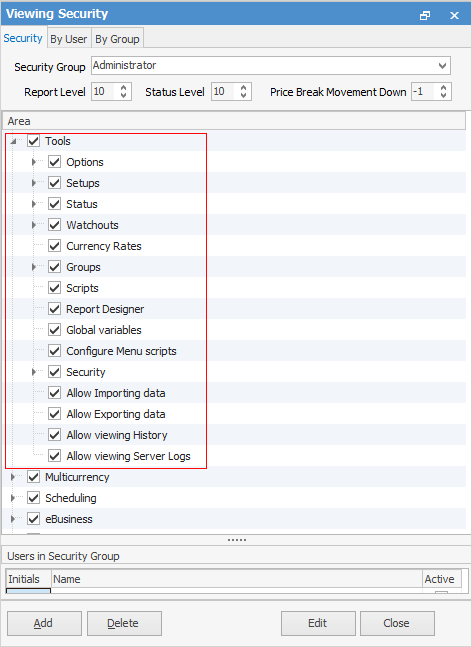
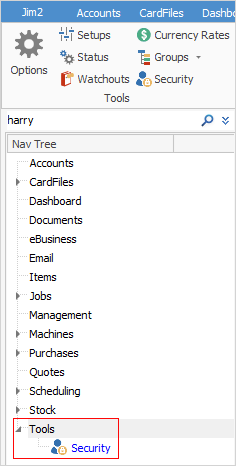
At the top of the screen there are 3 tabs: Security, By User, By Group. These will be explained more fully further through this section.
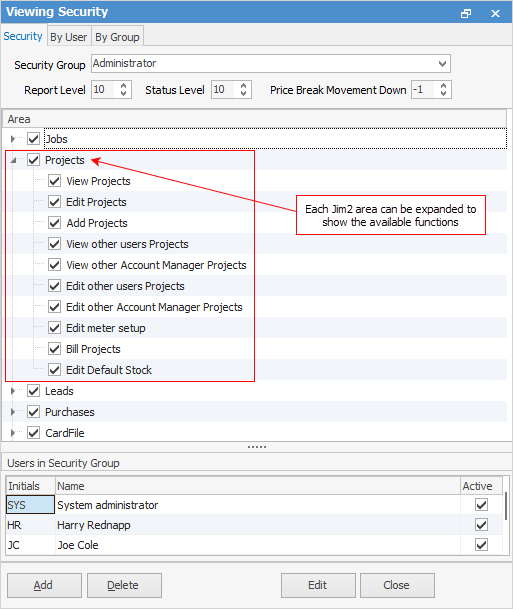
The Security tree displays all those areas of Jim2 that the selected security user/group currently has access to:
▪ticked boxes allow access to that area
▪solid boxes allow access to certain areas of that object only (expand by using the  to see more options)
to see more options)
▪unticked boxes mean no access is allowed.
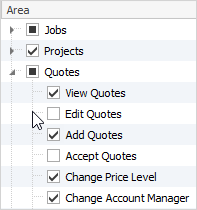
Directly below the Security Group field are Report Level, Status Level and Price Break Movement Down.
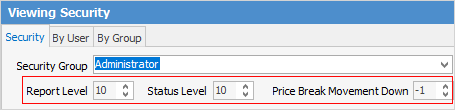
Report Level
Report Level shows the level number that this security group has access to. The higher the number, the more sensitive the reports that can be accessed. For example, if Report Level 5 is allocated, the group can access report levels 1 through 5, not 6 or above. When a report is created, an appropriate security report level is set – lower numbers provide general access to the new report, or higher numbers restrict access to it. It should be noted that access to Jim2 Report Designer can also be restricted by the settings in Security.
Status Level
A status security level can be set on individual statuses. For example, restrict sales staff from editing a job once its status has changed to Picking. Status Level works the same as Report Level, ie. the lower the number, the more restrictions apply.
Using this Status Level flag in existing security groups, who can use each status in the company workflow can also be restricted. For example, to mark a sales job as finished requires security level 8 or above.
|
It is important to remember that, when selecting the status security levels, this is choosing which users can move a job onto a specific status. Make sure the Security grid corresponds with the choices here. For example:
|
Price Break Movement Down
This allows setting a unit price, as well as volume/quantity price breaks for each price level, but provides the option to restrict which staff members can provide which quantity break discounts or movements.
The areas shown in the tree can be expanded or collapsed to show or hide each available function within the selected area. This is performed by selecting the  beside each Jim2 area name.
beside each Jim2 area name.
Checkbox Status |
Explanation |
|---|---|
 |
This user/group has access to all available functions in this area of Jim2. |
 |
This user/group has access to only some functions in this area of Jim2, based on the boxes that are ticked/unticked. |
 |
This user/group does not have access to any functions in this area of Jim2. |
 |
The security group of Administrator (all areas and options are always enabled) cannot be deleted or edited. The default Administrator is the cardfile sys. Once cardfiles for users who will be in the Administrator security group have been set up, it is essential to change the default password belonging to the user sys, as this is a commonly known password. Do this via the User tab in the cardfile for sys. This will prevent users from logging on as sys and changing any security options. |
Depending on the user's security level, some icons in the Jim2 ribbon are greyed out, meaning these areas cannot be accessed. Hovering over the icon will pop up a message similar to below explaining the reason:
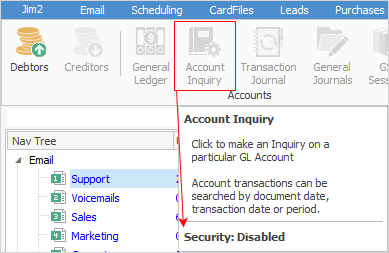
 |
The bottom section of the Security screen displays those users in the currently selected security group.
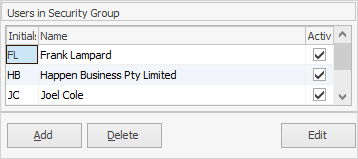
Users cannot be added or removed from security groups through this screen. To do that, edit the user cardfile and change the security group there. This can only be done by a user with appropriate security rights to edit a user's details within a cardfile, ie. an Administrator. |
Further information
How to
